Situatie
If you are locked out of your Lenovo Yoga tablet with Windows 8/10, you can easily reset the password and unlock your tablet without losing any data. Here are the steps.
Solutie
Pasi de urmat
Create a bootable USB drive with another device
1) You need another Windows-based device, such as a PC, laptop, or tablet. Get into the device and open the web browser to download the Windows Password Refixer software. After the download completes, launch the setup file to install the software on this device.
2) Launch the software, and follow the screen to burn it into a USB flash drive, so you can get a bootable USB drive.
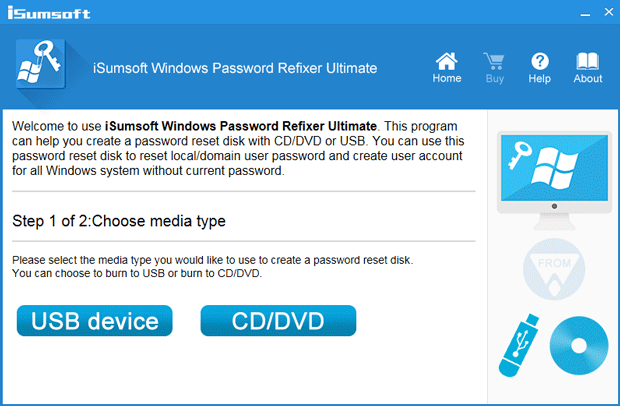
Boot your locked Lenovo Yoga tablet from the USB drive
1) Ensure your tablet is powered off.
2) Plug the bootable USB drive into your tablet. Note: If the tablet (e.g. Lenovo Yoga tablet 2) has no full-size USB port, you have to use a micro USB on-the-go (USB OTG) adapter to connect your USB flash drive to the micro USB port on the Lenovo Yoga Tablet.
3) Power on your tablet while pressing and holding the Volume up button. Release the buttons when the Novo Menu appears on the screen.
4) On the Novo Menu screen, select the Boot Menu option and hit Enter.
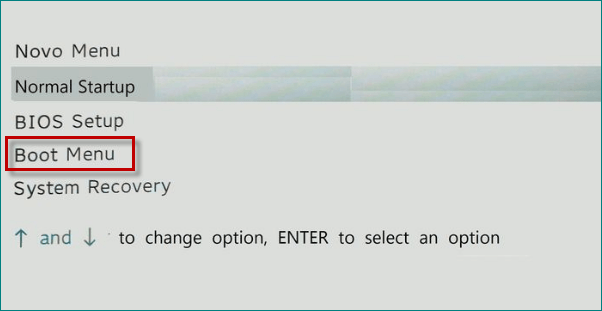
5) Choose your USB flash drive from the menu.
6) Your locked Lenovo Yoga tablet will then boot from the USB drive. During the boot process, you will see Windows PE loading and after a while, you will see the Windows Password Refixer screen appears on the screen.
Reset Windows password to unlock your Lenovo Yoga tablet
1) Windows Password Refixer shows the Windows running on your tablet and a list of all user accounts existing on your tablet. Select the account (Microsoft account or local account) whose password you forgot, and click the Reset Password button.
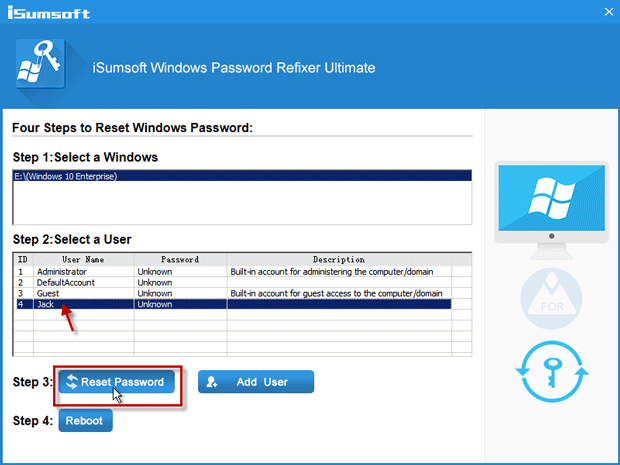
2) When asked if you want to reset the password, click Yes to confirm it. Then the password will be reset.
3) Click the Reboot button. When asked to eject the disk, click Yes and quickly remove the USB drive from your tablet.
4) Your Lenovo Yoga tablet will then reboot and you can unlock it with the new password or without password required.

Leave A Comment?