Situatie
Using Windows 10, occasionally some buttons, icons, or options may disappear inexplicably, just like in the case above. This is usually more likely to happen after updating or upgrading to Windows 10. But don’t worry if such minor issues occur. Now you can follow this guide to restore the missing Sleep, Shut down, and Restart options back to Windows 10 Start menu
Solutie
This method works on any Windows 10 editions. You need to use Registry Editor with caution, because registry is a very sensitive part in Windows; mistakes might cause system failure. But don’t worry; if you strictly follow the steps below, you won’t go wrong.
Step 1: Open the Registry Editor by typing regedit in Start menu search box.
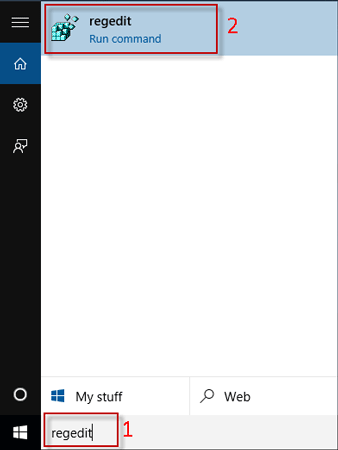
Step 2: On the left-side pane, go to the following command.
ComputerHKEY_CURRENT_USERSOFTWAREMicrosoftWindowsCurrentVersionPoliciesExplorer
Then on the right-side pane, double click on the NoClose entry.
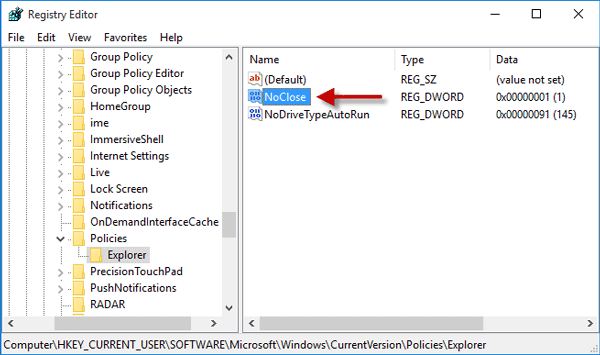
Step 3: Change the value data from 1 to 0, and click OK.
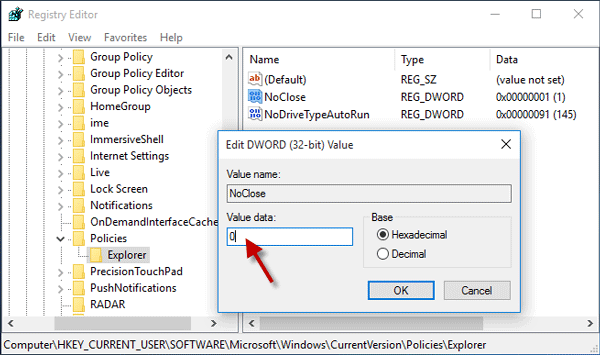
Step 4: Close the Registry Editor. Sign out and then sign in again for the changes to take effect. After you sign in to Windows 10, when you click the Power button in the Start menu, the Sleep, Shut down, and Restart options will appear.

Leave A Comment?