Situatie
Windows 10 has come with many perks but has been one of the hardest systems to update to owing to the numerous errors consumers encounter during installation. One of them is error 0x8007025D that appears and halts installation after a certain percentage. Retrying will only give you the same error. Several people who have sought answers from online indicated that they were running a clean install from their USB drive.
This page is going to explain to you why error 0x8007025D appears. The error might be brought by several issues, but they are all related to the USB buffering system. After a brief explanation of what the error means we will the give you the steps to resolve this error.
What is Error 0x8007025D?
According to windows support, 0x8007025D = ERROR_BAD_COMPRESSION_BUFFER = the specified buffer contains ill-formed data. USB 3.0 uses the Message Signaled Interrupt (MSI) mode for communications with the system. USB 2.0 uses the much older Interrupt Request (IRQ) system. One feature of the new MSI system that USB 3.0 devices use is asynchronous handling of data transfer between the device and system. This requires a buffer through which data is streamed to at high data rates (“SuperSpeed”), which is then decoded by the system. If you receive error 0x8007025D then probably your PNY devices are sending bad or corrupted data to the buffers, your device’s buffers are choked or your device can’t decode the data properly. Here are the reasons why you might be receiving this error.
Solutie
Method 1 : You only need around 20GB of space to install windows 10. We will recommend reducing your installation partition to around 125GB. This will reduces the chances that the space you are copying to is corrupted. You can reduce the disk space by clicking on the “extend” option after choosing to custom install windows 10. Make sure, however, that your hard drive is healthy and not damaged in any way.
If you are doing a clean install, make sure that you format the partition you are installing into. This will iron out the bad sectors and records. To format your partition, choose to install a customized Windows 10, click on the “format” button and accept to format.
Retry the installation.
Method 2 : Run a memory diagnostic on your RAM and replace a bad RAM stick
If all the above methods have failed, then we are down to the most expensive method here and this is probably the problem with your PC. However, this has solved the error for most of the installations. It seems that the Windows 10 setup would rather not install Windows on your device if it finds a bad RAM, than crashing all the time after installation.
If you have two RAM sticks, each of at least 1GB, you can try removing either and trying the installation (swap if the first one returns an error). You can also check for RAM errors using the memory diagnostics tool in BIOS. To run a memory diagnosis simply:
- Immediately on booting your PC. press f2, or f8, or f10 key (depending on your computer) repeatedly, to enter the BIOS setup window.
- Use the Left Arrow and Right Arrow keys to select Diagnostics.
- Use the Down Arrow and Up Arrow keys to select the Memory Test, and then press the enter key to begin the test. Make note of the errors
If it persists or you find error in your RAM, replace your RAM and retry your installation.

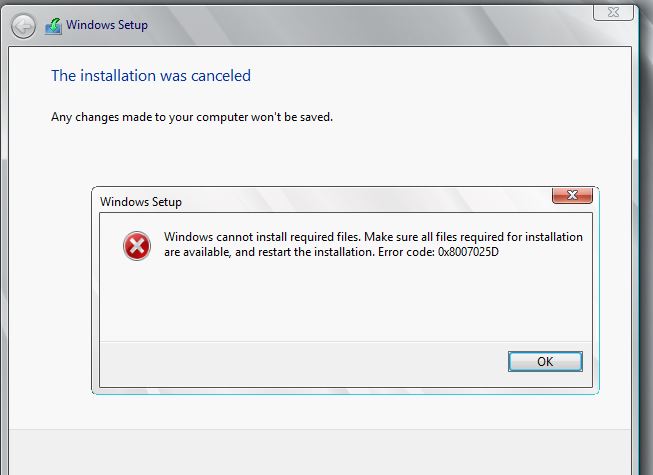
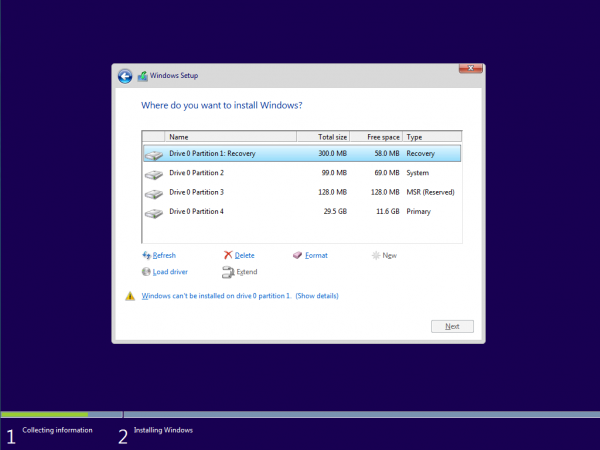
Leave A Comment?