Situatie
Restarting your computer or laptop may fix this error quicker than you may think. But there’s a catch: since error 43 affects your USB connection, you should first unplug all peripherals connected to your device. Then restart your computer and plug your peripherals back in one by one. Windows 10 comes with a built-in troubleshooter that allows users to quickly fix various issues.
USB is more than a port or an acronym. Check out our USB section for a world of articles, guides, and tips about our everyday friend.
Solutie
Pasi de urmat
How can I fix USB Code 43 error on Windows PCs?
Check the bcdUSB and fid_URB_Hdr_Status values (Windows 8.1)
- Capture a Usb Etw Trace for the enumeration failure.
- Open the trace in the Microsoft Network Monitor application (Netmon)
- Open the Find Frame dialog (CTRL-F) and search for the USBPort.USBPORT_ETW_EVENT_DEVICE_INITIALIZE event
- Expand the fid_USBPORT_DeviceDescriptor field in the Frame Details pane and see the value of bcdUSB
- If the bcdUSB value is greater than 0x200, open the Find Frame dialog again and search for USBPort.USBPORT_ETW_EVENT_COMPLETE_URB_FUNCTION_CONTROL_TRANSFER_EX.ControlTransfer.Urb.SetupPacket.Value_DescriptorType == 0xf. The search returns control transfer completion for the BOS descriptor type of 0x0F
- Expand the ControlTransfer field in Frame Details pane and view the URB_Hdr_Status value
- If the fid_URB_Hdr_Status value is anything other than success, the device failed to return a BOS descriptor even though it reports a version greater than 0x200.
Unplug all peripherals and restart your computer
Restarting your computer or laptop may fix this error quicker than you may think. But there’s a catch: since error 43 affects your USB connection, you should first unplug all peripherals connected to your device.
Then restart your computer and plug your peripherals back in one by one.
Launch the Windows Troubleshooter
Windows 10 comes with a built-in troubleshooter that allows users to quickly fix various issues. Here’s how to use it:
Remove the problematic USB controller driver
If the solutions above didn’t work, identify the problematic USB controller driver, uninstall it, and then re-install on your computer.
- Launch Device Manager > go to Universal Serial Bus controllers
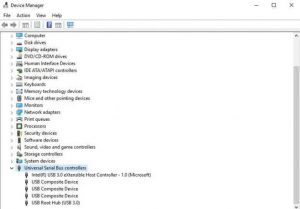
- Check if there is a yellow triangle with an exclamation mark there. It should be accompanied by the description Unknown Device
- Select the problematic driver > in the new window, go to the Driver tab > click Uninstall to remove the USB controllers driver
- Now click on Scan for hardware changes’ to re-install the driver.
Update Windows
Make sure that you’re running the latest Windows Os Updates on your machine. As a quick reminder, Microsoft constantly rolls out Windows updates in order to improve the system’s stability and fix various issues, including USB errors.


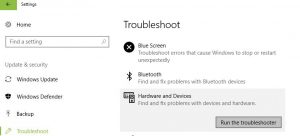
Leave A Comment?