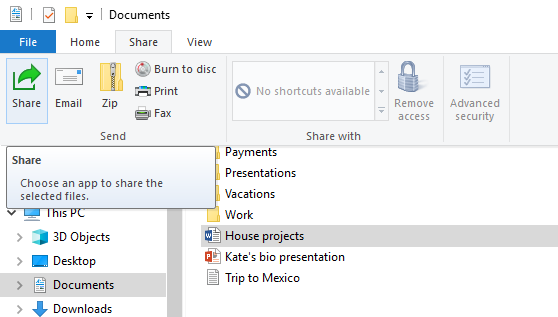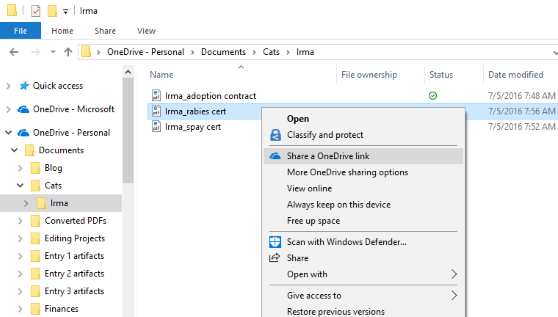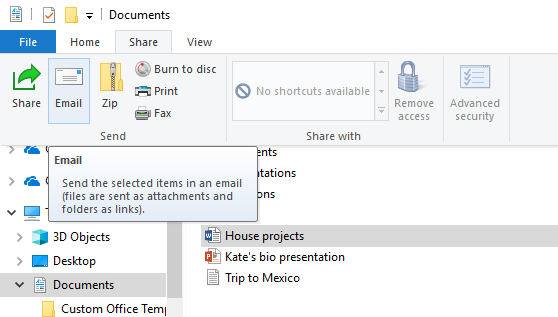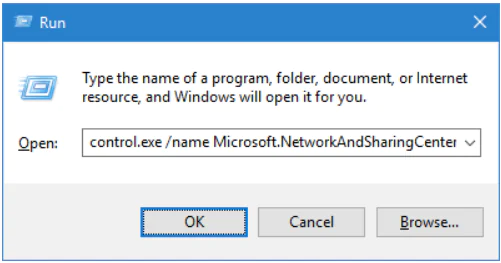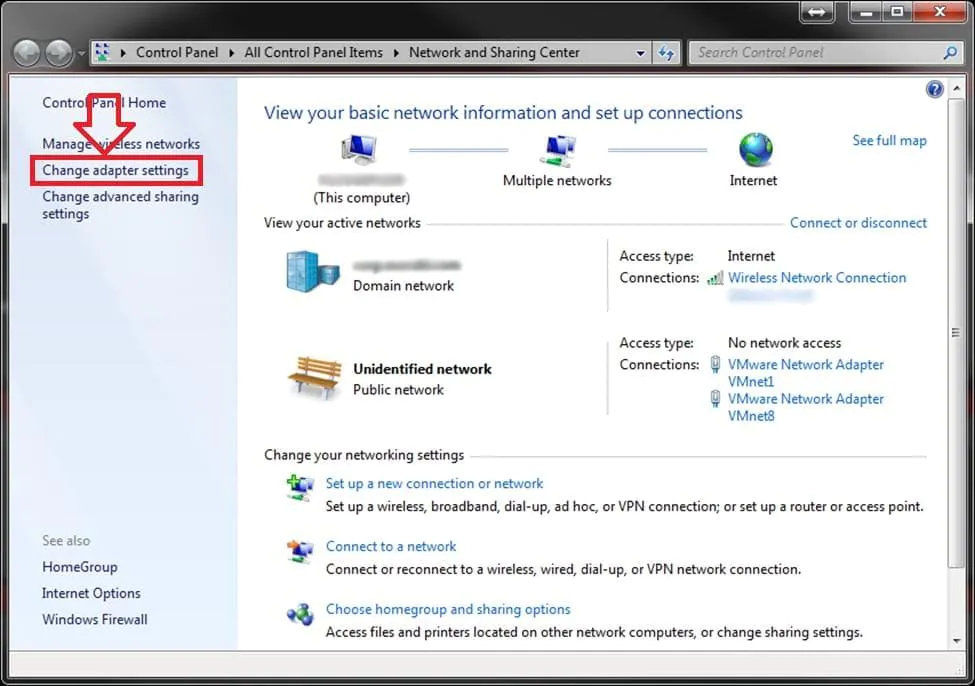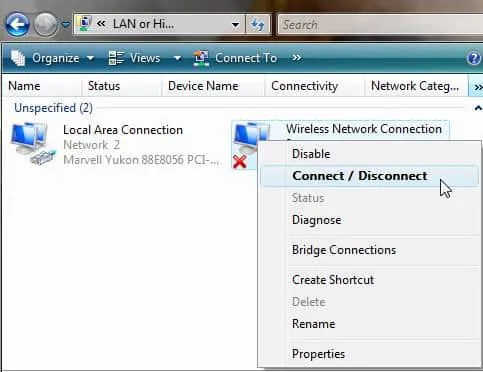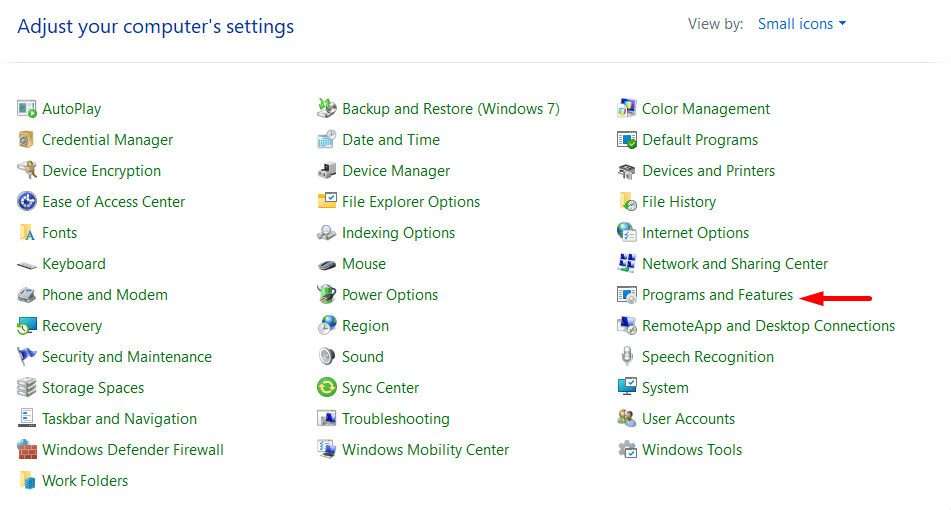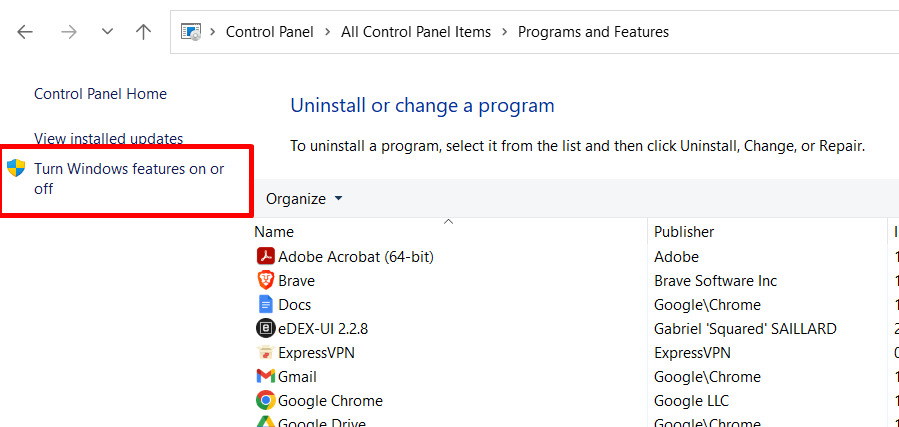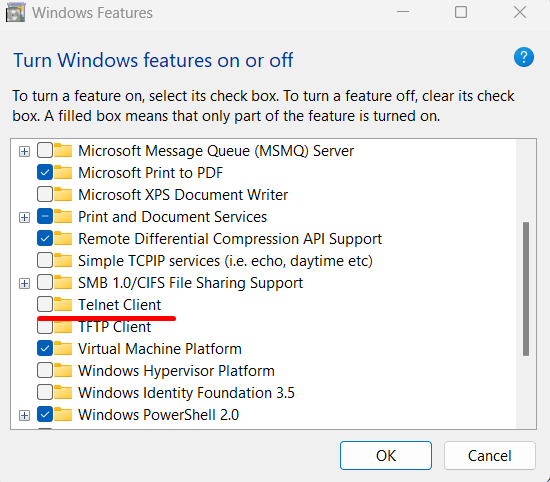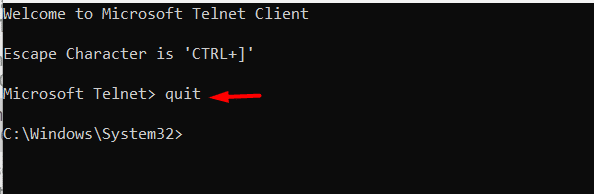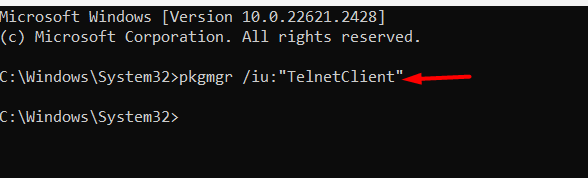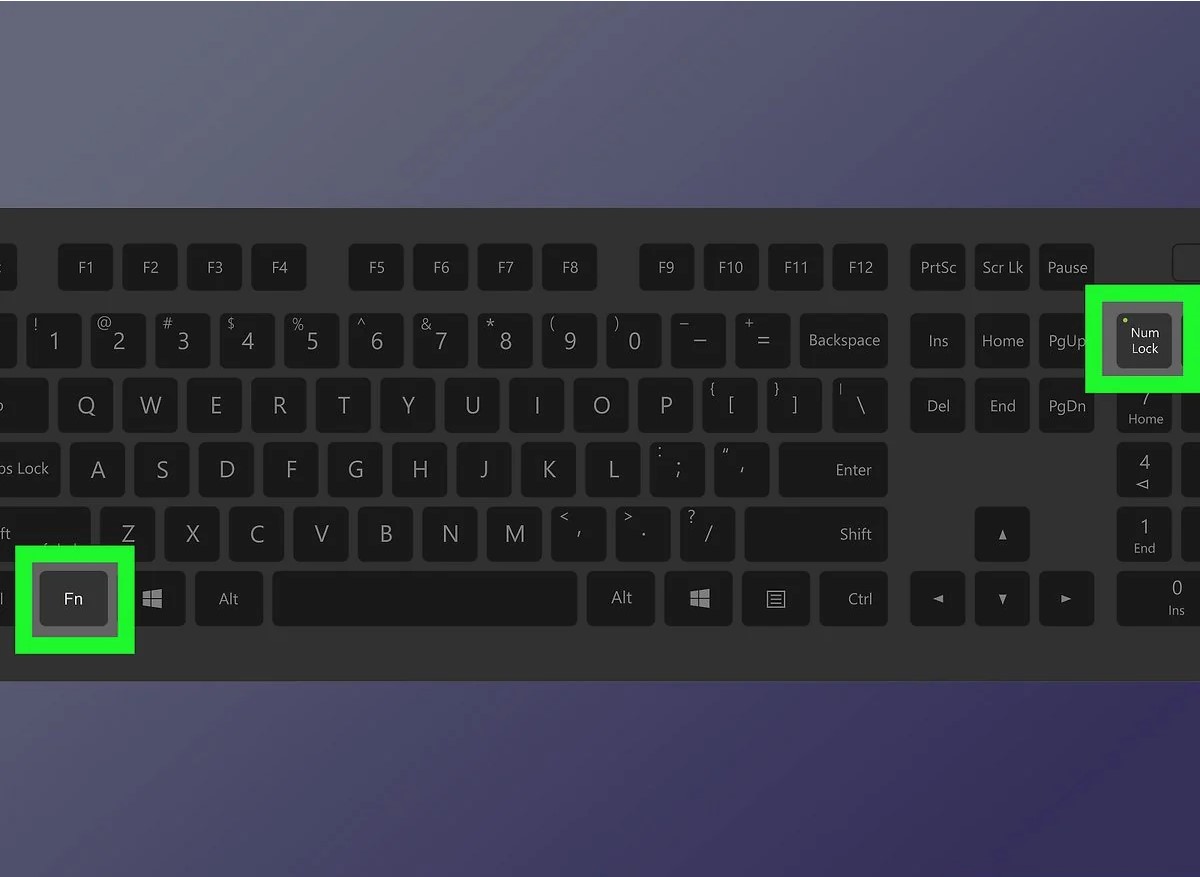The computer fans in your desktop PC or laptop are there to keep things cool and running smoothly. However, if you can barely hear yourself think over the cacophony of fan noise emanating from your computer, it’s probably time to diagnose the problem.
An internal fan will work harder as hardware temperatures rise, but there’s probably something more going on if your PC constantly sounds like a wind tunnel. It could be a major issue, a minor inconvenience, or something in between. Here are a few things to try.
Check What Software Is Running
Your first order of business should be to check what software is currently running, the resources it’s using, and whether that fan noise is warranted. In Windows, press Ctrl + Shift + Esc to bring up the Task Manager. In macOS, press Ctrl + Space and search for Activity Monitor. This will show you what programs are currently open and using system resources.
An idle computer should not be using more than 20% of its CPU capacity. If you aren’t doing anything intensive, yet your CPU is busting out 100% of its power, look to see what program is eating up those cycles. Maybe you have something running in the background you forgot about, or you could be infected with malware that is using your PC’s resources without your knowledge.
[mai mult...]

.png)
.png)