Cum setezi ca default restrangerea sau extinderea grupurilor in Outlook
Se doreste setarea implicita a mail-urilor in format restrans sau extins in grupuri ce sunt sortate pe perioade de timp.In mod implicit, Outlook va grupa mail-urile in grupuri bazate pe momentul primirii/trimiterii mail-urilor.Aceste grupuri sunt: Today, Yesterday, Last Week, Two Weeks Ago, Three Weeks Ago, Last Month si Older.
Grup extins(in care se vad toate mail-urile din perioada respectiva):
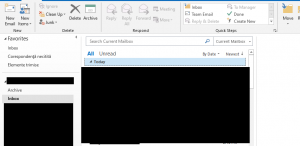
Grupuri restranse(in care mail-urile sunt ascunse by default, iar pentru a expanda cu scopul de a se vedea mail-urile se va apasa pe sageata de dinaintea denumirii momentului primirii/trimiterii mail-ului):










