Situatie
Microsoft Outlook Online has a dedicated button for adding a Gmail account to your online email client. Here’s how to pull your Gmail emails into Outlook in just a few clicks.
We’ve shown you how to add other email accounts into Outlook Online, but that process involved configuration pages that wanted to know things like port numbers and POP or IMAP server names. Granted, Outlook would usually fill that information in for you if it could, but it’s still a bit intimidating.
In an effort to make the process simpler and as an acknowledgment that there are well over 1.5 billion Gmail accounts, Microsoft added a dedicated “Add Gmail Account” button to Outlook Online. Here’s how it works.
Solutie
After opening the Microsoft Outlook desktop website, click on the New Email Account icon. From there, choose the Gmail option.
A new tab will open with Gmail’s sign-in screen. Enter your Google email address and click “Next.”
Enter your password for that Gmail account and click the “Next” button again.
Read through the explanation of what you’re giving Microsoft access to and (assuming you’re fine with the explanation) click “Allow.”
Outlook Online will now open and show you your emails sent to your Gmail account. You can switch between your Outlook and Gmail accounts using the buttons in the sidebar.

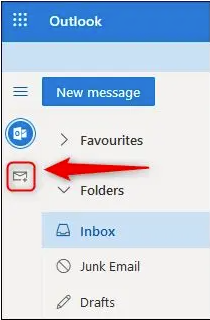
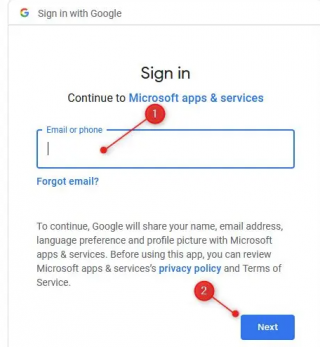

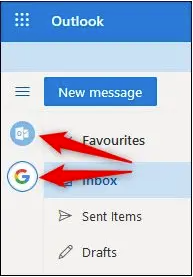
Leave A Comment?