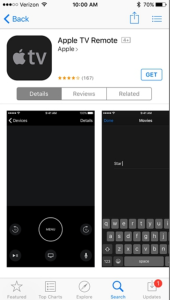Cum sa folosesti PayPal cu iOS Family Sharing
In iTunes on your Mac (or Windows machine) go to iTunes Store > (click on your ID, upper left) > Account. From this screen click “Edit” next to Payment Type and reauthorize your PayPal account.
 Change Your Payment Method to Paypal after Setup
Change Your Payment Method to Paypal after Setup
That’s it! We’re not sure if this is an oversight on Apple’s part or not and, as such, it’s worth bearing in mind that this may not stick around. Clearly there’s something about PayPal and Family Sharing that’s potentially incompatible on paper.
[mai mult...]
 Tap Redeem to add iTunes Pass to Passbook
Tap Redeem to add iTunes Pass to Passbook Get Started is hiding at the bottom of the Redeem screen
Get Started is hiding at the bottom of the Redeem screen iTunes Pass gets its own card in Passbook
iTunes Pass gets its own card in Passbook