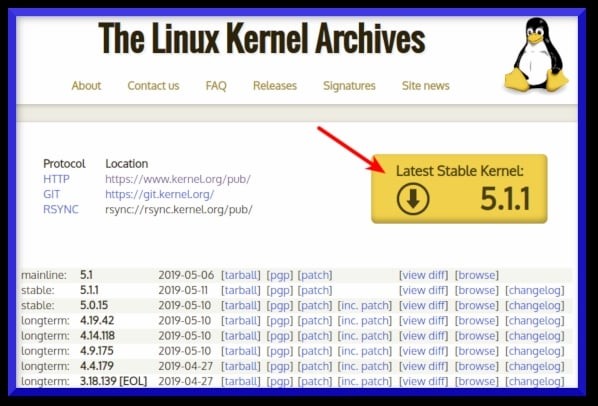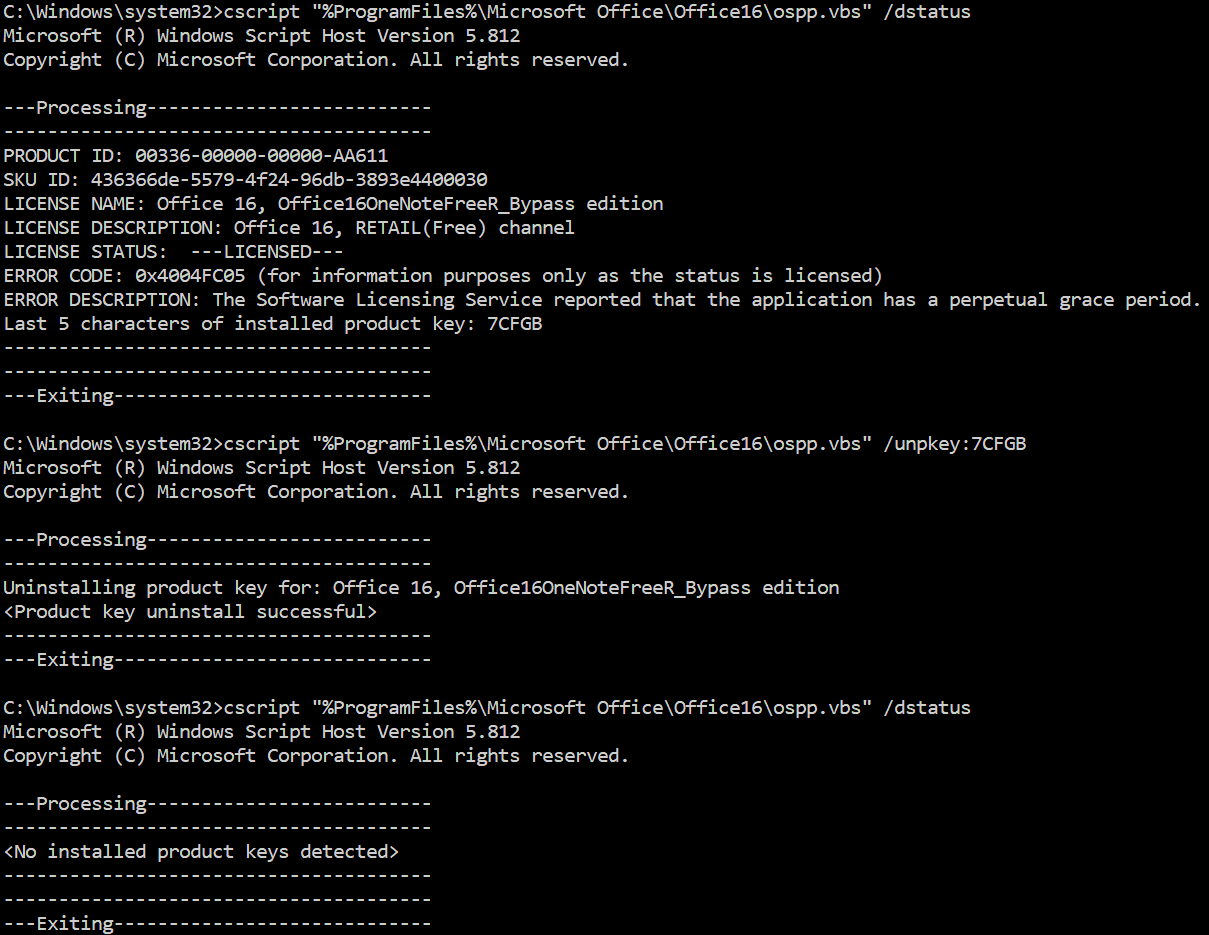Asus ROG Phone 5/5S problems and how to fix them
The Asus ROG Phone 5 and 5S are among the best phones for gamers. Not only do they look the part, but they are packed with features that make them fantastic handheld gaming devices. When you aren’t playing games, the two are excellent Android smartphones. Nothing is perfect, though, and the Asus flagships have their fair share of issues.
[mai mult...]