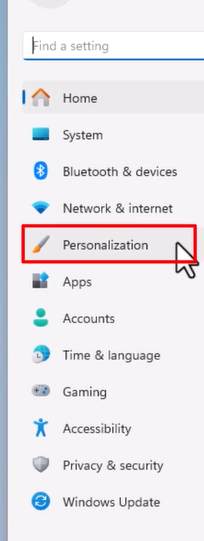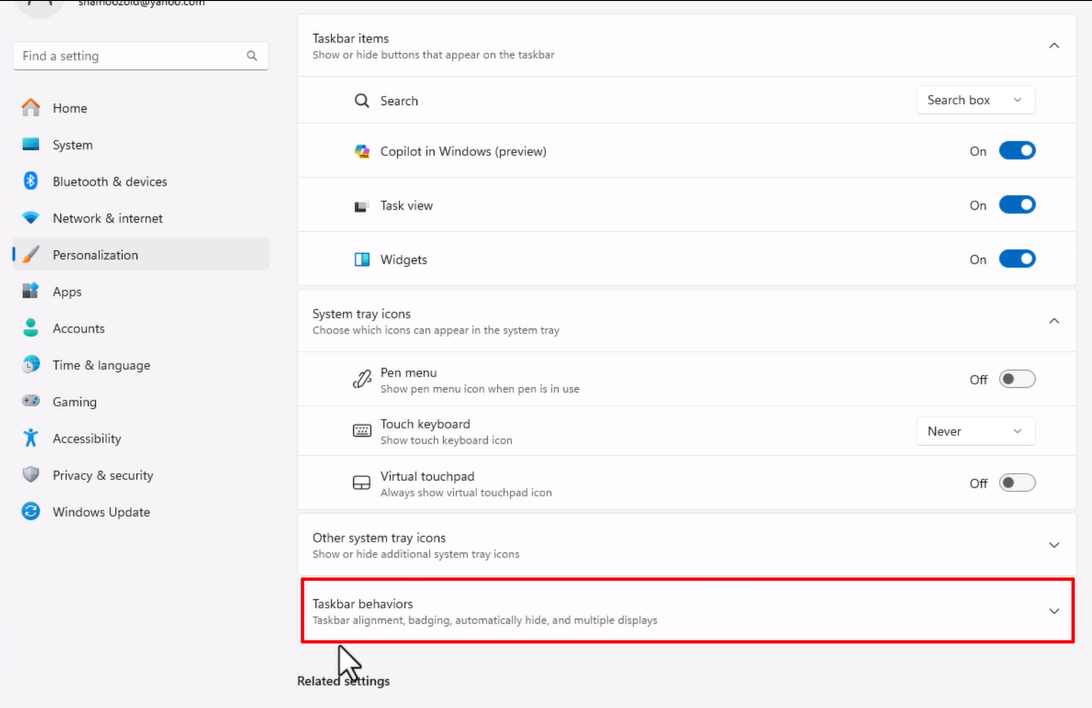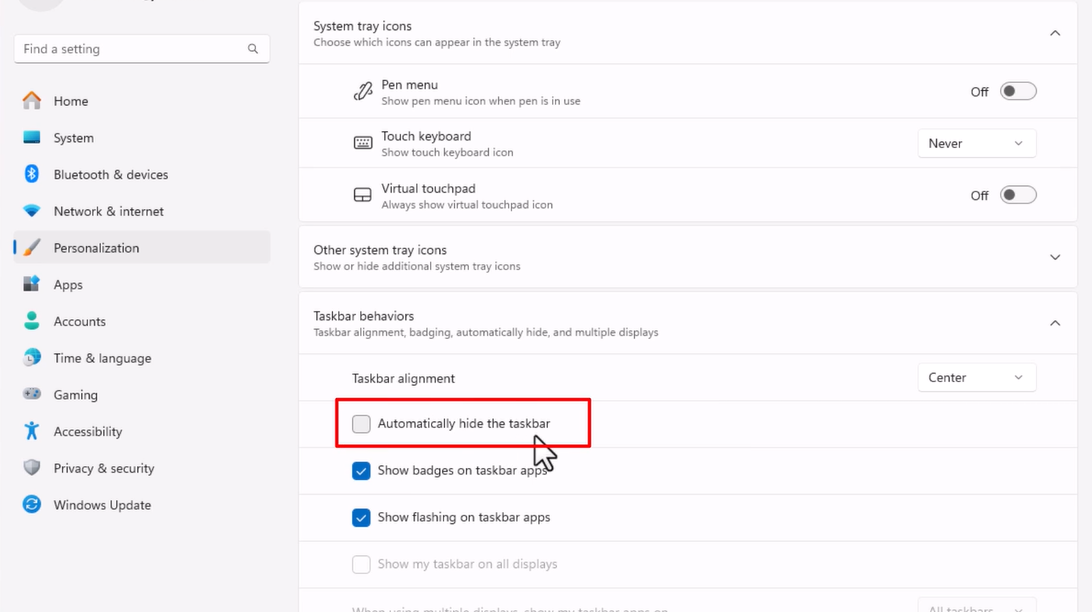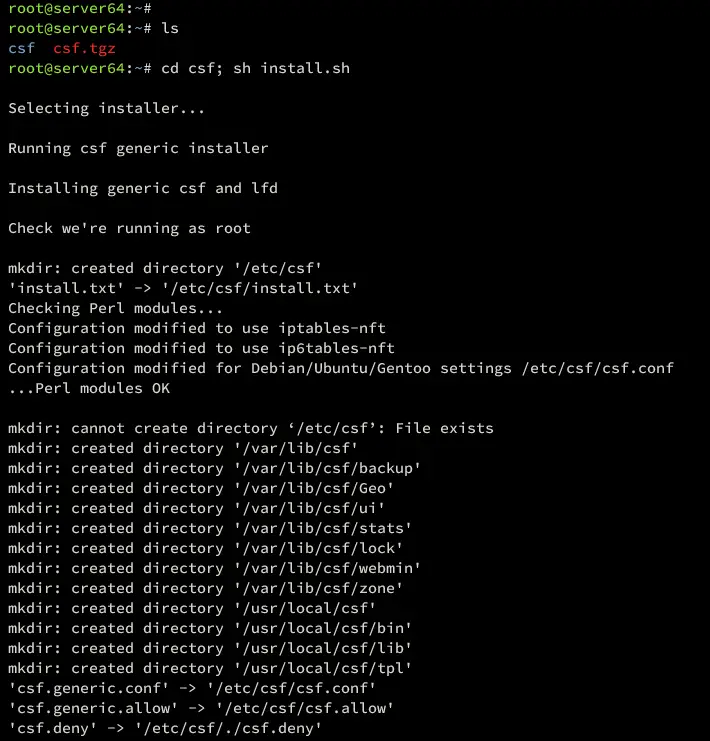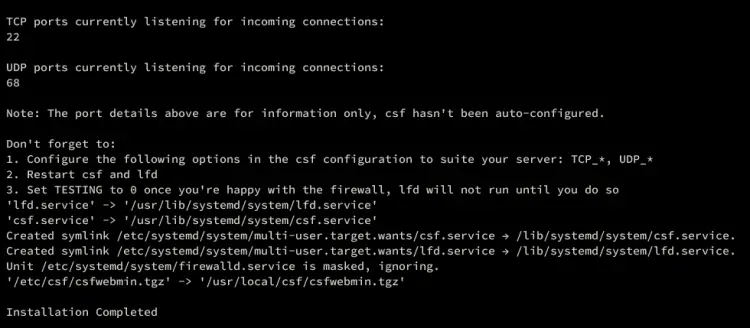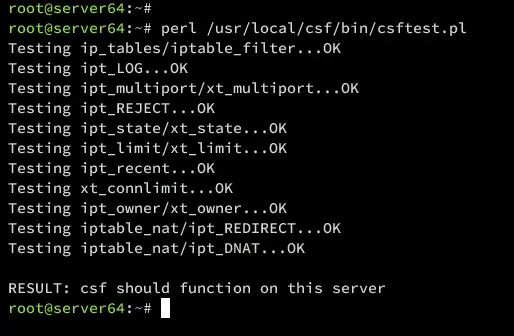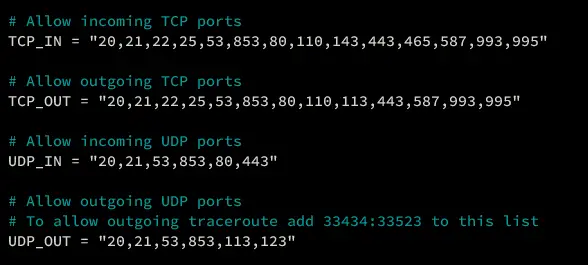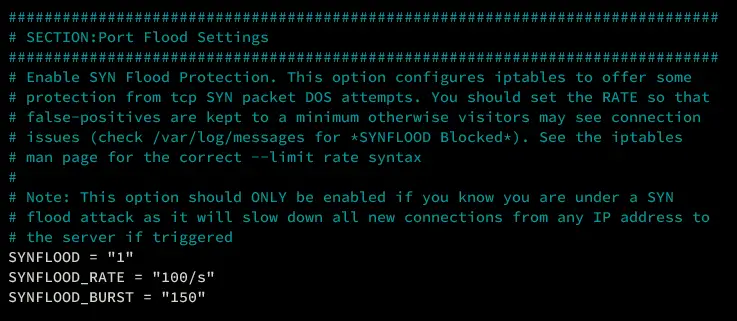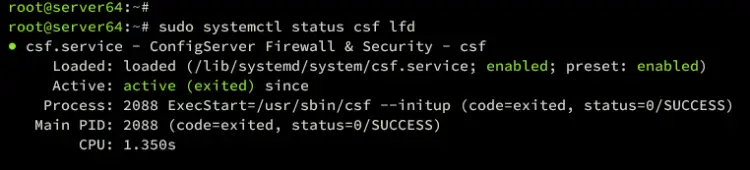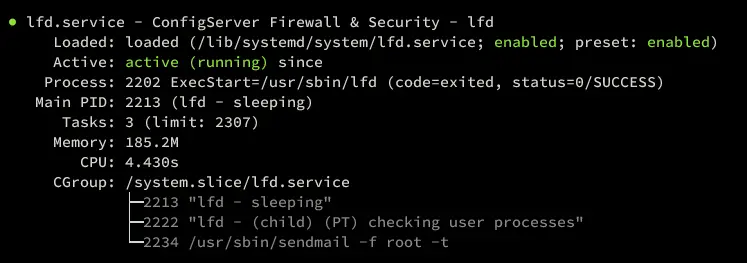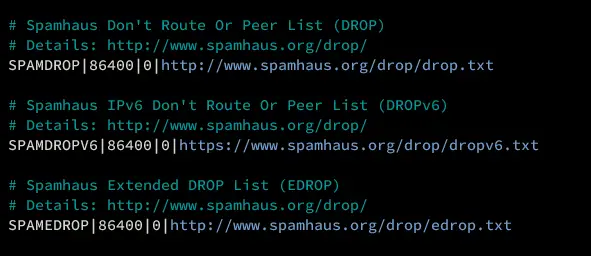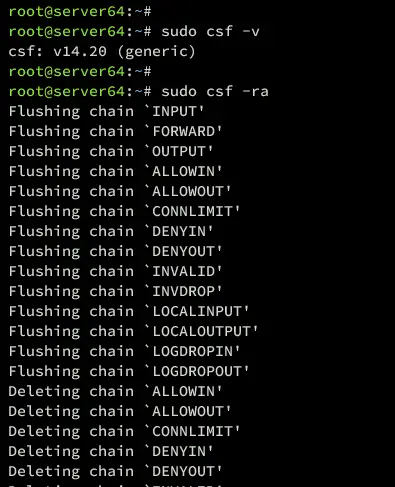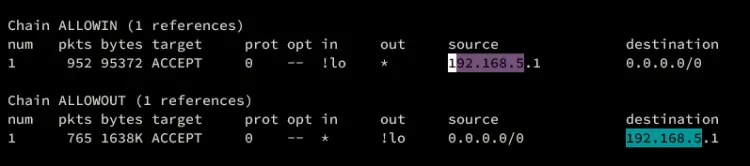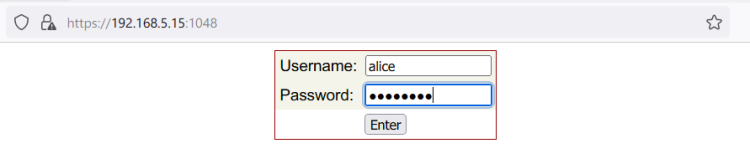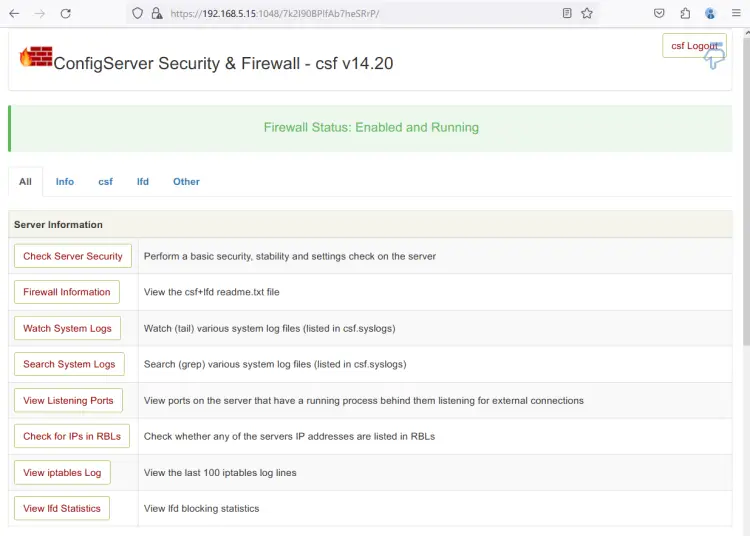How to hide taskbar automatically-Windows 11
Pentru a seta in mod automat sa apara bara de activitati, trebuie sa urmam pasii:
In setari, intram in sectiunea “Personalization”
Click pe “Taskbar”
Selectam Taskbar behavior->Automatically hide the taskbar
[mai mult...]