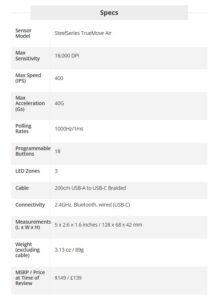A Beginner’s guide to basic Ubuntu System Security
Following are some Ubuntu Linux security suggestions for several different use cases. Whether you’re a casual desktop user, a programmer, or a Linux power user, there are easy to implement security measures that will help safeguard your system.
[mai mult...]