How to swap between Outlook (Classic) and New Outlook
The new Outlook app has greatly improved since its debut in 2023, but not everyone is ready to abandon the old version.
[mai mult...]Soluții pentru problemele tale IT

The new Outlook app has greatly improved since its debut in 2023, but not everyone is ready to abandon the old version.
[mai mult...]If you’ve ever been reading, following instructions, or watching video on your iPad only to have the screen dim at the most inconvenient moment, you’re not alone. Automatic dimming helps preserve battery life, but it can be frustrating when you need your screen to stay bright and active. Fortunately, you can prevent your iPad screen from dimming automatically, and all it involves is a change in settings.
[mai mult...]The good news is that it’s fairly easy to check your monitor’s refresh rate. Sometimes you’ll find there are hardware settings on your monitor that you’ll need to access via the menus but for the most part, you can find out what your refresh rate is directly from Windows.
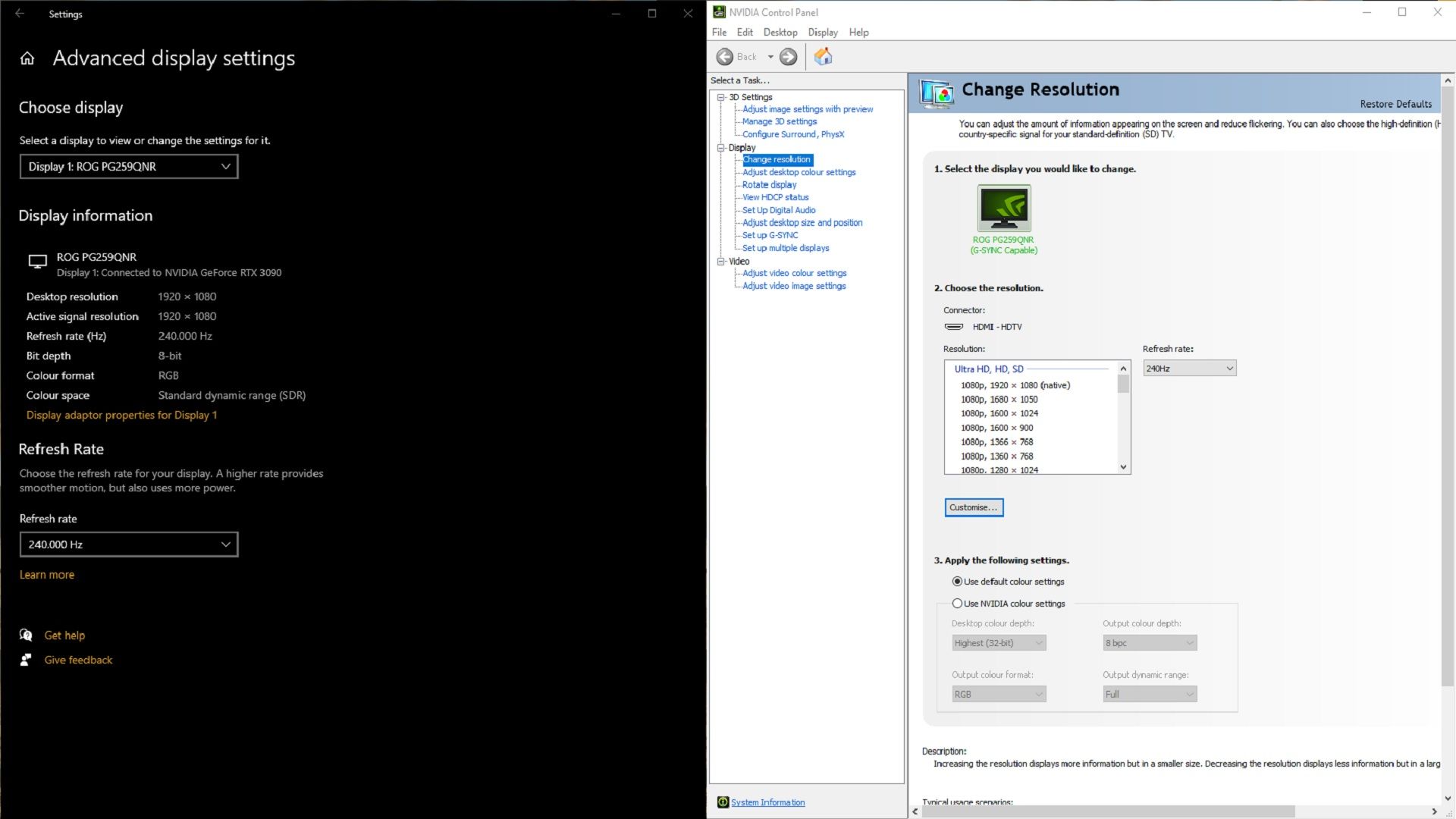
First, you need to open your Windows display settings:
This will display the refresh rate your monitor and computer are currently set to. It usually defaults to 60Hz, even if your monitor technically has a higher refresh rate.
If you see a drop-down here click it and see if there are any other options for refresh rate. If your monitor is capable of more then you should be able to select a higher rate from here too. For example, you might be able to choose from 120Hz or 240Hz options.
It’s worth noting that some monitors require certain cables to run at their maximum refresh rate. Depending on your monitor specs you may need either a DisplayPort cable or HDMI cable for the best results. Higher-spec cables like HDM 2.1 (for example) can support higher refresh rates in some instances. But it depends on your PC and the monitor specs.
If you find you can’t access the display settings by the method above don’t worry as there are other options.
You can also access refresh rate settings via Nvidia’s control panel:
Note in Windows 11 you may have to click Show more options to see the Nvidia control panel in the menu in the first step.
[mai mult...]Let us start by setting the right screen as your primary option for gaming on Windows 10. Then, show you how to switch to the secondary monitor and back to the primary.
STEP 1 Change Primary Display in Windows
STEP 2 Adjust NVIDIA Control Panel Settings
STEP 3 Enable Borderless Windowed Mode in Game
If you’d like to do more than just move the message from a specific sender or set of senders to a folder, select More options. The rules settings menu will open.

Edit an inbox rule in new Outlook for Windows
Note: Some rules created in classic Outlook can’t be processed by new Outlook because they are client-side rules. To fix a rule that was migrated from classic Outlook, create a new rule to replace it.
Delete an inbox rule in new Outlook for Windows
Tip: If you just want to turn the rule off for a while, select the toggle next to the rule.
Set the order in which inbox rules are applied to incoming messages in new Outlook for Windows
Inbox rules are applied to incoming messages based on the order they’re in within the Inbox rules list. You can arrange the order in which the rules you create are applied to messages coming into your inbox.
Run inbox rules on existing messages in new Outlook for Windows
By default, an inbox rule runs on incoming messages after you’ve created the rule. To run a rule on existing messages:
Disable and enable rules in new Outlook for Windows
If you’d like to temporarily pause, or suspend, a rule from operating and you don’t want to delete it, consider disabling the rule. To disable or enable a rule:


Tip: Archive and AutoArchive might not be available if your mail profile connects to an Exchange Server. It’s also possible that your organization has a mail retention policy that overrides AutoArchive. Check with your system administrator for more information.

