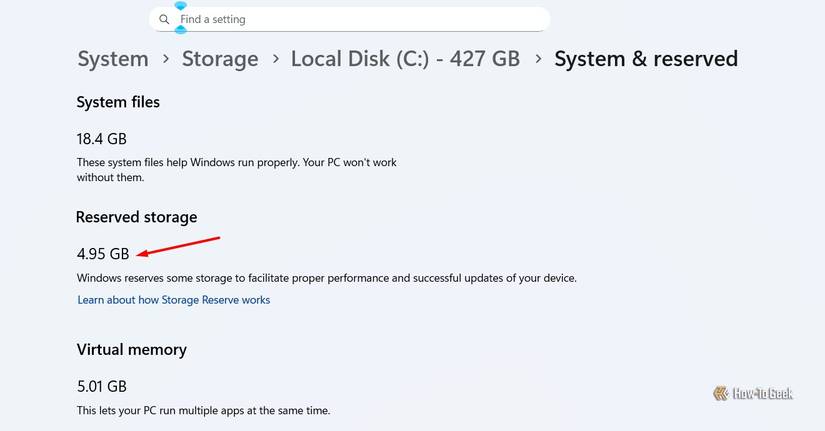How to service your own Computer
- Remove Viruses and Malware
Many people still wrestle with infected Windows PCs. If your computer is infected and isn’t working properly, you don’t have to pay someone else to fix it. The Geek Squad doesn’t have any magic tools — they use many of the standard antivirus tools you can use yourself.
To find an antivirus product that actually offers good protection, consult an antivirus test website and see how your antivirus of choice stacks up. If you don’t feel like doing all that research yourself, luckily we’ve done it for you.
Kaspersky and Bitdefender consistently rank in the top of both the AV-Test and AV-Comparatives rankings, and we’ve used both products with good results. They aren’t free, but most of the free antivirus out there is bundling extra nonsense or trying to redirect your search engine to their “secure” solution that isn’t really secure and just shows you more ads or spies on your shopping habits.
- Reinstall the Operating System
Some people think that computers become slower over time and eventually need to be replaced — it’s sad, but true. Other people may take the computer to a repair place when it starts slowing down. When dealing with a computer that’s become bogged down by startup programs and toolbars, a simple Windows reinstall is often the fastest, easiest solution.
This can also help if you’re experiencing other problems with your computer, such as file corruption or weird errors. While it’s often possible to troubleshoot these things by replacing corrupted files and bad drivers, it’s usually faster to just reset Windows back to its factory state.
Most new computers come with factory restore partitions, which you can access by pressing the correct key during the boot process (check your computer’s manual). You may also have CDs or DVDs you can restore your computer from. If you installed Windows yourself, you can use the Windows installation disc. On Windows 8, use the Refresh or Reset feature to easily reinstall Windows.
Be sure to back up your important files before doing this. Some places may back up your important files for you, while some may ask you to back them up ahead of time — that’s because they’ll just be reinstalling Windows for you.
- Remove Included Bloatware
If you’ve just purchased a new computer — or reset your old computer back to its factory default state — you’ll often find it packed full of useless software. Computer manufacturers are paid to include these programs, which slow your computer down (particularly during the startup process) and clutter your system tray.
Best Buy’s Geek Squad will charge you to remove this bloatware. Even Microsoft is getting in on the action — if you bring a Windows PC to a Microsoft store, they’ll remove the bloatware for $99.
Don’t fall for it: You don’t have to pay a dime to remove these preinstalled programs. There are three ways you can go about doing this:
- Use a program like PC Decrapifier. It will automatically scan your computer for bloatware and automatically uninstall it.
- Open the Uninstall a program control panel and manually uninstall each piece of bloatware, one-by-one. If you do this on a new computer, be sure not to uninstall any hardware drivers. Everything else should be fair game.
- Reinstall Windows. Many geeks like performing a fresh install of Windows on their new computers to start from a clean state. You’ll often have to download and install hardware drivers from your computer manufacturer’s website after the reinstall
Upgrade your RAM or Hard Drive
If you bought a laptop or pre-assembled desktop computer, you don’t need to take it to a repair place if it breaks. If it’s still under warranty, you can contact the manufacturer to RMA the computer and have them repair it. RMA stands for “return merchandise authorization” — you’ll need to tell the manufacturer’s service department your problem and receive an RMA number before mailing it to their service center.
[mai mult...]