Cum activam logurile de protocol pentru un anumit conector Exchange 2010 (Windows Server) Power Shell
Dorim sa activam logurile de protocol pentru a ne ajuta in troubleshooting.
[mai mult...]Soluții pentru problemele tale IT

Dorim sa activam logurile de protocol pentru a ne ajuta in troubleshooting.
[mai mult...]In many situations you might need to restrict USB storage Read and Write access on your Windows 10 system. In this guide I am going to show you a very easy way to do that without typing any commands. Fortunately, Windows gives you granular control over your devices without having the need to install any third party software.
Here are some of the most logical reasons you might want to control USB device access on your PC:
There can be various reasons, and honestly, it is very likely that you may face such a situation at some point. These kind of attacks are more occurring than you might imagine. Any newbie hacker or script kiddie can easily get into your system with just a USB stick.
We are going to look at two ways to disable USB device Read and Write access in Windows 10. Windows comes with Group Policies that control the working environment for Users and Computer accounts. You can easily control your USB device’s permissions by configuring a group policy. Here are two scenarios that you can control:
Restricting USB devices for all users can be done with a few very easy steps:
2. One the group policy editor opens, you will see two options: “Computer Configuration” and “User Configuration”. Open the User Configuration by double-clicking on it:
3. In the next Window, browse to the following path: Administrative Templates > System > Removable Storage Access.
4. In the next Window you will see a list of Group Policy settings that includes different types of devices including CD and DVD, Floppy Drives, Tape drives, WPD devices and Removable Disks. The ones that we are interested are Removable Disks. From these settings you can control both Read / Write permissions for USB flash drives. Let’s go ahead and Deny both the Read and Write Permissions:
5. Double click on both the permissions one by one and select the Enable option to enforce these restrictions. Click ‘Apply’ and then ‘OK’.
6. After applying these restrictions, you can check whether the settings have applied correctly or not. To check that, insert a USB flash drive into your system’s USB port and try to open it from ‘My Computer’. It should give the following message:
7. If you see this message, that means the policy setting has applied correctly and you have successfully restricted access to USB drives for all users. To remove the policy setting, simply go back to the settings and select Not Configured. It’s that simple.
If you need to restrict USB access for a specific user that uses your computer and not yourself then it’s also possible. The way to do it is a bit different than the method explained above. With this method, you can also enforce these restrictions for Administrators and Non-Administrators separately. Here are the steps to do it:



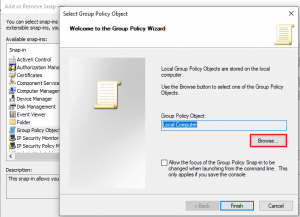

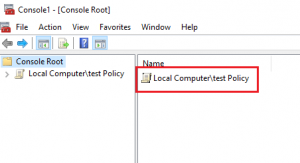
Schimbare IP DNS la toate calculatoarele din companie cu IP manual.
[mai mult...]Se decomisioneaza un server si se doreste pastrarea unui backup timp de 6 luni, iar pentru a realiza asta dorim un backup rapid si pe moment, ad-hoc, fara a crea un schedule de backup. Cu VeeamZip se poate realiza un backup FULL care poate fi mai apoi mutat pe alt echipament si restaurat in alta parte sau pur si simplu sa fie salvat in alta parte.
Folosim Veeamzip pentru ad-hoc backup si pentru a nu ocupa prea mult spatiu pe disk cu full backup si incrementale. Acest backup o sa fie mereu full si se comporta ca un punct de restaurare independent.
[mai mult...]This procedure works for all Linux distributions running any desktop environment and shell. The procedures outlined below were tested using Ubuntu 19.10 with the Budgie desktop environment and Zsh, running in a Hyper-V virtual machine on Windows 10.
The gpasswd command serves as a shell-based front end to administer the /etc/group and /etc/gshadow files. In addition to short-cutting the processes for assigning users and groups (which typically occurs with the usermod command), gpasswd sets an optional password on a group.
[mai mult...]Active Directory Administrative Center este un instrument GUI al Microsoft pentru gestionarea Active Directory. ADAC este construit deasupra Windows PowerShell. ADAC utilizează PowerShell pentru orice operațiune. Puteți gestiona obiecte (utilizatori, computere), unități organizaționale (OU) și atribute ale fiecăruia.
[mai mult...]