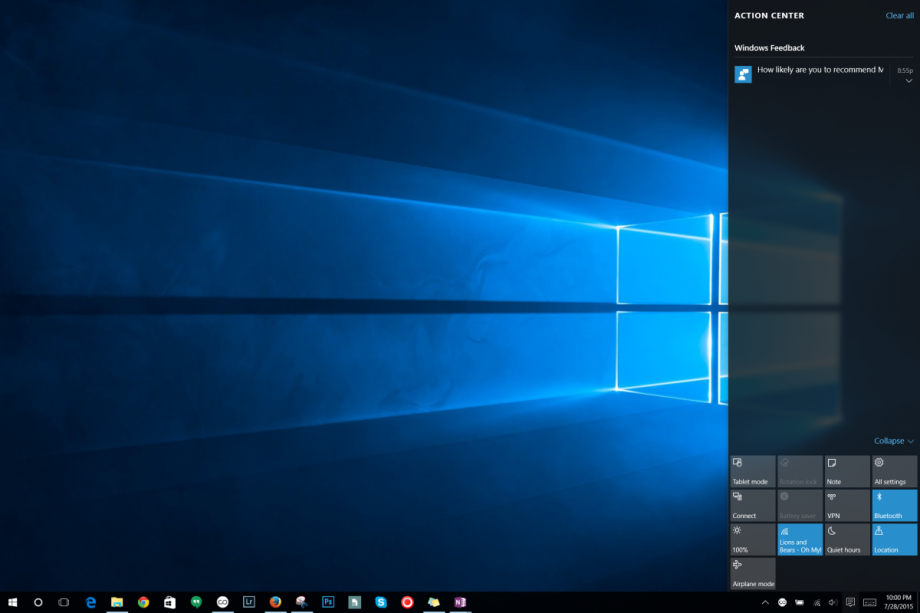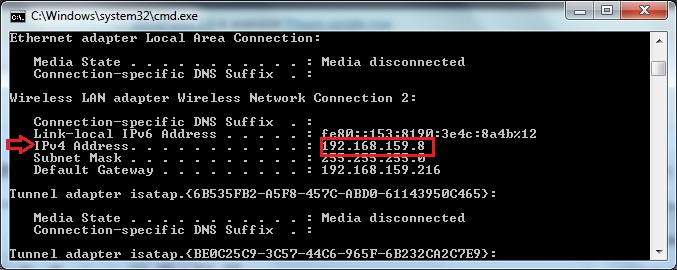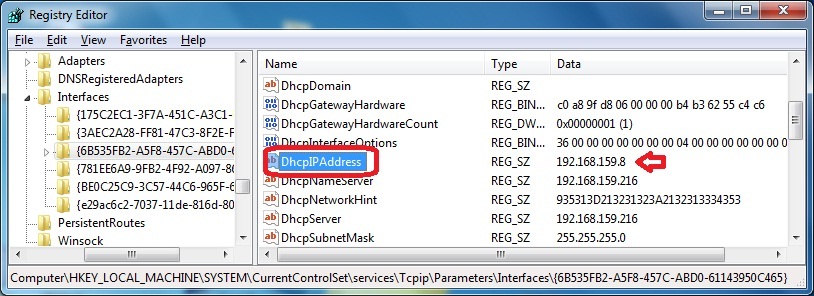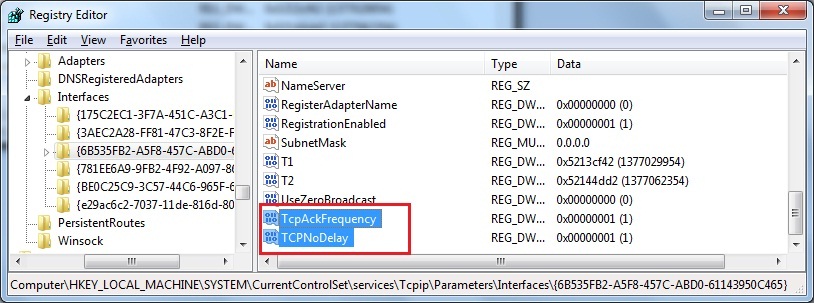How to Play Retro Games on Your NVIDIA SHIELD TV with Emulators
Short of an HTPC, the NVIDIA SHIELD TV is the most versatile box you can put in your entertainment console. It supports 4K HDR playback from Netflix and YouTube. You can play games from Google Play Store and stream games from your PC or NVIDIA’s servers. And you can even set up an emulator for retro gaming.
While we’ve seen retro consoles like the PlayStation Classic and NES Classic, their single use case may be a bit of a turn-off. There’s nothing wrong with just wanting to plug something in and dive into games, but other options are better if you want a more multipurpose system. And the NVIDIA SHIELD might be the best of them.
[mai mult...]