Situatie
Solutie
By default, Windows 11’s Start Menu is split equally between pinned and recommended apps. Whether you’d prefer additional room for your pins or more recommendations, you can easily change the layout. Head over to Settings (press Windows+i) > Personalization > Start, then select your preferred layout.
Unfortunately, if you’d prefer to remove the Recommended section entirely, that’s not currently possible in the latest version of Windows 11. However, the latest Windows insider builder has a redesigned Start Menu that allows you to disable both pins and recommendations completely, leaving you with just a regular old list of shortcuts and installed apps. Microsoft could include this change in a future official Windows update.
As you can probably tell by now, the Recommended section in the Start Menu is weird. Fortunately, you can make it less weird by tweaking what appears under the section. Go to Settings > Personalization > Start.
From here, you can select whether you want to see your most recently added apps, most used apps, recommended files, and recommendations for tips, shortcuts, and new apps.
The first two are self-explanatory. Recommended files are documents, images, and other files that you’ve recently interacted with. I find these to be quite useful, as they allow me to find recent files and frequent apps in seconds. The last option is essentially a form of ads in disguise, though it can be useful for finding useful apps on a new system.
The term “folders” is slightly misleading in this context, as this option is more akin to a shortcut bar or the Quick Access section in File Explorer. I’m referring to the icons that appear in the bottom-right corner of the Start Menu. You can use it to quickly open Settings, Downloads, File Explorer, and more.
To configure what shortcuts appear in this section of the Start Menu, navigate to Settings > Personalization > Start > Folders. From here, choose your preferred folders.
One of the most polarizing changes that Windows 11 brought to the Start Menu is moving it to the center. While the change arguably makes sense from a design standpoint. Many users (myself included) were accustomed to having the Start Menu on the left, as it has been for decades.
The good news is, you can move it back to its traditional spot. However, the option to do so is tucked away in taskbar options and isn’t immediately obvious.
If you aren’t pinning your apps and folders to the Start Menu, you’re missing out. It’s a great way to declutter your desktop by moving frequently used apps into a more organized space. Keep your desktop clean and reserved only for the most essential items. It’s also a handy spot for apps you use occasionally, like gaming gear management software, graphics drivers, or game launchers.
To pin an app or folder, right-click it and select “Pin to Start.” You can also pin apps directly from the Start Menu using the same method.
Pinning apps and folders is only half the solution to reducing clutter, as you still need to organize them in a clear and logical way. To create a Start Menu folder, left-click and hold an icon in the Start Menu, then drag it onto another icon.
Feel free to experiment until you find what works for you. Don’t forget to give the folder an appropriate name!
If you love dark mode as much as I do, I’m happy to report that the Windows 11 Start Menu supports it. In fact, you can pick any custom color for the Start Menu, though you’ll have to change the taskbar to the same color as well. Open Settings > Personalization > Colors. Under Choose Your Mode, select Light, Dark, or Custom for a mix of both.
The Windows 11 transparency effect is a subtle effect that makes some Windows elements, including the Start Menu, translucent. It also adds a slight tint based on your desktop wallpaper. The effect is more noticeable in dark mode, especially with backgrounds that have vibrant colors.
To enable it, head over to Settings > Personalization > Colors. Enable “Transparency Effects,” and you’re done.
Although Windows 11 has a few neat Start Menu options baked in, if you truly want a custom Start Menu, you’ll have to resort to a third-party app. There are a bunch of apps that can do this for you, such as Windhawk, start 11 (paid), and Open shell.

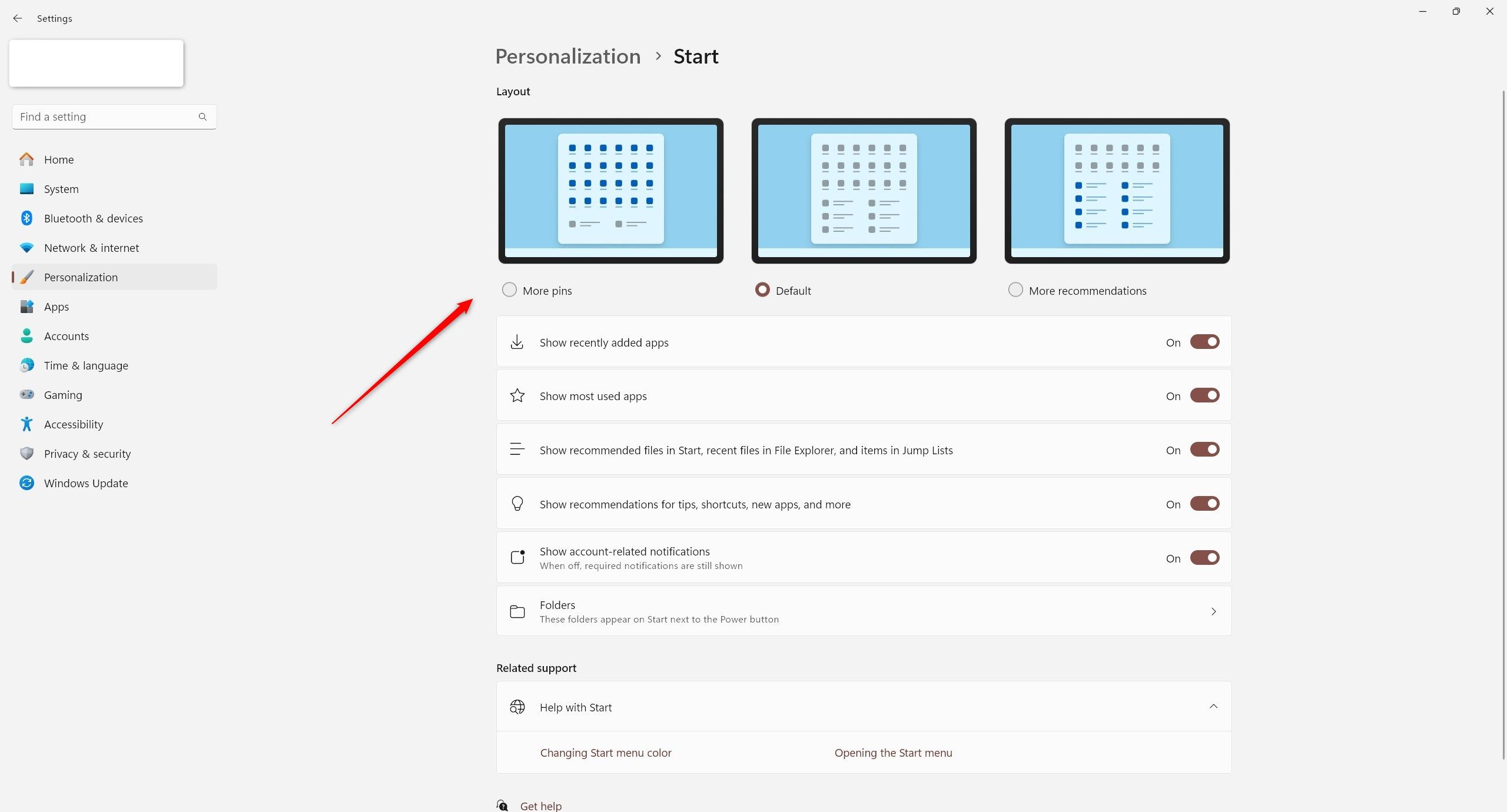
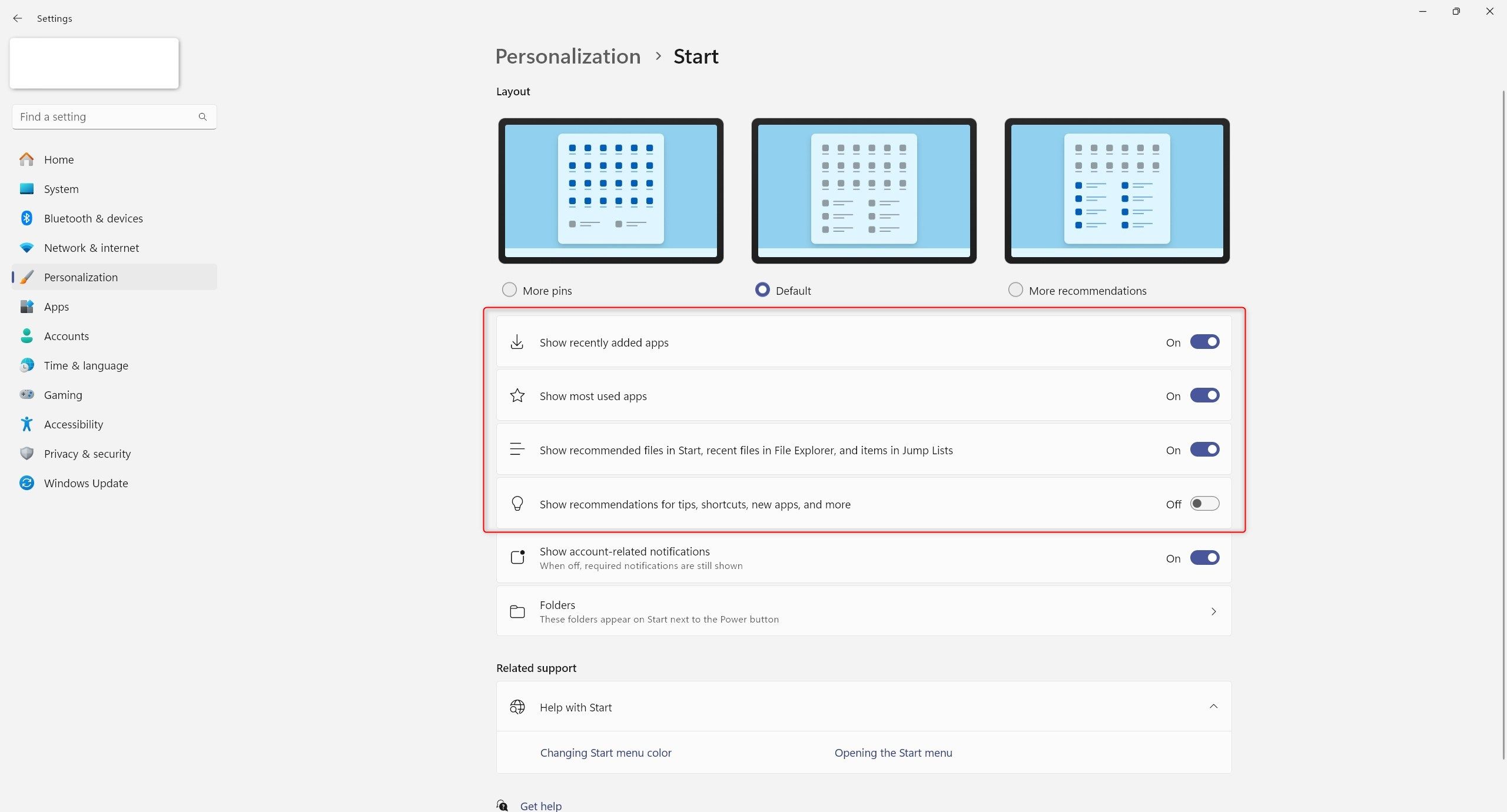
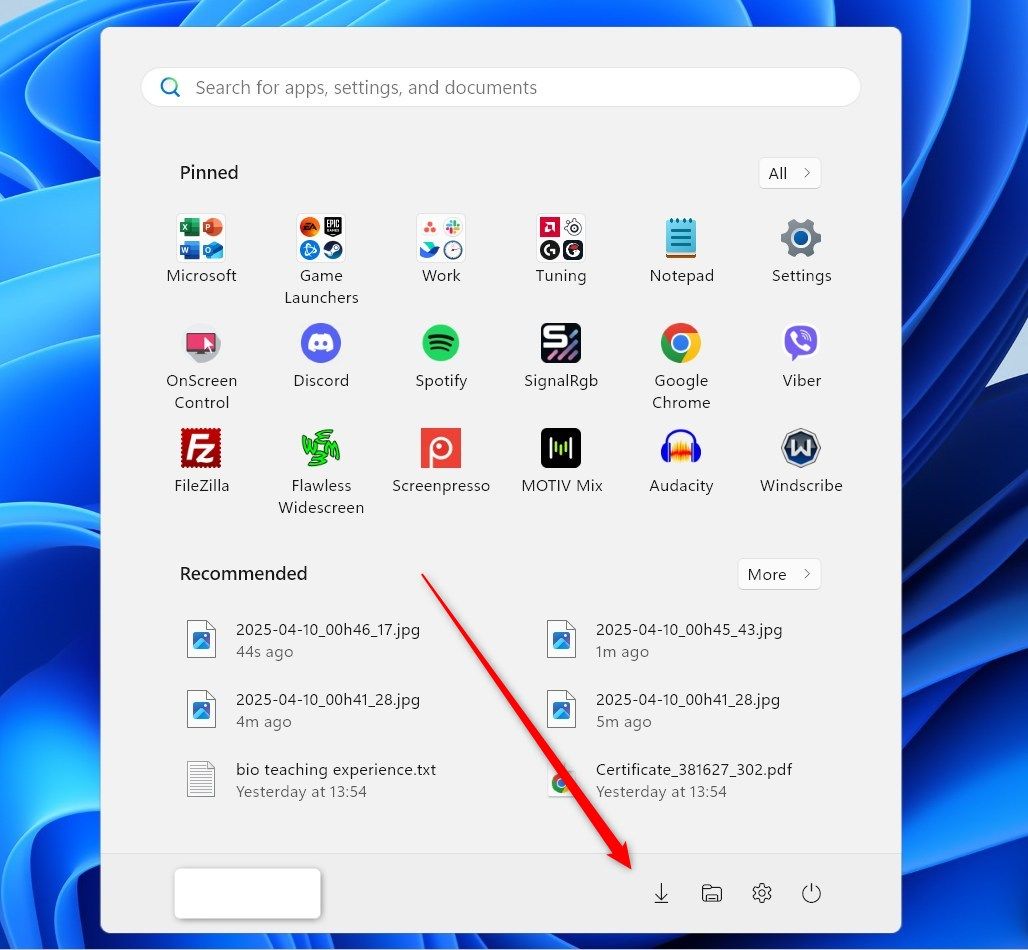
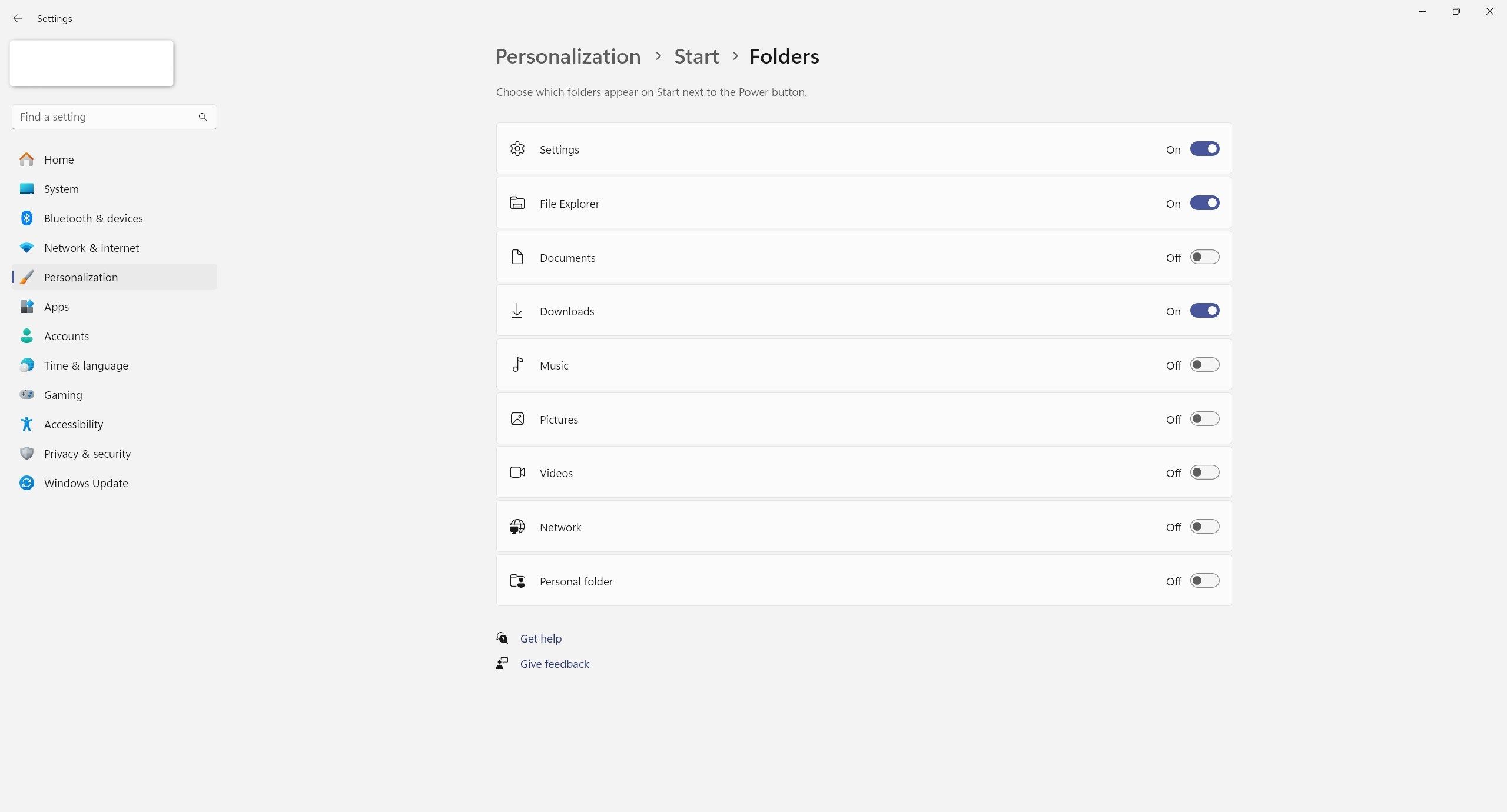
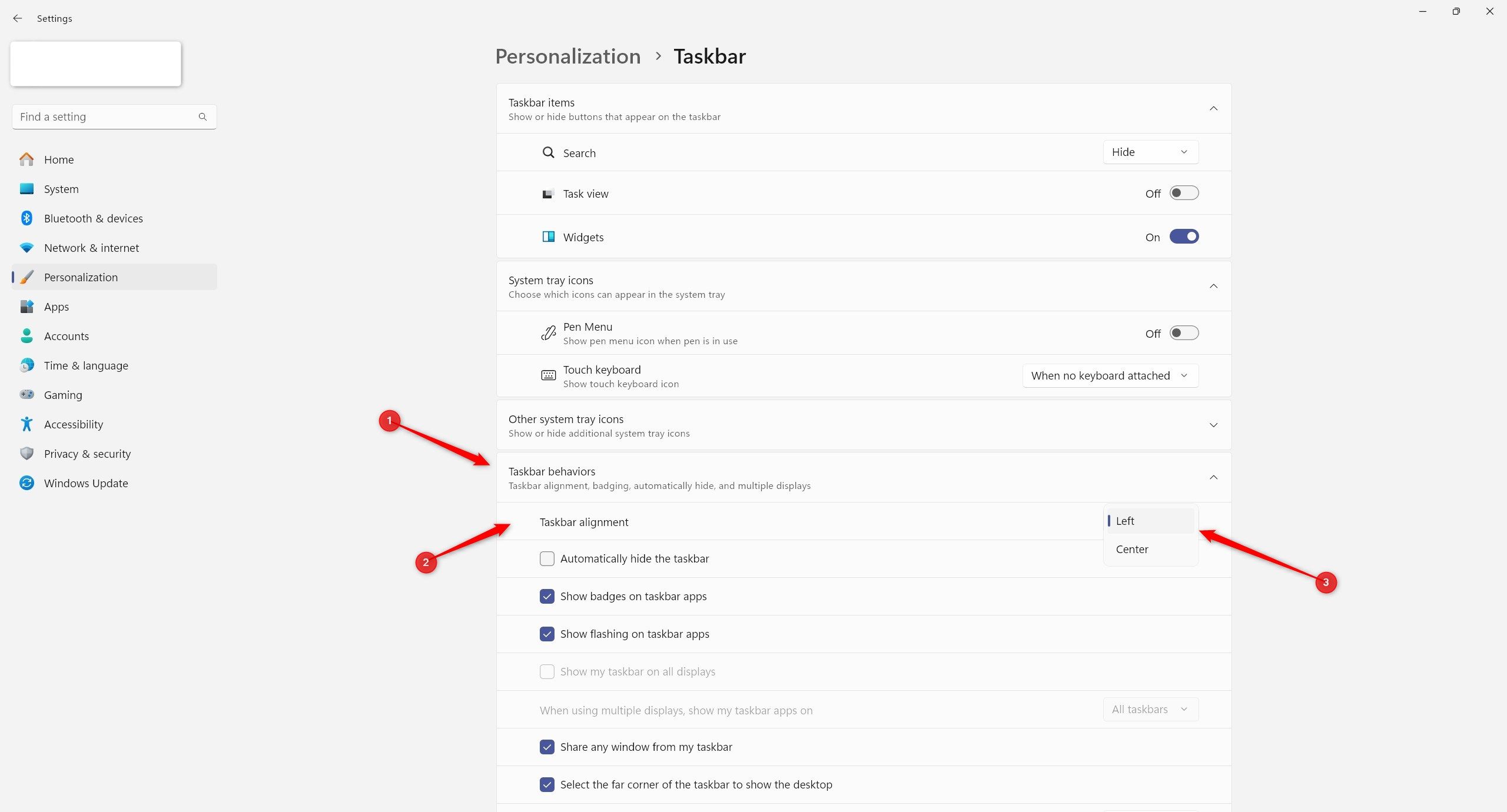
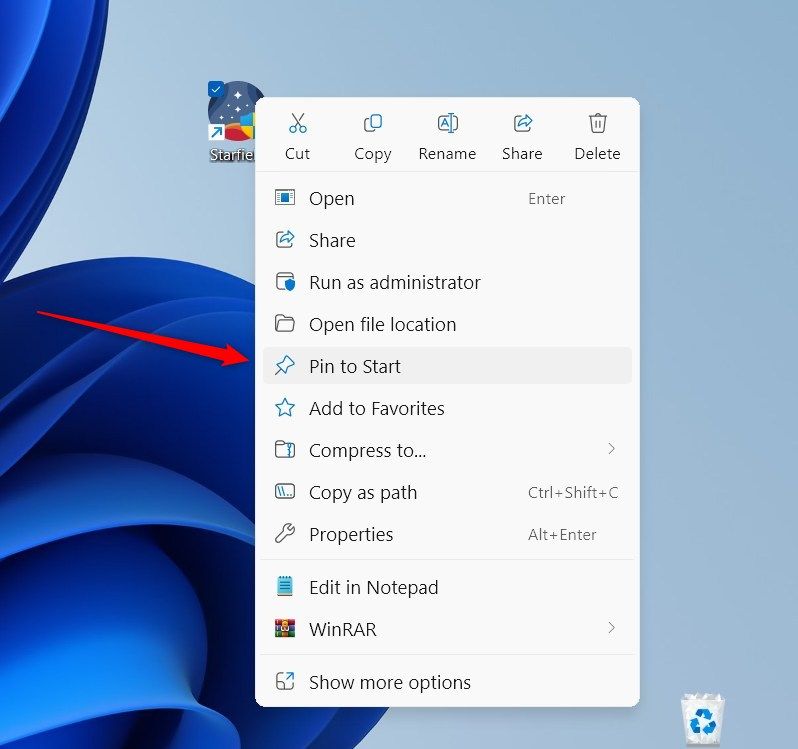
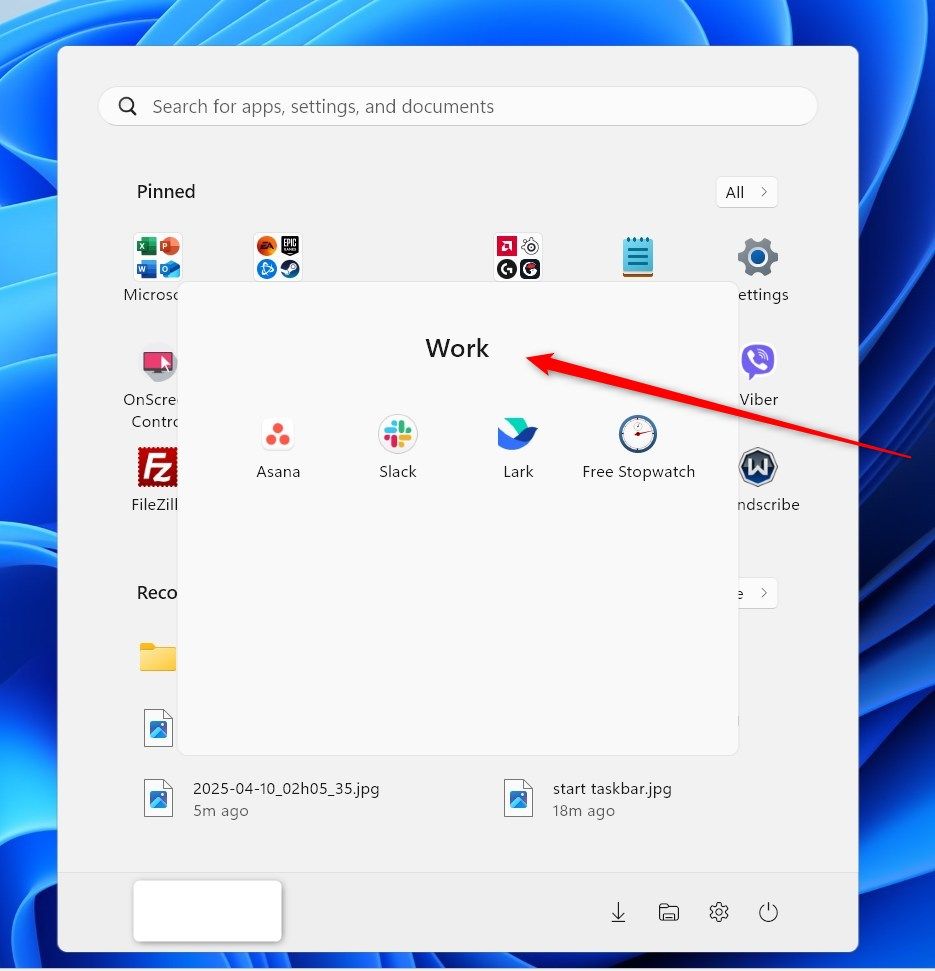
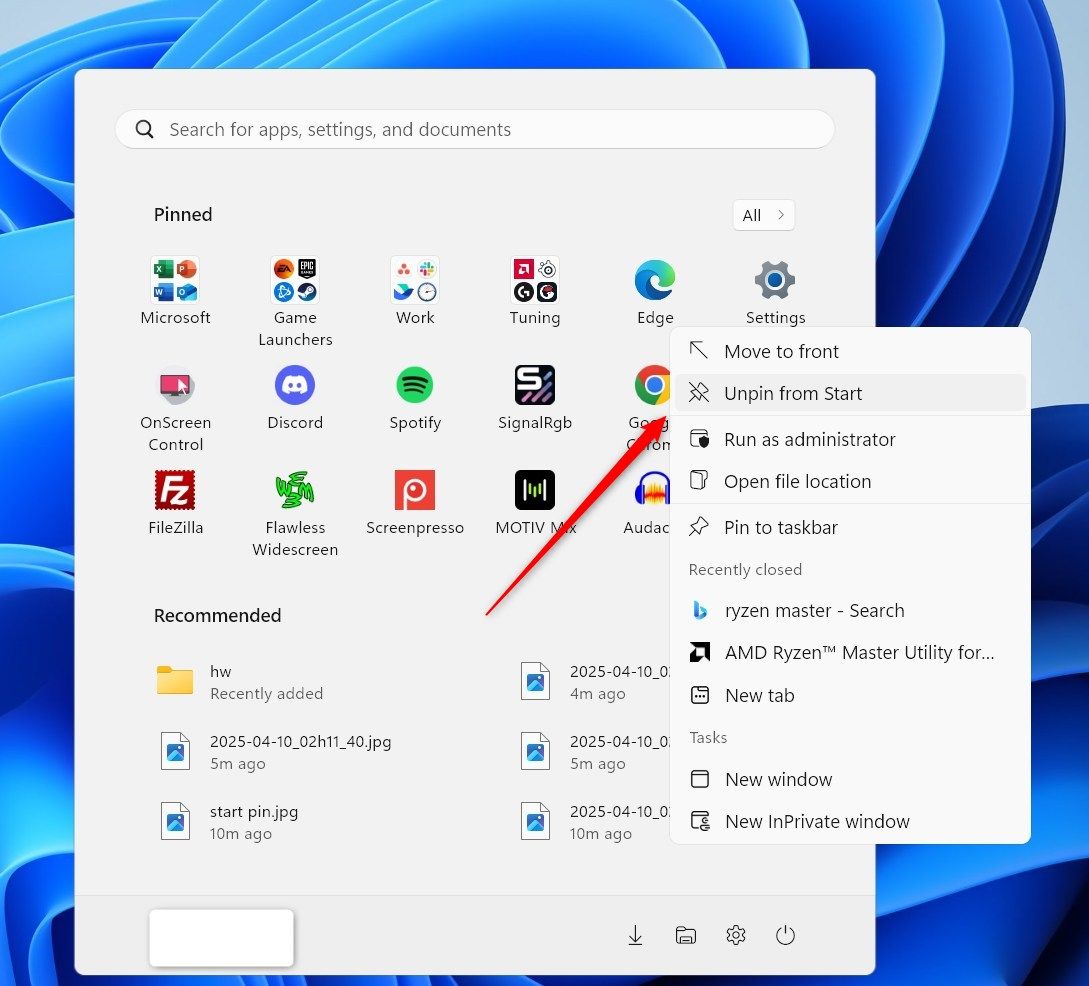
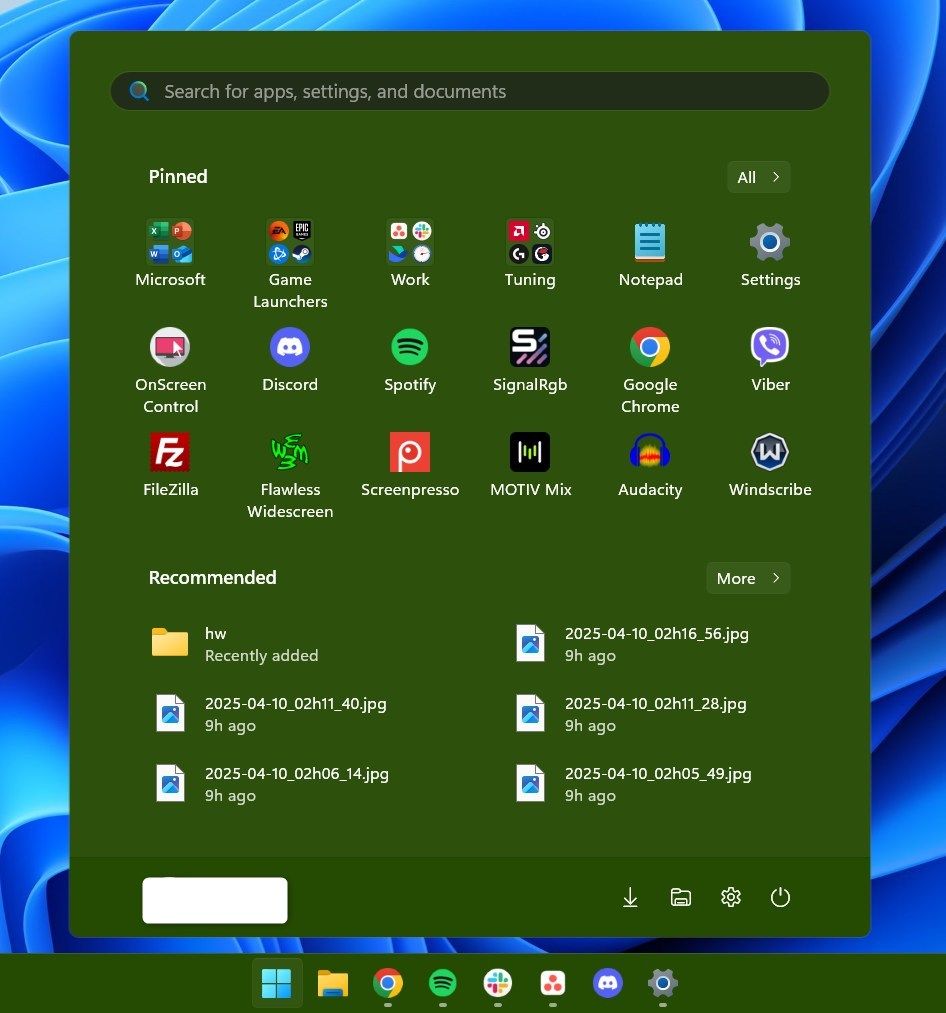
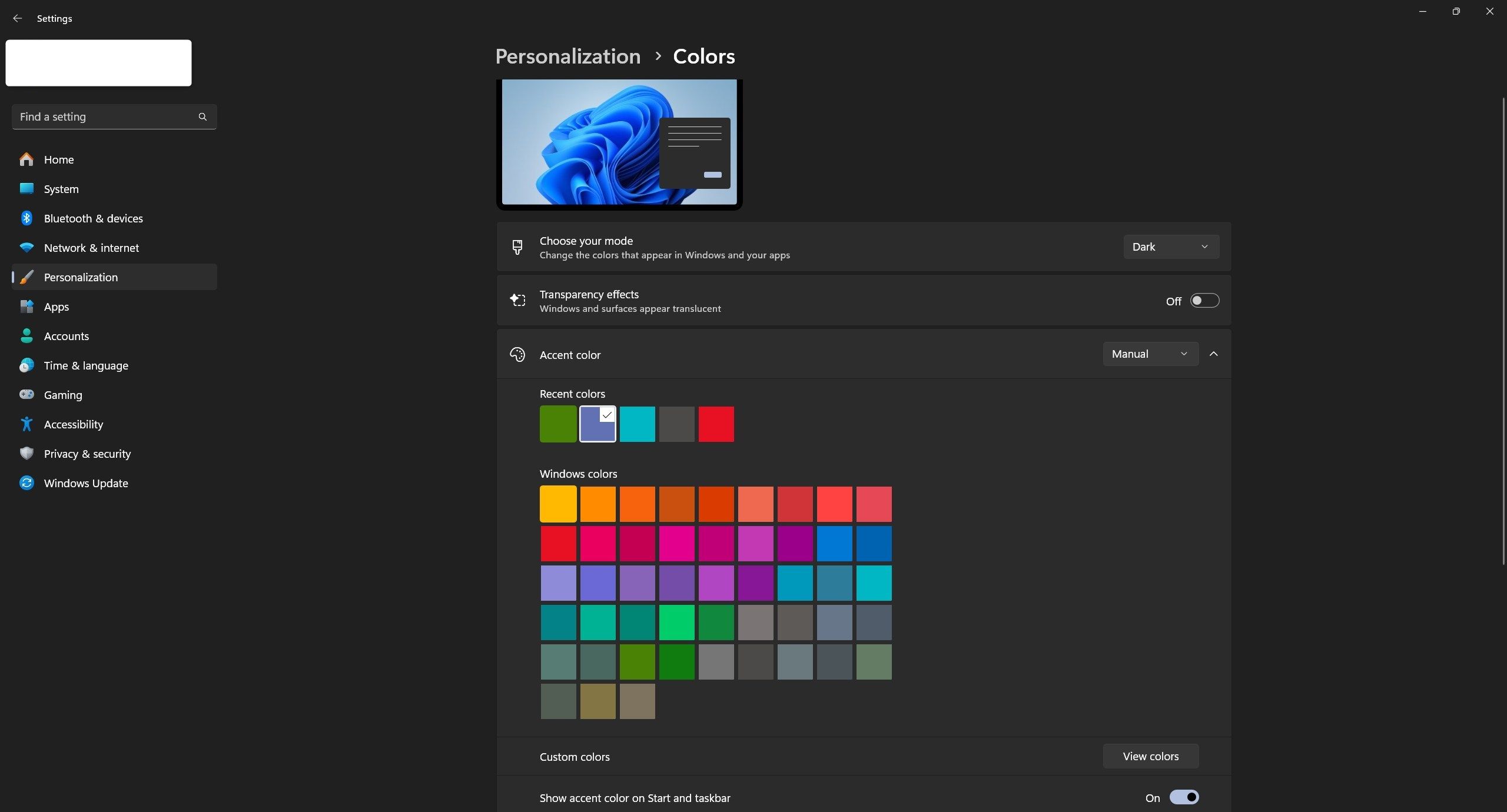

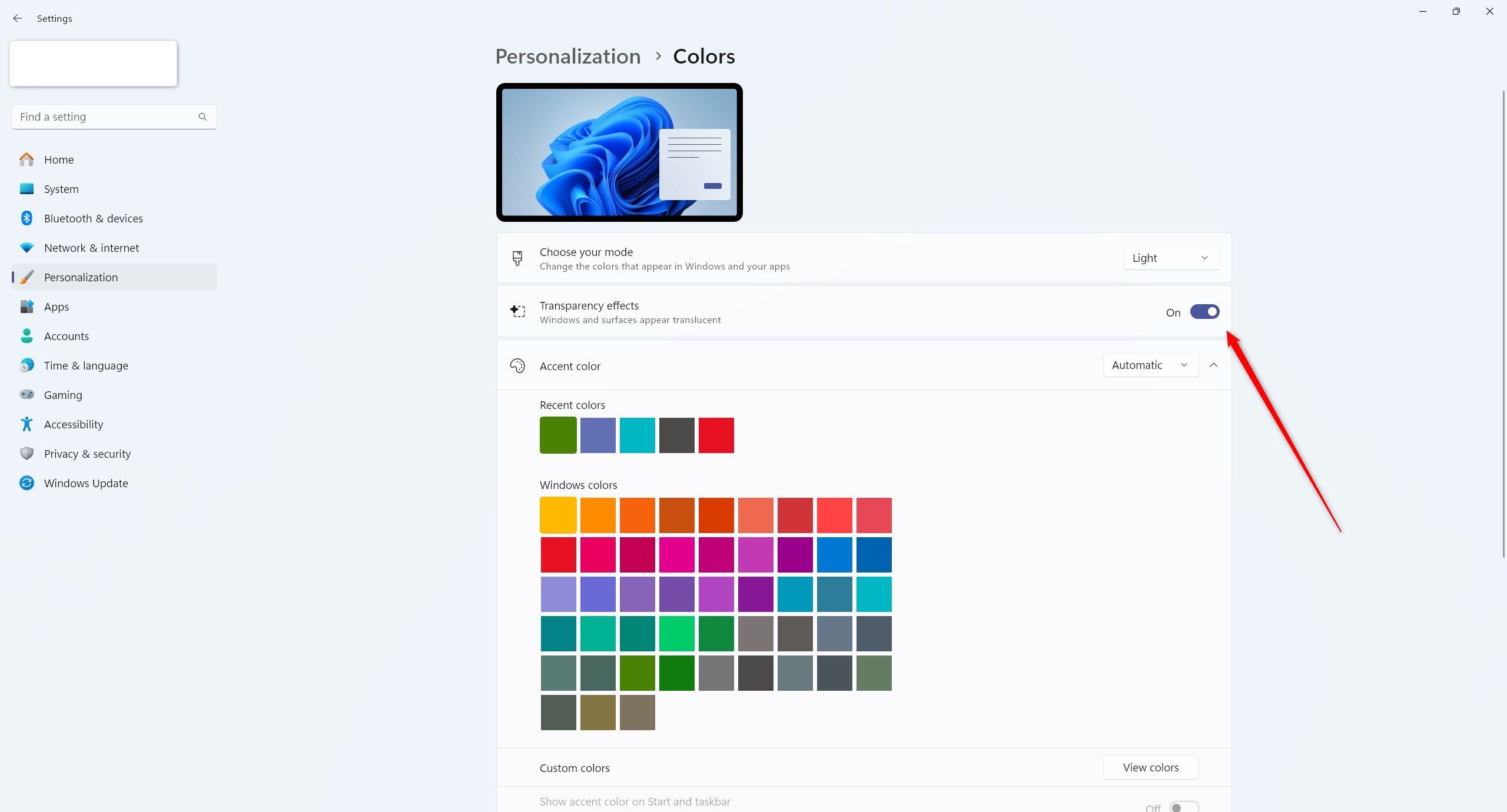
Leave A Comment?