Situatie
Are you seeing the Memory integrity is off message in Windows Security and are unable to enable it because its toggle is grayed out? Having this feature disabled means that your system is at a risk of being invaded by malware. Read along to know what’s causing this problem and how you can fix it.
What Causes Memory Integrity Errors on Windows
Memory integrity is a virtualization-based security feature that safeguards your computer against malware that tries to exploit the Windows kernel. You can turn it on or off in the Core isolation section of the Windows Security app. Open the Windows Security app, click the “Device Security” tab on the left, and scroll to Core Isolation. Sometimes, the memory integrity toggle may appear grayed out with a message stating, “Memory integrity is off. Your device may be vulnerable.”
This issue is often linked to your drivers. If your drivers become corrupted due to reasons such as improper system shutdowns or BSOD, you’ll likely encounter this problem. Another situation where you might encounter this issue is when you connect a new device to your computer. If you see this message in such cases, it suggests that your computer may not be compatible with the driver of the newly connected device. In addition to all those scenarios, it could simply be an interface problem. This means the feature is functioning correctly in the background, but you’re seeing the message due to an interface bug in Windows 11.
Solutie
Review and Update Incompatible Driver
In the Core isolation window, where you’ll see the Memory integrity is off message, there will be a “Review Incompatible Drivers” option below the message. When you click this option, you’ll see the incompatible driver that is causing the issue.
You’ll see information about the incompatible driver, such as its product name, driver version, and published name.
If clicking on the driver’s name does not provide all these details, you can execute a DISM command to retrieve them. To run the DISM command, open the Start menu, type Command Prompt in the search bar, and select “Run as Administrator.”
In the elevated Command Prompt window, input the following command and press Enter:
dism /online /get-drivers /format:table
This command will list all the drivers installed on your computer along with other information. You’ll have to find the incompatible driver that was flagged in Windows Security under the Published Name column. Once you’ve located it, make a note of its provider name. After that, you’ll have to update the incompatible driver. This is because the issue likely occurs due to a corrupted or outdated driver; in either situation, updating the driver should fix the issue. To update the driver, open the Device Manager, click “View,” and select “Devices by Driver.”
Locate the incompatible driver, double-click on it, then right-click the relevant device and choose “Update Driver.”
Choose “Search Automatically for Drivers.” Then, Windows will try to find and download the latest driver for that device. If Windows is unable to find the update, you can visit the device manufacturer’s website to download the latest driver update. For instance, if the issue relates to your keyboard driver, then visit your keyboard manufacturer’s website and download the most recent driver update for your keyboard. The update will be in .exe format, so you can install it like any other Windows application. After updating the driver, restart your computer and check if you’re still getting a memory integrity error.
Download Any Available Windows Updates
The issue can also occur due to a bug in the Windows version you are currently using. A bug in the Windows Security app could also be the reason behind the problem. Either way, you should check for and download any available Windows updates. Downloading Windows updates will not only update the Windows version but may also include updates for the Windows Security app that could resolve the issue. Once you have downloaded the available updates for your Windows PC, open the Windows Security app and check if the “Memory integrity is off” message still appears.
Perform a Clean Boot
Your computer has numerous processes and services running in the background that help the operating system run smoothly. Sometimes, these processes or services may interfere with other programs, which may lead to various issues, including the one at hand.
You can identify that problematic agent by performing a clean boot. Once you have identified the problematic service or process, you can either delete it or download any available driver updates for it. We hope the above solutions were helpful in fixing the problem. Memory integrity is an important security feature, and now that you have enabled it, you shouldn’t worry about malicious agents exploiting critical parts of your Windows operating system.



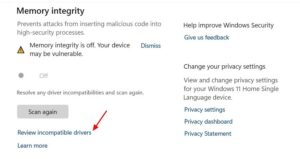
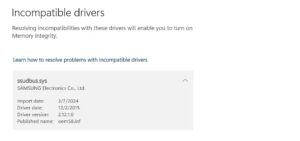
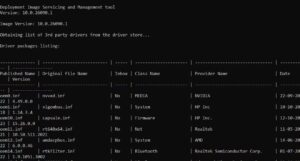
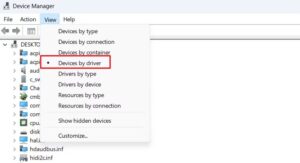
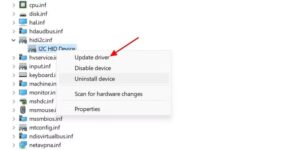
Leave A Comment?