Situatie
Solutie
Work More Efficiently With the COPILOT Function
| Prerequisites | You must have a Copilot license to use this new function. Copilot licenses come as standard with Microsoft 365 subscriptions, unless you downgrade your Microsoft account before the next billing date. |
|---|---|
| Availability | The COPILOT function is currently in preview with members of the Microsoft Insider program on Windows version 2509 (Build 19212.20000) or later, and Mac version 16.101 (Build 25081334) or later. It will also be rolling out to Insiders using Excel for the web soon. It is expected to become generally available to those using Excel for Windows, Mac, and the web in the coming months. |
The new COPILOT function is an inevitable Microsoft Excel development, given the tech giant’s continued focus on integrating AI into its productivity suite. According to Microsoft, the COPILOT function “brings the power of large language models directly into the grid and makes it easier than ever to analyze text, generate content, and work faster”.
Here’s the syntax for the COPILOT function:
=COPILOT(prompt¹, [context¹], [prompt²], [context²], ...)
where each prompt argument is the natural language prompt (a question or a task) inside double quotation marks, and each context argument is a reference to a single cell, a range of cells, an Excel table, or a named range that tells Copilot where to find the data it’s going to use.
In this example, imagine you’ve imported feedback from Microsoft Forms about a new coffee machine you installed in the office.

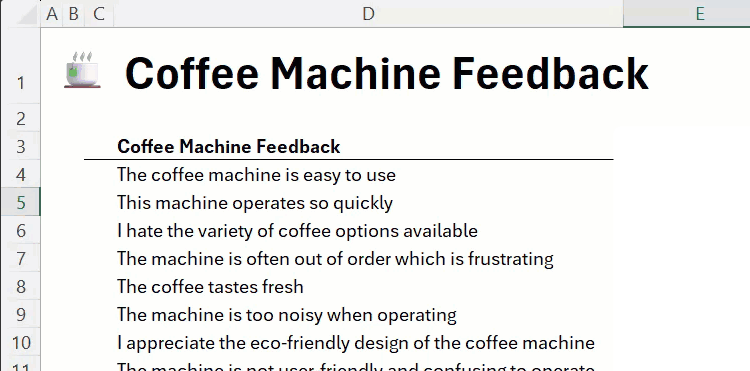
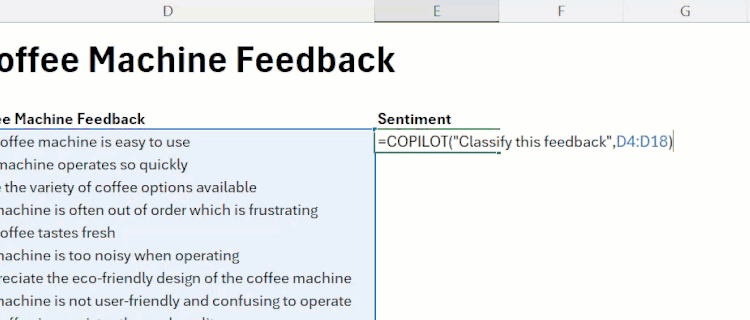
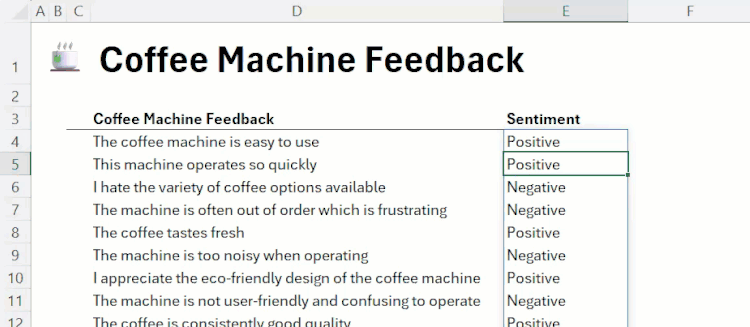
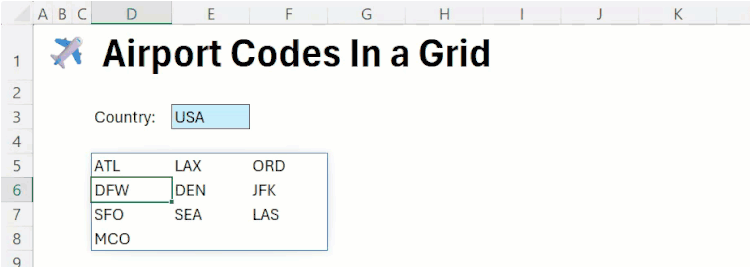
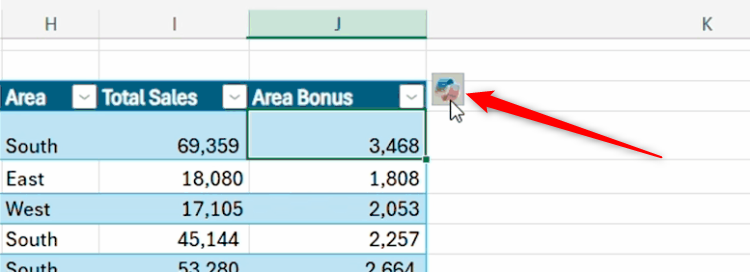
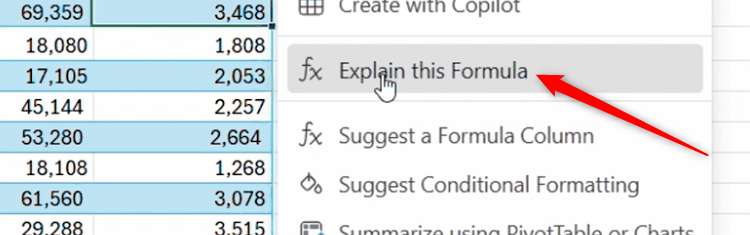
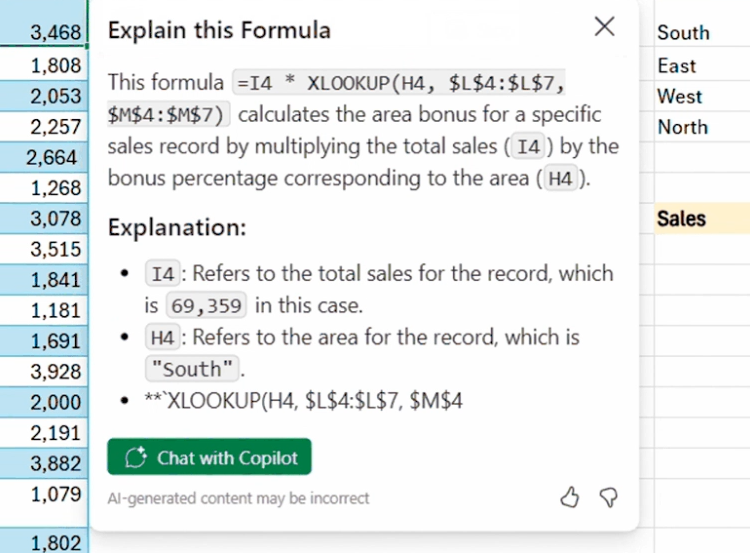
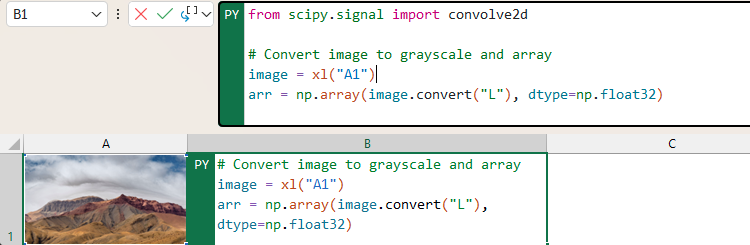
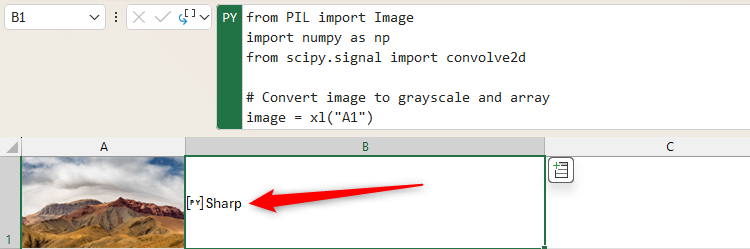

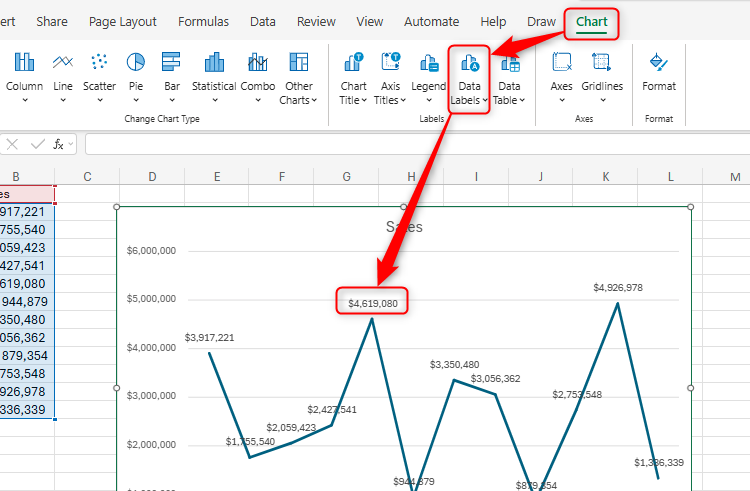
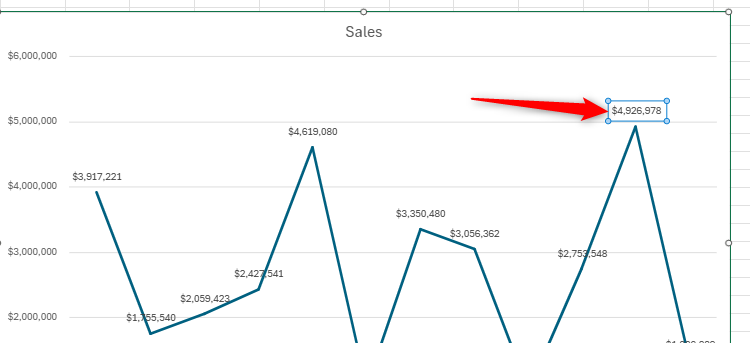
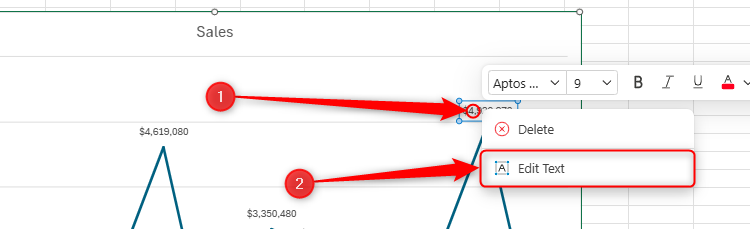
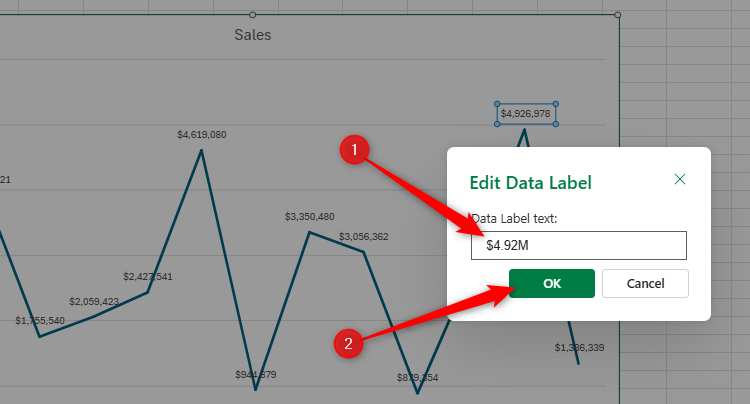
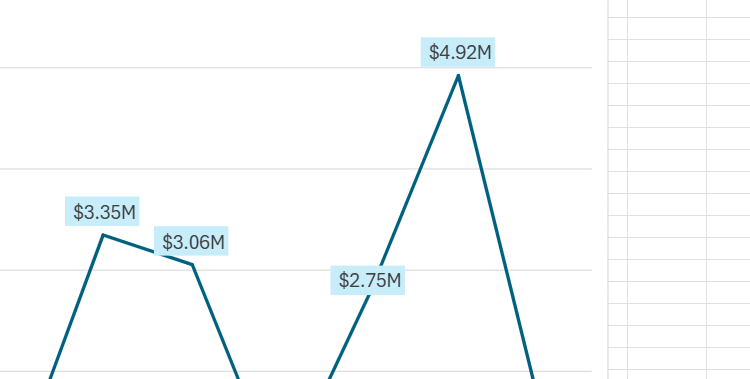
Leave A Comment?