Situatie
The following steps work for Outlook 2010/2013/2016/2019
Solutie
Pasi de urmat
- Click on File > Info > Manage Rules and Alerts > E-mail Rules tab. Outlook 2007: Navigate to Tools > Rules and Alerts.
- Click New Rule to open the Rules Wizard.
In the Start from a blank rule section, choose Apply rule to messages I receive and click Next.
Under Step 1: Choose Condition, choose with specific words in the message header.
Under Step 2: Edit the rule description, click specific words. In the Search Text window, type the alias (in our example, info@domain.com) > Add > OK > Next.
Note: you may specify several words or phrases be adding them to the Search list
Choose move it to the specified folder and specify the folder which you would like to move messages to. If you have not created the folder yet, you can do that now. Click Next.
- Specify exceptions if needed and click Next.
- Specify if you would like to run the rule for messages that you have already received, and click Finish.

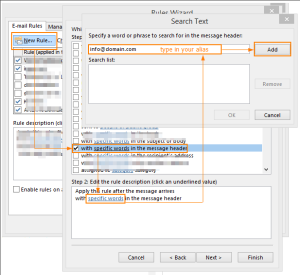
Leave A Comment?