Situatie
BitLocker likely ensured that a recovery key was safely backed up prior to activating protection. There are several places that your recovery key may be, depending on the choice that was made when activating BitLocker.
Solutie
Pasi de urmat
- In your Microsoft account: Open a web browser on another device and Sign in to your Microsoft account to find your recovery key. This is the most likely place to find your recovery key.
- You can use the link above, or just go to https://account.microsoft.com/devices/recoverykey.
- It should look something like this:
If the device was set up, or if BitLocker was turned on, by somebody else, the recovery key may be in that person’s Microsoft account.
- On a printout: You may have printed your recovery key when BitLocker was activated. Look where you keep important papers related to your computer.
- On a USB flash drive: Plug the USB flash drive into your locked PC and follow the instructions. If you saved the key as a text file on the flash drive, use a different computer to read the text file.
- In a work or school account: If your device was ever signed into an organization using a work or school email account, your recovery key may be stored in that organization’s Azure AD account. You may be able to access it directly or you may need to contact the IT support for that organization to access your recovery key.
- Held by your system administrator: If your device is connected to a domain (usually a work or school device), ask a system administrator for your recovery key.
- If you are unable to locate the BitLocker recovery key and can’t revert any configuration change that might have caused it to be required, you’ll need to reset your device using one of the Windows recovery options. Resetting your device will remove all of your files.
- Microsoft support is unable to provide, or recreate, a lost BitLocker recovery key.

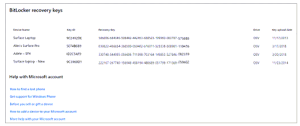
Leave A Comment?