Situatie
Beyond a simple web browser, Microsoft Edge is designed elegantly while having multiple features. It comprises several components aiming at improving user productivity, including the Provision of accessibility features as well as security systems.
Solutie
Pasi de urmat
Get the Latest Update:
New features are continually added by Microsoft to Edge including the new AI-powered Bing from MS. The updates will automatically be released but your web browser could sometimes require manual updating. It will automatically install any updates that are available if they exist. Once you have done that, you will have to press Restart Edge to reboot the browser and activate the fresh new characteristics.
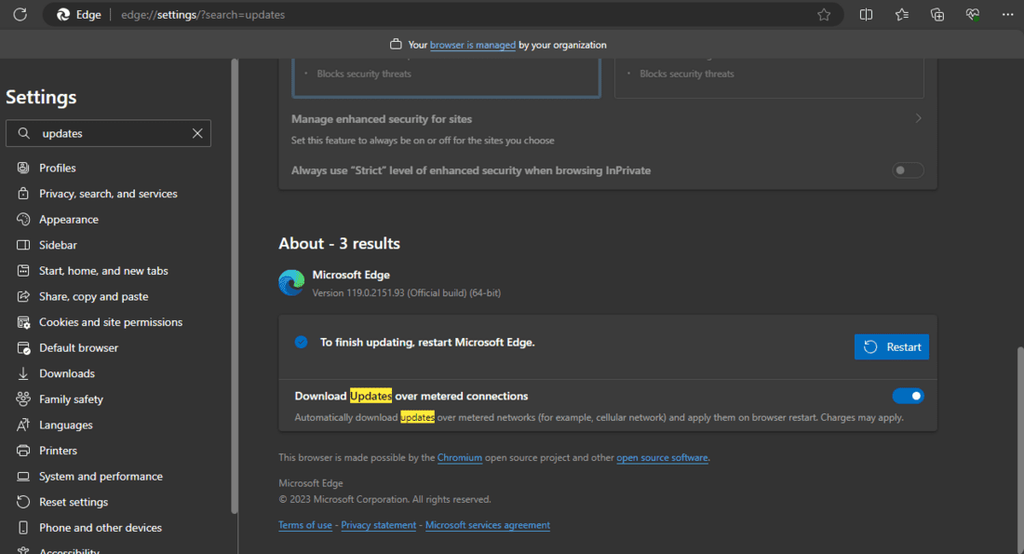
Found something very interesting on the net just now, need to bookmark that page. One will simply have to click once to save it to “collections”. You can click on the right and build a new collection where you can include another page. You may also choose to incorporate unopened tabs into your library by clicking on the menu bar. Moreover, a newly introduced Pinterest feature makes it convenient to track other relevant materials online. These would be very good advice and tricks, in particular, they would help out artists who presently use Microsoft Edge.
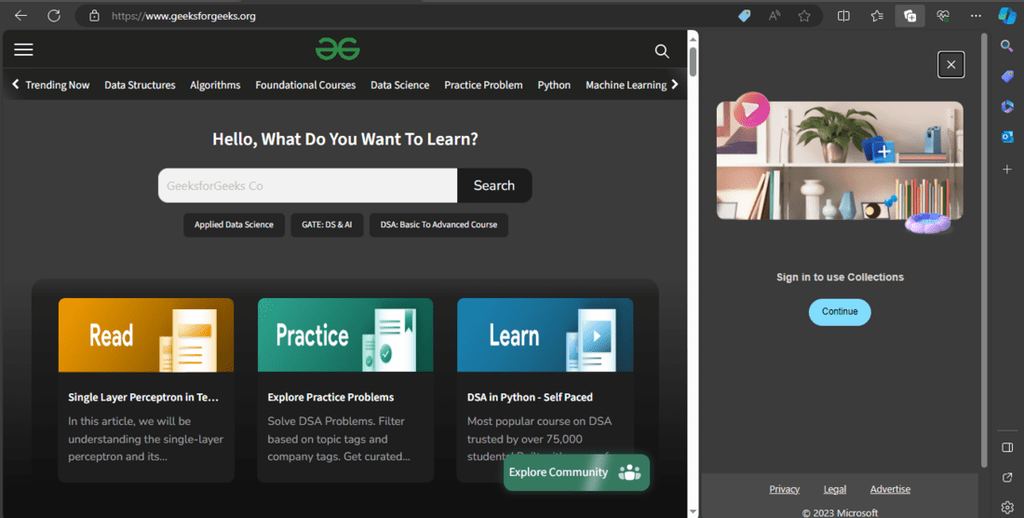
Enable Kids Mode in Edge:
Setting up kids mode gives you a choice of either 5-8 year-olds or 9 years and above as a customized edge experience for the kid. Thereby you have custom browser themes that appeal to the kids, restricted browsing to certain websites allowed, as well as a strict Bing safe search in the kids mode.
Disable URL Copy and Paste:
Just like for many others who just shifted to Edge and are tired of its recent copy-and-paste technique. Luckily, you can toggle your way back into a standard URL copy/paste experience under Settings.
Use Edge Extensions:
Being a Chromium-based application, you can make use of Extensions from the Microsoft Store and Chrome Web Store for Edge. Open the Manage Extensions option by clicking a puzzle piece (Extensions) icon at the top row of the browser’s toolbar. In this section, it’s possible to keep track of and delete all extensions that are already installed.
To the left, click on “Get extensions for Microsoft Edge.” Click on Get and add an extension to install a particular extension. listed page
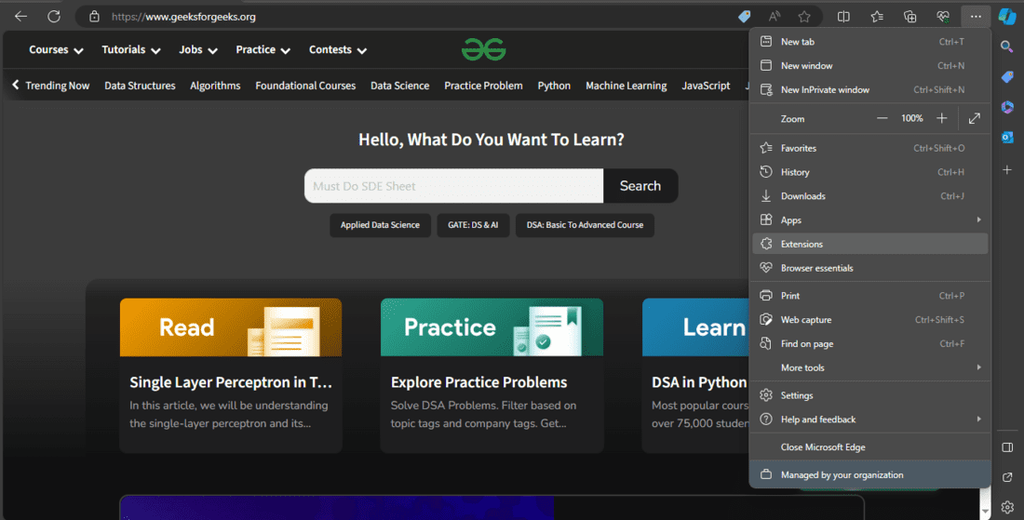
Turn a Website Into an App:
If you use Microsoft Edge, you will be able to easily manage a website. In that way, you can pin the site on your desktop or the Start menu. At times, you can also use the site even without internet connectivity. Navigate to the website and hit the “…” button on the top menu bar. Click on Open Apps > Select “Install this site as an app”, name it, and click Install to pop the window up containing the website.

Leave A Comment?