Situatie
Solutie
Pasi de urmat
From a chat, tap the Camera  button, where you can:
button, where you can:
-
- Tap the photo
 button to take a new photo.
button to take a new photo. - Swipe to the video
 button to take a new video.
button to take a new video. - Turn the flash on or off on your mobile device by tapping the flash
 button.
button. - Tap the switch camera
 button to switch between your front and back cameras.
button to switch between your front and back cameras.
- Tap the photo
When you take a photo in a specific chat, you will share directly to that chat. Personalizing a photo is only available in Skype on Android (6.0+), Android tablet, iPhone, and iPad.
You can personalize your new photos and videos or existing photos using the features available in Skype.
To get to your existing photos:
- Go to the chat you want to share to.
- Tap the plus
 button next to the Type a message field.
button next to the Type a message field. - Tap the Photos
 button.
button.
Document and Whiteboard modes
With Document mode (activated by horizontal swipe), the camera is optimized to take pictures of documents. It trims and colors images making them instantly perfect to share.
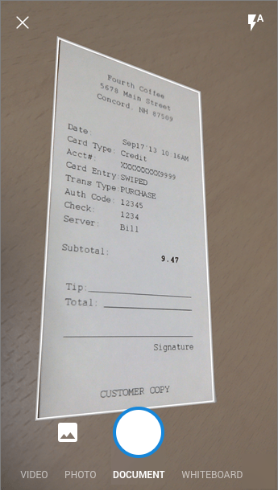
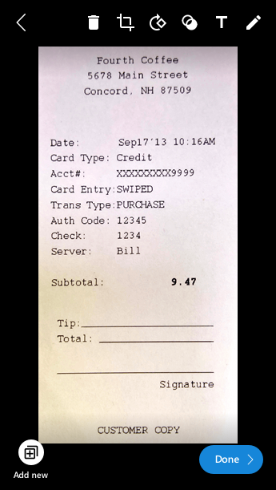
Whiteboard mode allows you to take a picture of a whiteboard and we will do the trimming, correction of shadows and glare for you making your image instantly picture perfect!
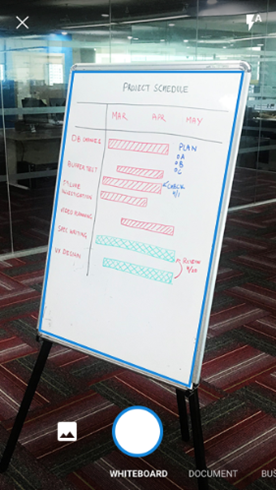
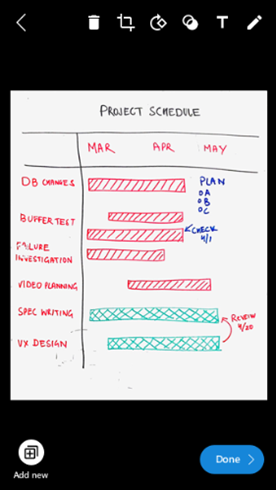
Crop and rotate
You can crop your image by tapping the crop  button and rotate it by tapping the rotate
button and rotate it by tapping the rotate  button.
button.
Add photo effects
With a new or existing photo, you can swipe up, then swipe through and choose from a carousel of fun photo effects and color filters.

Add some text
You can choose a new banner color from the panel on the side.
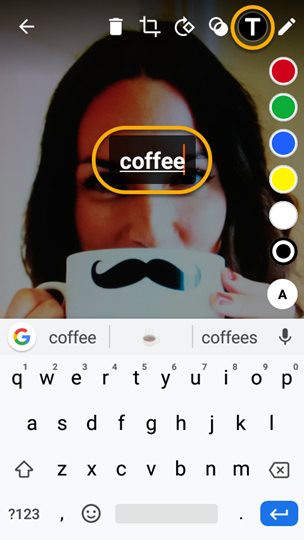
How can I share my photos and videos in Skype?
When your creation is ready, you can send your photo or video.
- Tap Done. The edited photo will be sent to the group or chat you created it in.
- Your friends will see your photo in their chat.
You can also share your photos in other applications. After you save your new photo or video to your device by tapping and holding the photo, then tapping Save, you can share it like you normally would from your device’s Skype album.

Leave A Comment?