Situatie
You can use a free utility called Microsoft PowerToys, to easily reassign any key to work like any other. the program can be downloaded here
Solutie
Pasi de urmat
After installing the app , launch it, click “Keyboard Manager” in the sidebar, and then click “Remap a Key.”
In the “Remap Keyboard” window that appears, click the plus sign (+) under “Key:” to add a new key mapping.
click the drop-down arrow in the “Key:” section on the left to select the key you want to use—for our example, we chose “Alt (Right).”
In the “Mapped To” area on the right, select “Menu” from the drop-down, and then click “OK.”
Power Toys will probably warn you that the key you’re remapping will be unassigned; click “Continue Anyway.”
You can now close PowerToys and use your computer as you normally would.


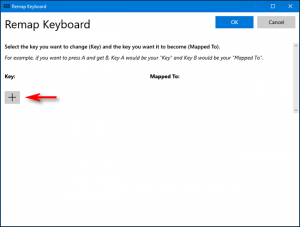
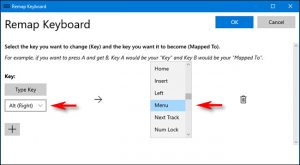
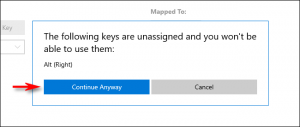
Leave A Comment?