Situatie
Adding cards to your YouTube videos is one of the easiest ways to boost engagement.
Solutie
Pasi de urmat
You can add cards immediately after uploading a YouTube video or to already published ones regardless of age. Simply follow these steps:
Go to YouTube Studio > Channel content and click the Video details icon of the video you want to add cards to.
Click CARD and select one item from Video, Playlist, Channel, and Links. The Links option will only be available if you’re in the YouTube Partner Program, which is one of the top monetization strategies for YouTubers.
For the first three options, you can use the search bar to locate the video, playlist, or channel you want to pop up as a card when a viewer is watching your video.
Manually enter the exact time in the video when you want the card to pop up. Alternatively, you can use the blue timestamp icon by moving it to the exact point in your video you want the card to pop up.
You can fill the Custom message and Teaser text fields, but these are optional.
You can add a maximum of five cards to each of your YouTube videos.
Click Save and the card(s) will show up in your video as long as it’s public.
In case you need to delete a card, go to YouTube Studio > Channel content and open the video details of the video you want to modify. Click Cards, select the delete icon on the card you want to remove from the video, and click SAVE.


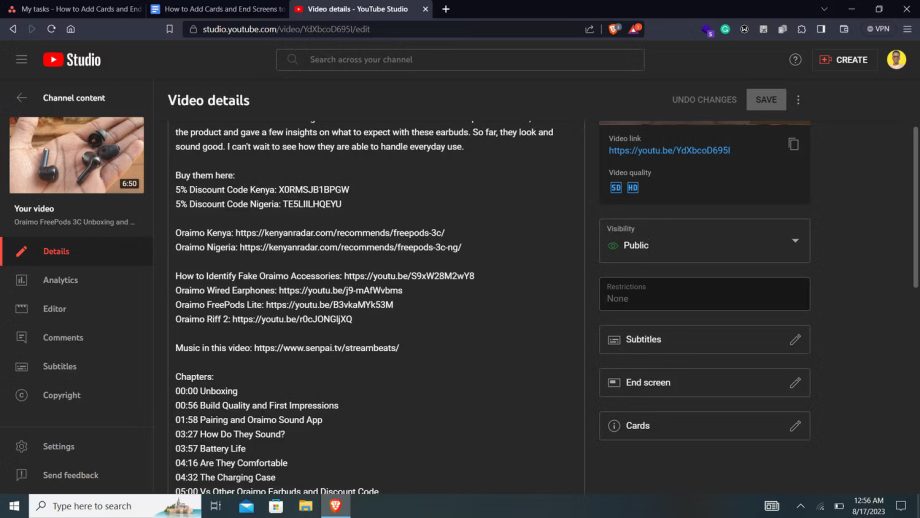
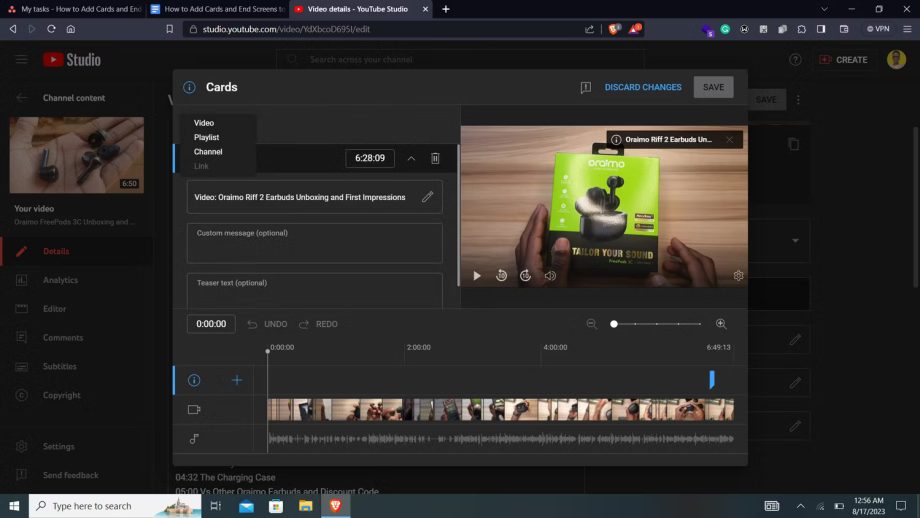
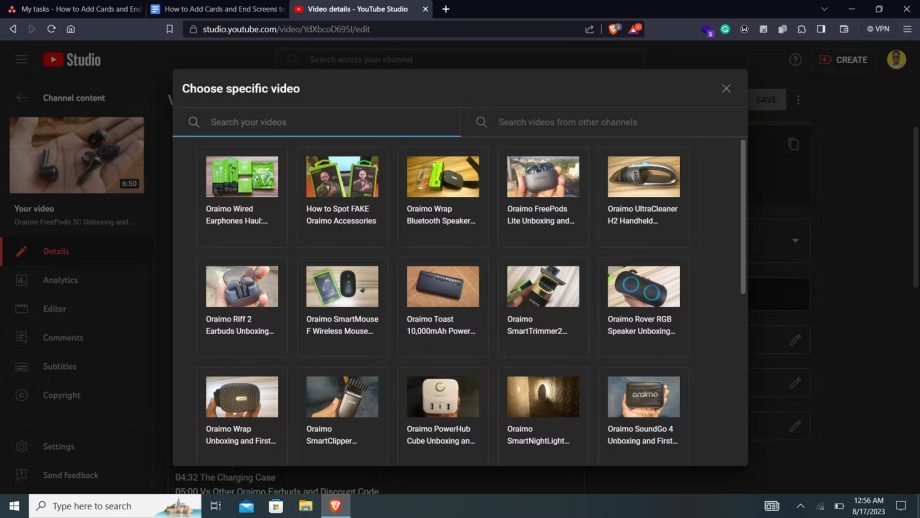
Leave A Comment?