Situatie
If you’re an avid Google Drive user, then you likely have plenty of files and folders stored. You might have many files with similar names and perform advanced searches for what you need.
Solutie
Pasi de urmat
Add a Description in Google Drive
The description field for an item in Google Drive is a bit out-of-the-way; you have to know where to look. Select an item in Google Drive on the web to add its description. Then, either click the View Details icon (small letter “i”) on the top right or right-click the item and pick “View Details.”
This opens a sidebar on the right side. Make sure that the Details tab is selected at the top. Scroll to the bottom of the details for your item until you see the Add a Description field.
Click the pencil icon to the right of the field. When the text box opens, type your item’s description.
You can press Enter or Return or simply click outside of the text box. You’ll see your description saved automatically.
You can close the sidebar using the X on the top right. Then, simply reopen the sidebar with View Details to see an item’s description or edit it.
Once you add a description to an item, this makes that item more searchable. When you use the “Search in Drive” box at the top, enter a word or phrase from your description to find that item easier or at least narrow down the results further.
Along with a more helpful way to see what a file or folder consists of in Google Drive, you have another way to find the items you need.

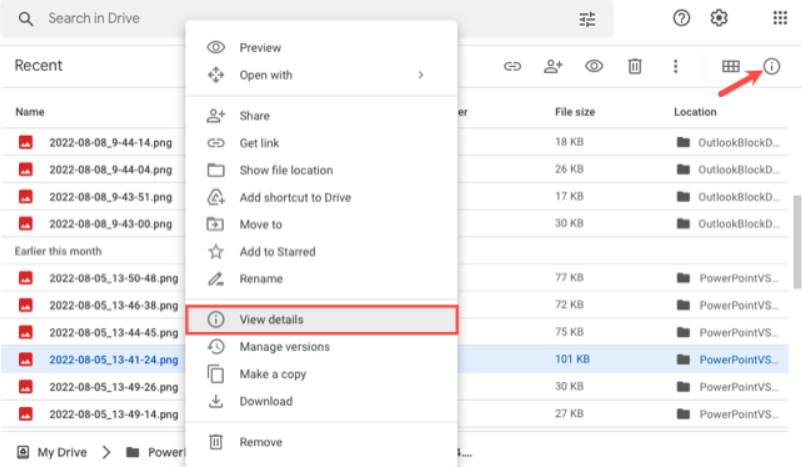


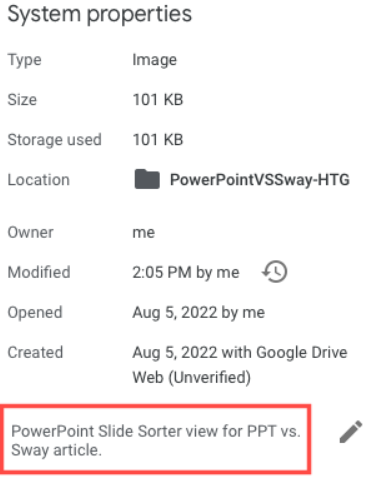
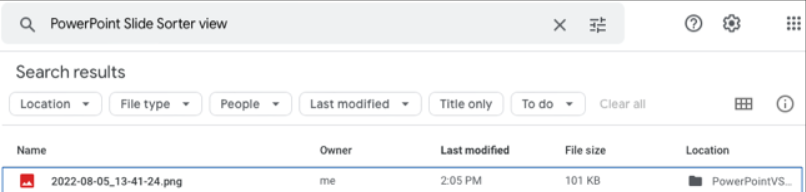
Leave A Comment?