Situatie
If you want to move to a different slide or section in your presentation, you can easily add a link on your slide.
Solutie
To create a Section Zoom, you’ll need your sections set up ahead of time. When you’re ready, go to the slide where you want to add the Section Zoom.
Head to the Insert tab and Links section of the ribbon. Click the Zoom drop-down arrow and pick Section Zoom.

In the Insert Section Zoom window that appears, check the box next to the section you want to use. You can also include zooms for multiple sections. Click Insert.
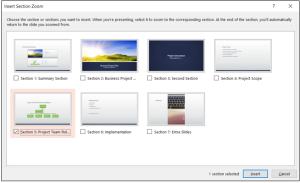
You’ll see the Section Zoom pop onto your slide. It’s similar in appearance to a static image of the first slide in that section. You can move the zoom by selecting and dragging it or resize it by dragging a corner or edge.
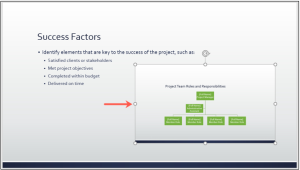
When you present the slideshow, click the Section Zoom. You’ll see the zoom effect as you land on the first slide in that section.

Leave A Comment?