Situatie
Google Sheets can recognize your data pattern and automatically fill your cells with sequential data, saving you time. You can use it for numbers, month names, formulas, and more.
Solutie
Fill Sequential Numbers
To automatically fill sequential numbers click a cell in your spreadsheet and type 1. In the cell beneath, type the number 2.

Select both your cells. Click the small blue square in the bottom-right corner of the second cell, and drag downwards.
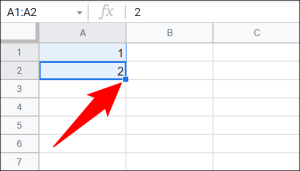
The numbers will fill automatically.

Fill Sequential Odd Numbers
To automatically fill your cells with odd numbers click the first cell in your spreadsheet and type 1 Click the second cell and type 3.
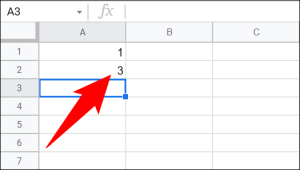
Select both the first and the second cell. Then, from the bottom-right corner of the second cell, drag downwards.
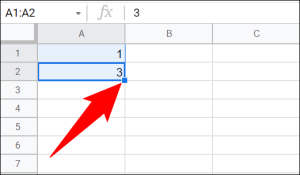
Your cells will be filled with all odd numbers.
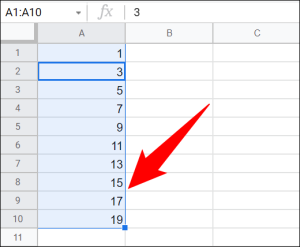
This method also works for even numbers.

Leave A Comment?