Situatie
Mac lets you change the background for different folders in Finder. You can choose to show a solid color or even use a picture, giving each folder a clear theme.
Solutie
When you’re changing a folder’s background, Finder must first be in icon view. Other view types won’t show the option to add a background picture or color. If you switch to a different layout after adding a background, the image will vanish until you return to icon view.
- Open the folder you want to customize.
- Click View in the menu bar and ensure that as Icons is selected.
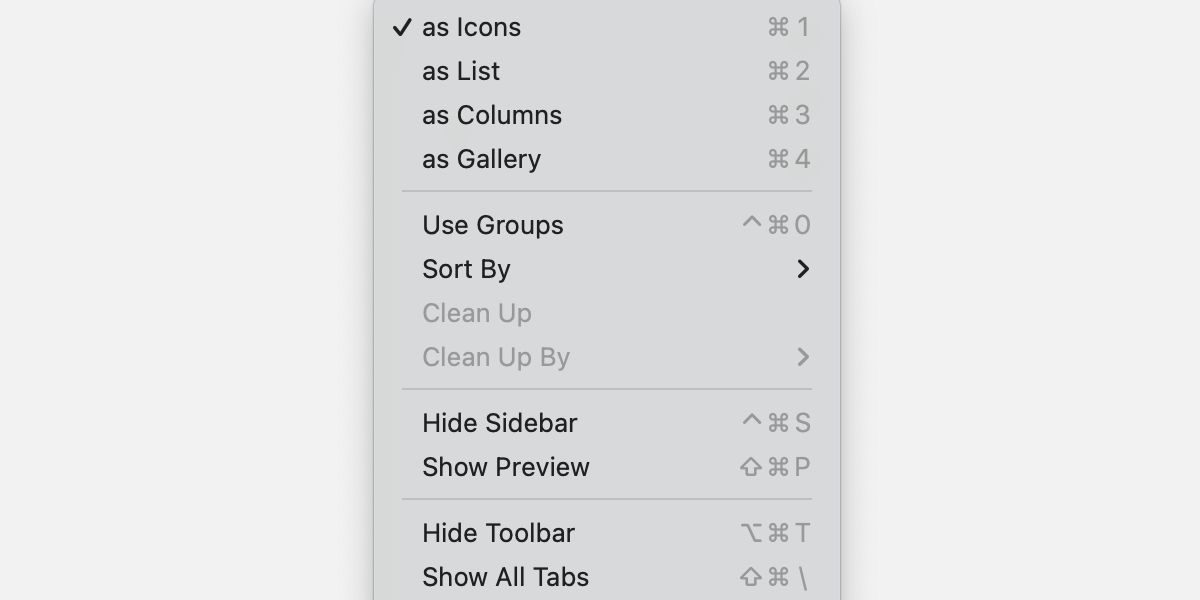
- Go to View > Show View Options.
- In the Background section, select either Color or Picture.
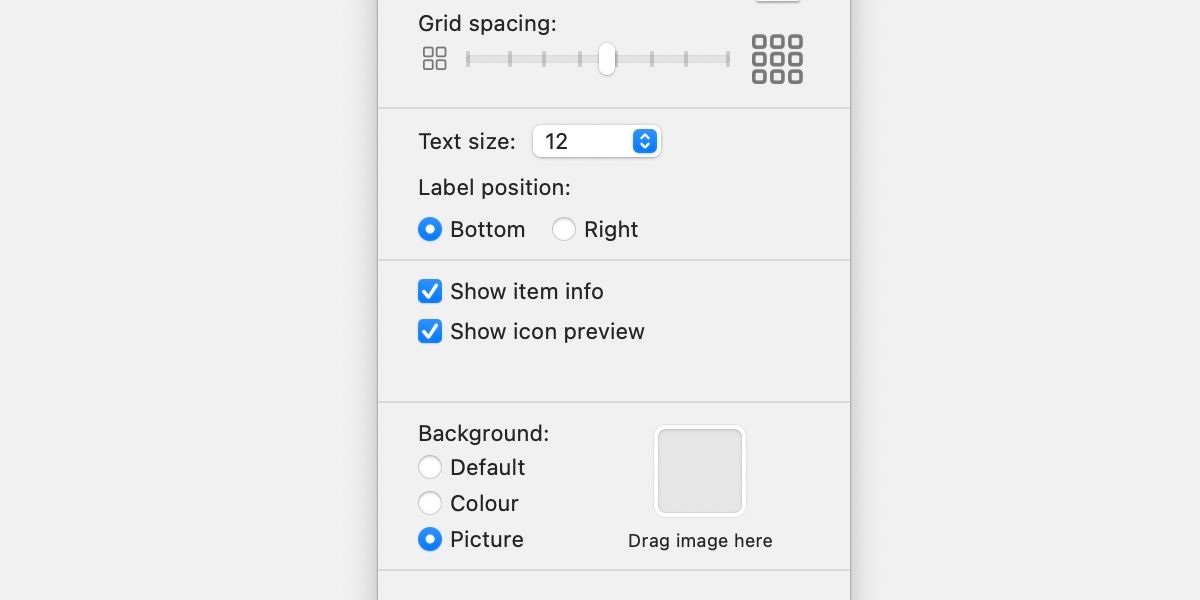
- Click the selection square and choose a color or image. Alternatively, drag and drop an image onto the selection square.

Leave A Comment?