Situatie
Windows 10 lets you increase the mouse cursor’s size and change its color. Want a black mouse cursor instead? You can choose that! Want a huge red cursor that’s easier to see?
Solutie
How to Change Your Cursor Size
To change the size of your cursor, head to Settings > Ease of Access > Mouse Pointer. (You can press Windows+i to open the Settings application quickly).
Drag the slider under “Change the Pointer Size” to adjust the size of your cursor. By default, the mouse pointer is set to the smallest size. You can choose a size from 1 to 15 (which is very large).
How to Change Your Cursor Color
The cursor color options are found in the same place as cursor size options. Navigate to Settings > Ease of Access > Mouse Pointer.
Choose a new color in the “Change Pointer Color” section. There are four options here: white with a black border (the default), black with a white border, inverted (for example, black on a white background or white on a black background), or your selected color with a black border.
If you choose the color option, a lime green cursor is the default. However, you can choose any color you like. From the “Suggested Pointer Colors” panel that appears, select “Pick a Custom Pointer Color,” and then choose the one you want.
The special text cursor (the one that looks like a capital I with extra wide serifs) will respect the changes you make to the cursor settings. If you ever want to tweak your mouse cursor again, just return to this menu and select the white cursor again.

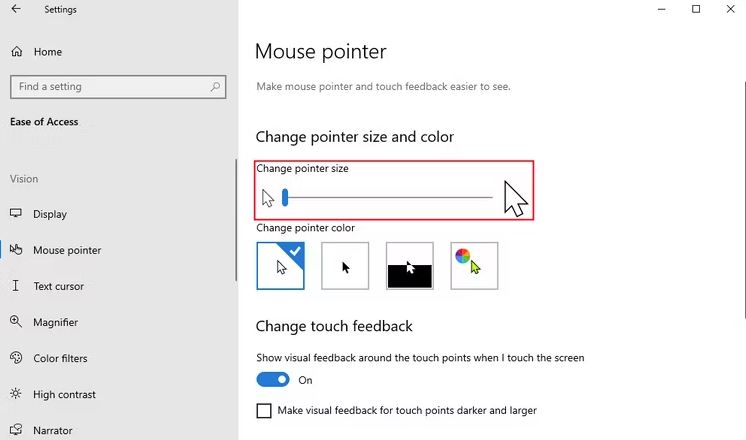
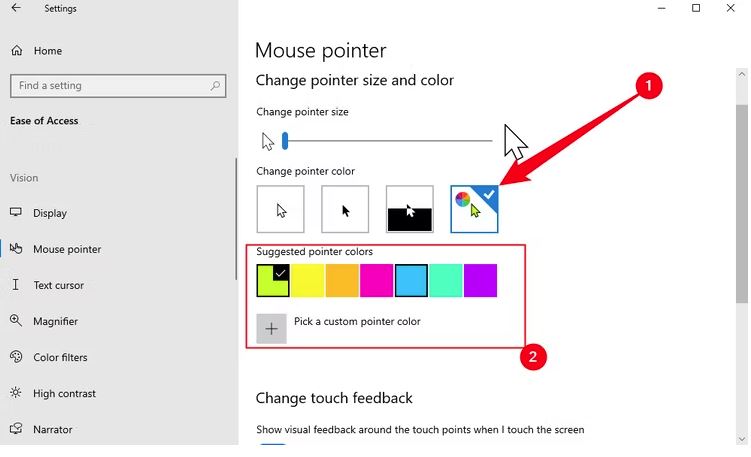
Leave A Comment?