Situatie
Your iPhone automatically sets the appropriate time zone using your location, but if you want, you can manually change the time zone by entering your city’s name.
Solutie
Pasi de urmat
To manually specify a time zone, you’ll first disable the automatic date and time option on your iPhone.
- To do so, first, launch the Settings app on your phone. In Settings, tap “General.”
- When the “Date & Time” page opens, turn off the “Set Automatically” option.
- If you find that “Set Automatically” is grayed out, check out the final section in this guide to learn what to do.
- Now that the automatic option is disabled, specify a new time zone by tapping the “Time Zone” option.
- On the “Time Zone” page, in the text box at the top, type your city’s name. Your iPhone will use the date and time for that city.
- Once your city appears in the list, tap it.
You’ll be back to the “Date & Time” screen, and your iPhone now uses the time and date for your selected city (time zone).
And that’s all there is to manually changing the time zone on an iPhone.

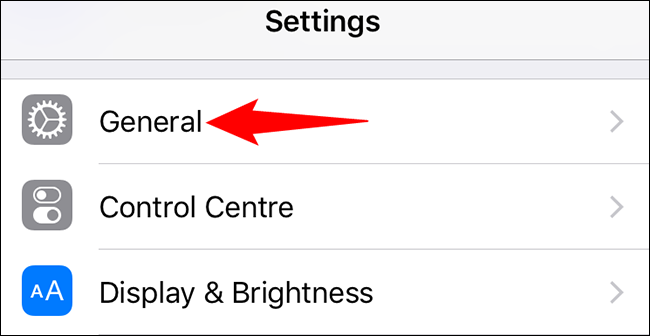
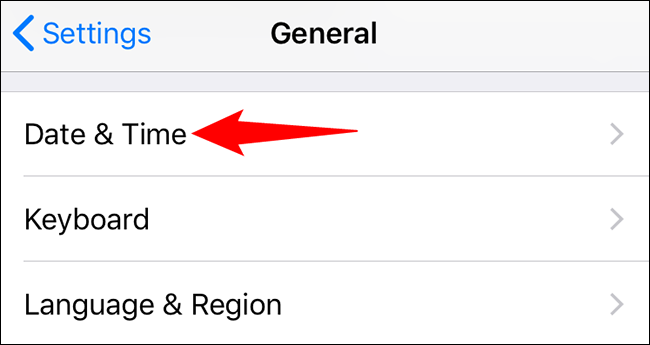
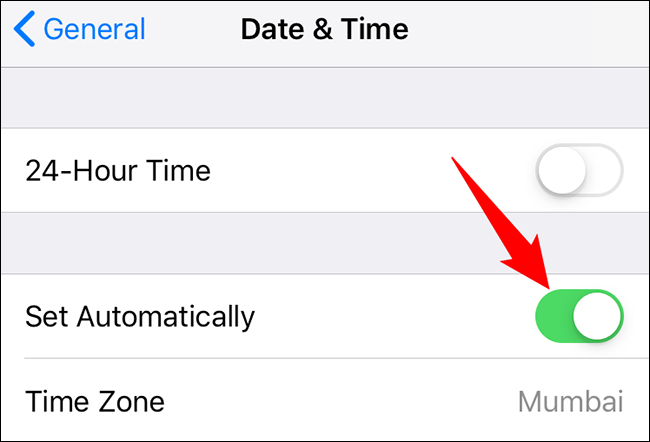
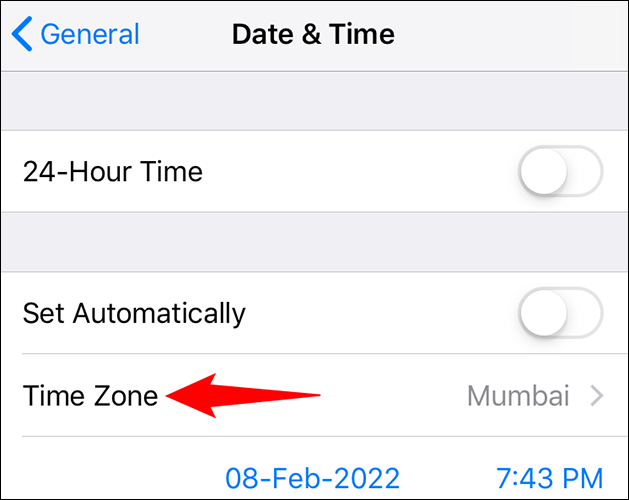
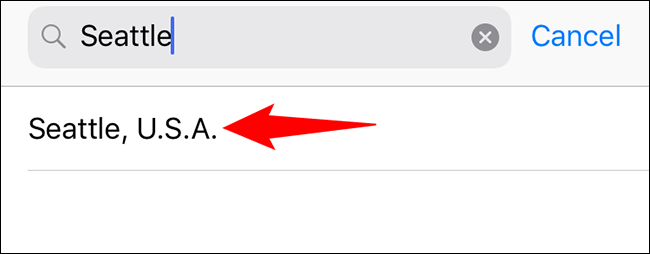

Leave A Comment?