Situatie
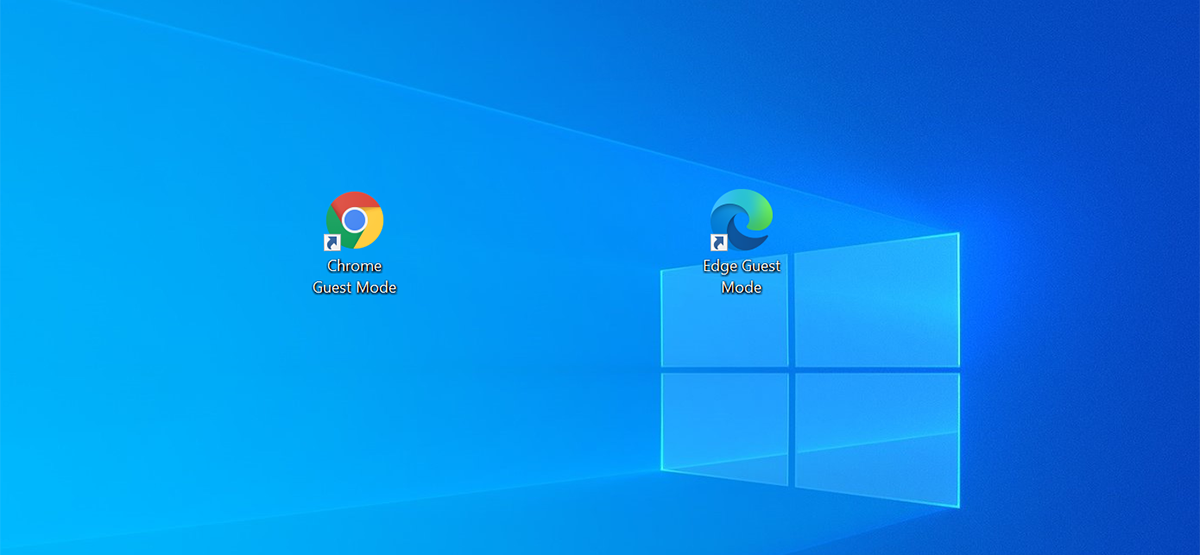
Chrome and Edge both offer a guest mode that keeps your browsing isolated from your main profiles. If you access guest mode too frequently, you can add its shortcut to your Windows desktop. This makes opening guest mode even easier.
Usually, you would click your profile icon on Chrome’s toolbar and select “Guest” to enter guest mode in Chrome, but you can eliminate these clicks by creating a desktop shortcut that directly opens guest mode in Chrome.
Solutie
Pasi de urmat
To add this shortcut, open the Windows Start menu and search for “Google Chrome.” Right-click the browser in the list and select “Open file location.”

In the File Explorer window, right-click the “Chrome” shortcut and select “Open file location.” You’re looking for Chrome’s executable (chrome.exe) file. Once you see “chrome.exe”, right-click it and select Send to > Desktop (create shortcut).

Right-click the newly added “Chrome” shortcut on your desktop and select “Properties.”

In the Properties window, click the “Shortcut” tab. Put your cursor after all the text in the “Target” field and press Spacebar. Now type the following:
--guest
- Click “Apply” and then “OK” at the bottom to save your changes.
- Your guest mode shortcut is now ready.
- You should rename this shortcut so that you can easily identify it. Right-click the shortcut and select “Rename.” Enter a meaningful name like “Chrome Guest Mode,” then hit “Enter.”


Leave A Comment?