Situatie
Chrome and Edge both offer a guest mode that keeps your browsing isolated from your main profiles. If you access guest mode too frequently, you can add its shortcut to your Windows desktop. This makes opening guest mode even easier.
What Is Guest Mode in Chrome and Edge?
Guest mode in Google Chrome and Microsoft Edge is basically a guest profile for your browsing sessions. When you use guest mode, the browser doesn’t load your main browser profiles (the ones that have your browsing history, browser personalizations, and so on).
When you leave this mode, all the browsing you did in it is deleted from your history. Your downloaded files list is also cleared, although the files themselves are kept. If you have people at your home or office who need to use your browser, you can offer them guest mode access so that their browsing history doesn’t affect yours.
Solutie
Pasi de urmat
The process of creating a guest mode shortcut for Edge is pretty much the same as it is for Chrome.
- To start, open the Start menu and search for “Microsoft Edge.” Right-click the browser in the results and select “Open file location.”
- You’ll now see Edge’s shortcut in a File Explorer window. Right-click this shortcut and select “Open file location” again.
- When you find “msedge.exe”, right-click it and choose Send to > Desktop (create shortcut). This adds Edge’s shortcut to your desktop.
- Go to your desktop, right-click the “Edge” shortcut, and select “Properties.”
- Click the “Shortcut” tab in the Properties window. Place your cursor after the text in the “Target” field and press Spacebar. Add the following text after the space:
–guest
Click “Apply,” and then click “OK” to save your changes. You’re all set.

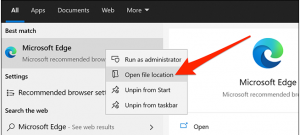
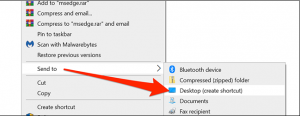
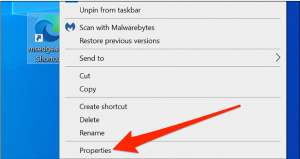
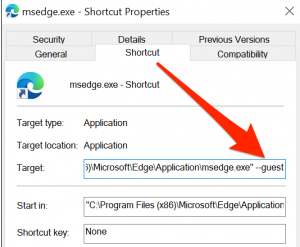
Leave A Comment?