Situatie
Solutie
To customize the overall look and functionality of the Touch Bar, follow these steps:
- Click the Apple menu.
- Click System Preferences.
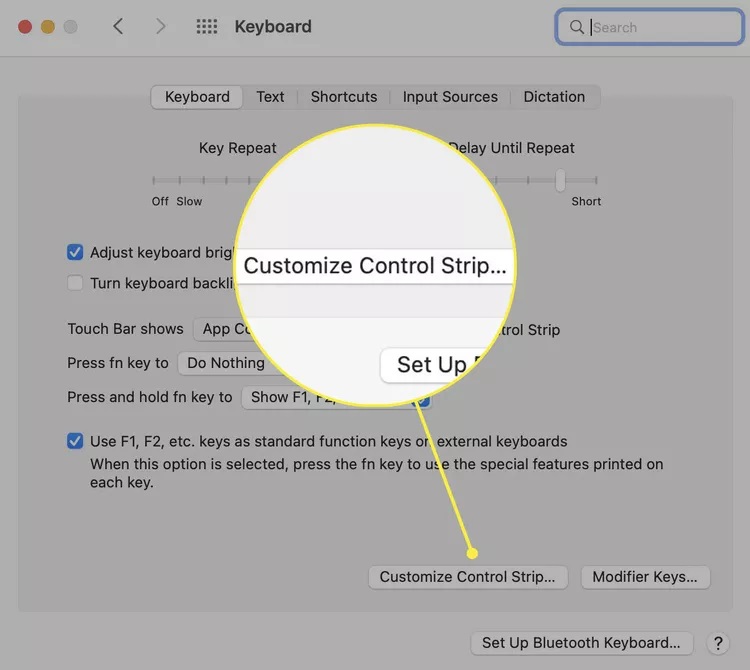
- Click Keyboard.
- On the Keyboard tab, click the drop down next to Touch Bar shows.
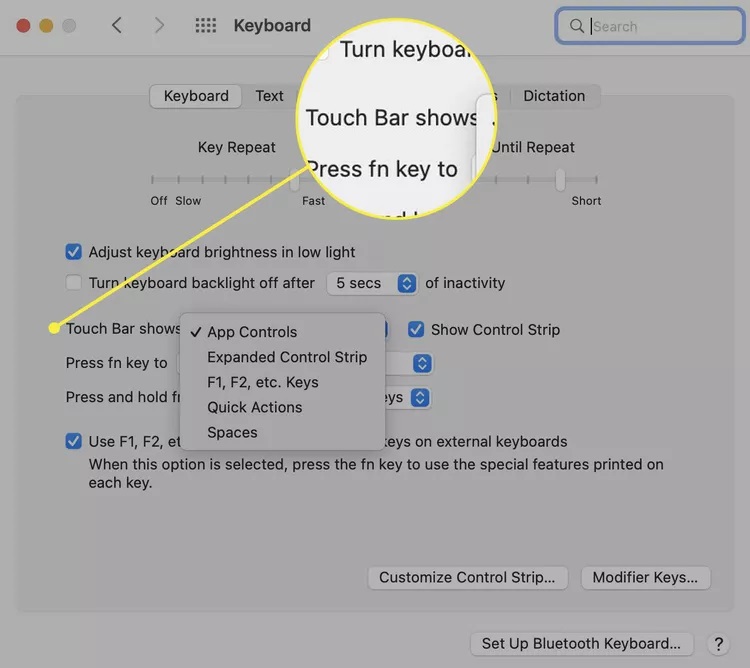
- In this drop down, you can choose the layout and functionality of the Touch Bar. The options are:
- App Controls
- Expanded Control Strip
- F1, F2, etc. Keys
- Quick Actions
- Show Spaces
The option you click will be applied. Close the System Preferences window. The Control Strip is part of the Touch Bar and consists of the icons to the right of the Touch Bar. Here is how to customize it.
- Go to Apple menu > System Preferences > Keyboard > Keyboard.
- Click Customize Control Strip.
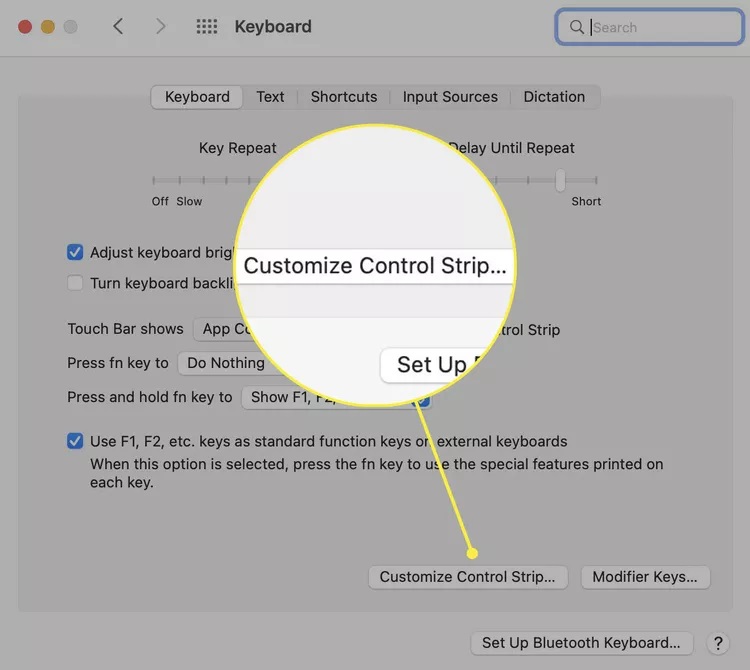
- A set of Touch Bar icons appears on your screen. You can drag new icons down from the set of icons on your main displays down into the Touch Bar
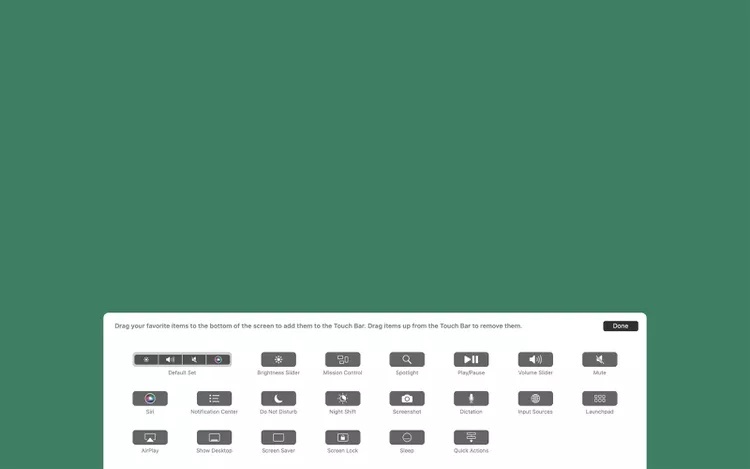
- To remove icons you don’t want, drag them up from the Touch Bar onto the screen.
- When arranged the Touch Bar arrange how you want, click Done.

Leave A Comment?