Situatie
I am going to show you how you can customize your CMD in windows 10 so it looks cooler, and also how to create a desktop command shortcut for CMD.
Backup
No need.
Solutie
Pasi de urmat
Create a new simple text file (notepad)
- Type the desired CMD command; we are going to use winver (to check our windows version)
- And save it as: “desired name.bat” on your desktop.
- When you run it, you CMD will execute the command “winver” and will display your version of windows currently running
And to make it (CMD) more appealing and lively, you can customize it by changing the layout like this:
COLOR [attr]
attr Specifies color attribute of console output
Color attributes are specified by TWO hex digits — the first
corresponds to the background; the second the foreground. Each digit
can be any of the following values:
0 = Black 8 = Gray
1 = Blue 9 = Light Blue
2 = Green A = Light Green
3 = Aqua B = Light Aqua
4 = Red C = Light Red
5 = Purple D = Light Purple
6 = Yellow E = Light Yellow
7 = White F = Bright White
Simply type: “color 2a” or any other number to letter combination.

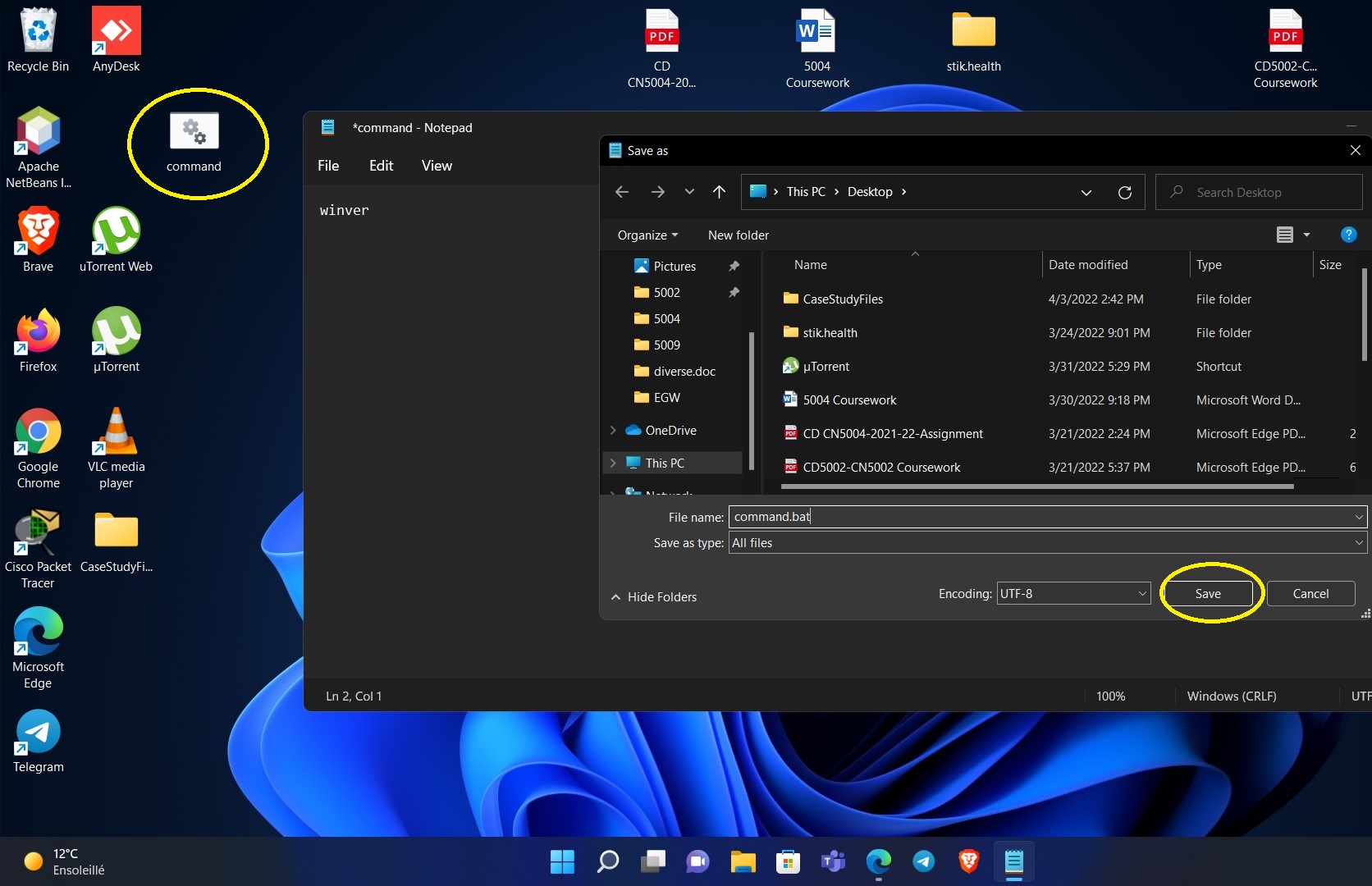
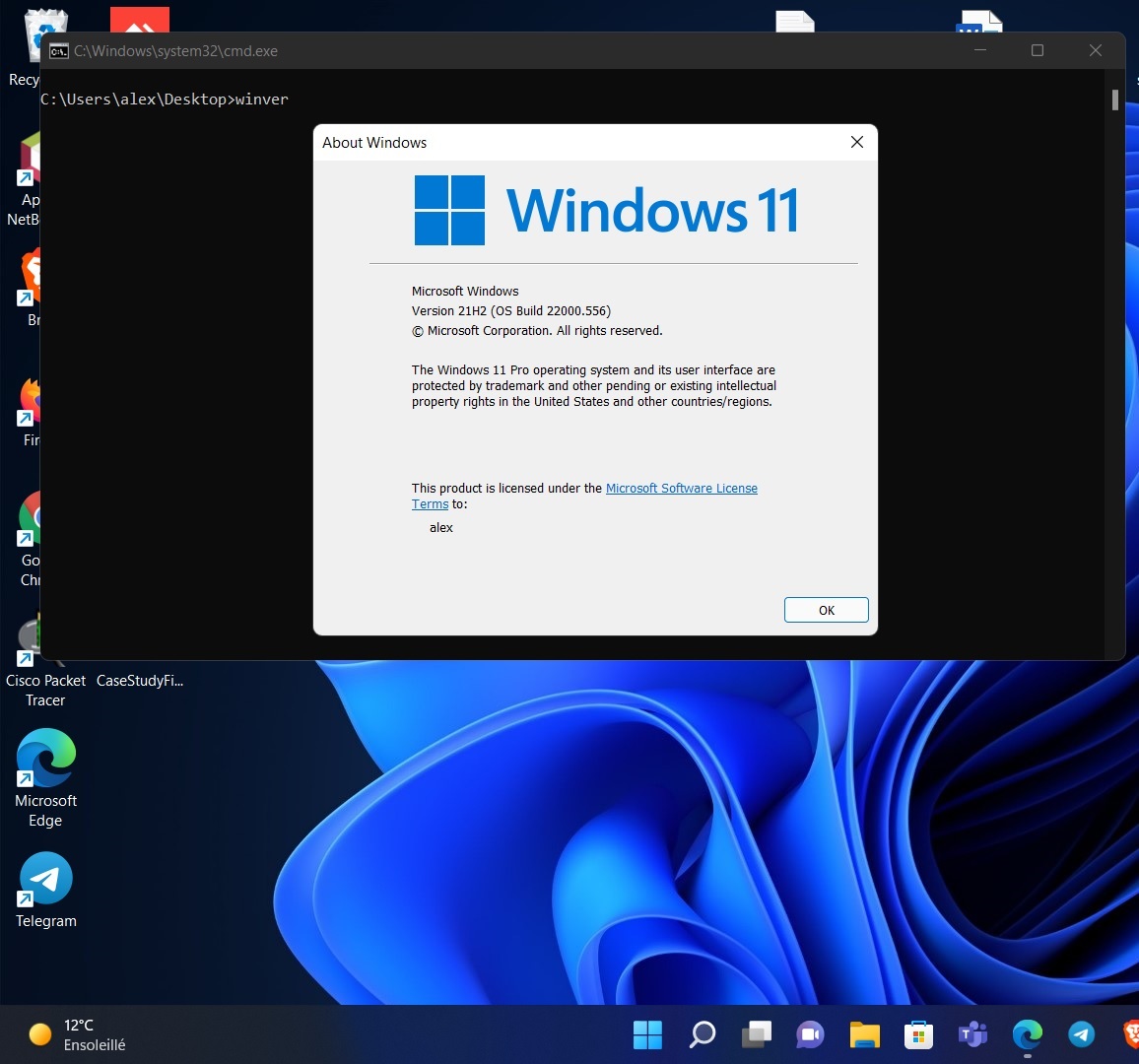

Leave A Comment?