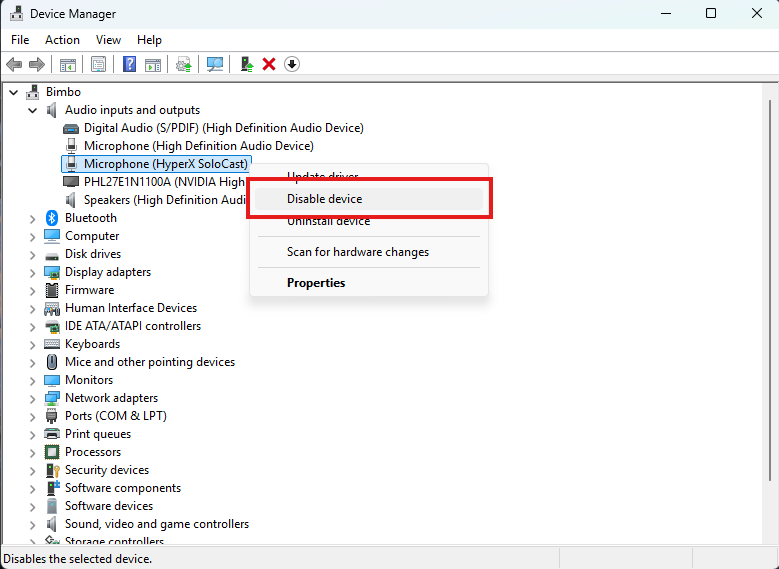Situatie
Sometimes you want to test if a specific driver is causing issues (BSODs, hardware malfunctions, etc.), but you don’t want to uninstall it completely.
Solution: Temporarily disable the driver.
Solutie
Pasi de urmat
- Confirm the action if prompted.
- The device will stop working until you Enable it again.
Useful for:
-
Diagnosing driver conflicts
-
Temporarily disabling unused hardware (e.g., onboard GPU)
-
Testing system behavior without certain drivers.