Situatie
Google is trying hard to push Google Meet by promoting it in Gmail. If you have no interest in starting video calls or chatting in Gmail, here’s how to disable Hangouts Chat and Google Meet in Gmail sidebar.
Solutie
Pasi de urmat
First, open the Gmail inbox where you want to disable Google Meet and Hangouts Chat. Click the “Settings” button in the top-right corner.
- To disable the Hangouts Chat section, select “Chat Off” to the right of Chat.
- To disable the Google Meet section, select “Hide The Meet Section In The Main Menu” to the right of “Meet.”
- Click the “Save Changes” button when you’re done.
Gmail will reload, and you’ll see that both the Hangouts Chat and Google Meet sections have disappeared from the Gmail sidebar!
Google is slowly rolling out the feature to disable the Google Meet section. If you don’t see it right away, try again in a couple of days.



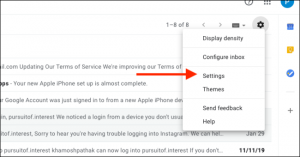
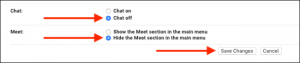

Leave A Comment?