Situatie
Solutie
1. To find this option, head to Settings > Wi-Fi on your iPhone or iPad. Locate the Wi-Fi network you want to change this option for—it’ll be at the top of the screen if you’re currently connected to it. Tap the “i” icon at the right side of the Wi-Fi network name.
2. Disable the “Private Address” option by tapping the switch to its right.
The “Wi-Fi Address” option here shows you the private MAC address being used on that specific network, just in case you need it—to configure something on a router, for example.
3. You’ll be prompted to rejoin the network if you’re already connected. Tap “Rejoin” and your iPhone or iPad will rejoin with its normal MAC address.
4.On an Apple Watch, the process is the same—head to Settings > Wi-Fi, tap the name of the network you’ve joined (or swipe left on a network and tap the “…” button if you’re not already connected to it), and disable the “Private Address” slider.

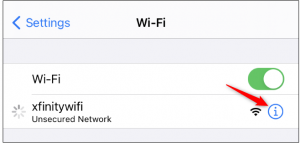

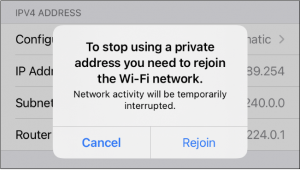
Leave A Comment?