Situatie
On Windows 11, you can now enable the “Administrator Protection” feature to add an extra layer of security when running apps requiring elevation. To enable Administrator Protection from the Group Policy Editor on Windows 11 Pro, follow these steps:
Solutie
1. Open Start
2. Search for gpedit and click the top result to open the Group Policy Editor
3. Browse to the following path:
Computer Configuration > Windows Settings > Security Settings > Local Policies > Security Options
4. Right-click the “User Account Control: Configure type of Admin Approval Mode” policy and choose the Properties option
5. Choose the “Admin Approval Mode with Administrator protection” option
6. Click the Apply button
7. Click the Apply button
8. Right-click the “User Account Control: Behavior of the elevation prompt for administrators running with Administrator protection” policy and choose the Properties option
9. Choose the prompt experience, including the “Prompt for credentials on the secure desktop” option to authenticate with Windows Hello or the “Prompt for consent on the secure desktop” option to elevate the prompt without credentials.
10. Click the Apply button
11. Click the OK button
12. Restart the computer.
After you complete the steps, the settings will apply to Windows 11 Pro or Enterprise, and the next time you run an application that requires elevation, you will receive a prompt to consent to the action or authenticate using one of the available Windows Hello methods.

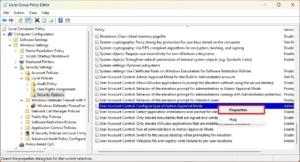
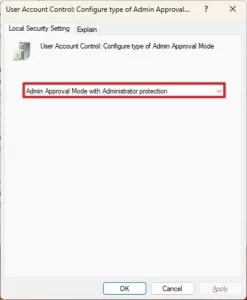
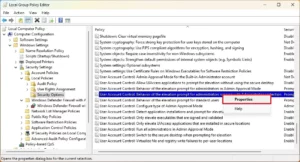
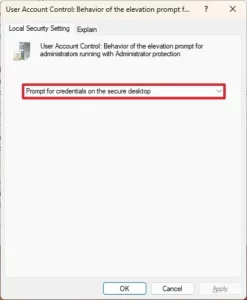
Leave A Comment?