Situatie
Windows 11 may sometimes throw up error code 0x80070057 when you try to install the latest updates. This error indicates your computer failed to install the updates. If you have already restarted your machine, but the error persists, follow the troubleshooting solutions below.
Solutie
Pasi de urmat
Run the built-in Windows Update troubleshooter and check if the tool helps you get rid of error 0x80070057.
- Go to Settings
- Select System
- Click on Troubleshoot
- Go to Other troubleshooters
- Launch the Update troubleshooter
- Check for updates again
If the error persists, switch to a cable connection. If you can’t do that, unplug your router, and leave it unplugged for one minute. Then plug it back in, wait until your computer goes back online, and check for updates again.
Restart the Update Services
- Press the Windows and R keys to open a new Run window
- Type services.msc and hit Enter
- Stop the following services: Windows Update, Background intelligent transfer, and the Cryptographic service
- Then, go to C:\Windows\System32\Catroot2
- Rename the Catroot2 folder to Catroot2.old
- Go to C:\Windows\SoftwareDistribution
- Delete all the files inside the SoftwareDistribution folder but keep the folder
- Open the Services app again
- Restart the Windows Update, Background intelligent transfer, and Cryptographic services
- Set the Startup type to Automatic for all these services
- Restart your computer and check for updates again.
Make Sure Date and Time Settings Are Correct
If your date and time settings are incorrect, your computer won’t connect to the Windows Update servers.
- Right-click on the Taskbar and select Adjust date and time
- Toggle on the following options:
- Set time automatically
- Set time zone automatically
Repair Your Drive and Free up Some Space
Corrupted or faulty system files may also trigger error 0x80070057. The same is valid if there’s not enough free space on your drive.
- Go to This PC, and select your OS drive. Delete unnecessary programs and files to free up some space. Keep in mind that you need at least 64GB of free storage to install Windows 11. You need additional storage space to download updates and enable specific features.
- After freeing up some space, check your OS drive for system errors.
- Go to This PC
- Right-click on your OS drive
- Select Properties
- Click on the Tools tab
- Then hit the Check button
- After that, launch Command Prompt with admin rights
- Run the following commands and hit Enter after each one:
- DISM.exe /Online /Cleanup-image /Restorehealth
- sfc /scannow
- Try rerunning the Windows update.

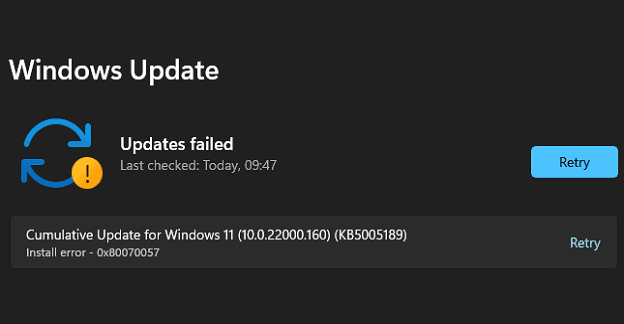
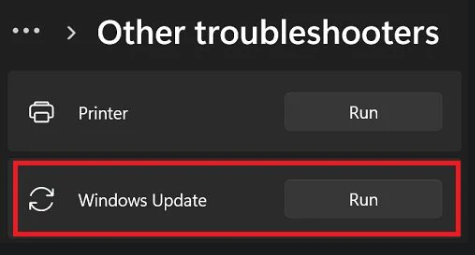
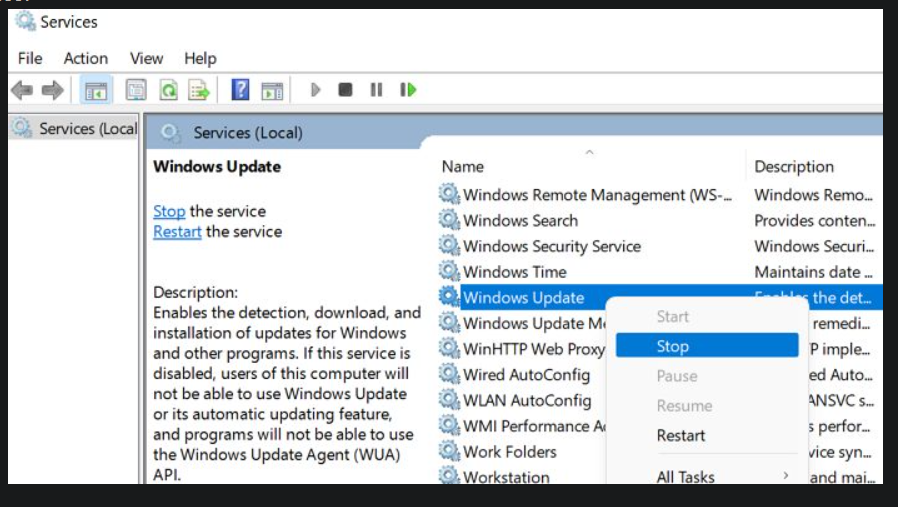
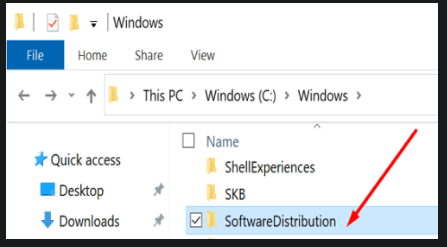
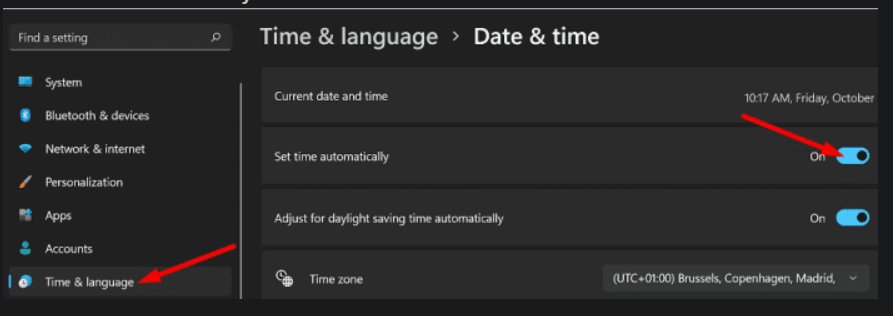
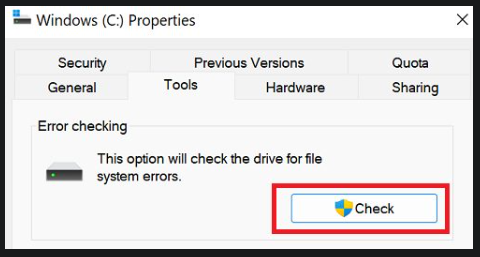
Leave A Comment?