Situatie
Have you encountered such a problem when your Laptop screen suddenly starts to distort and get messy while on battery (un-plugged)? Well, you’re not the first one because many users have complained about this issue from time to time. You will be surprised to know that there’s actually a very easy fix for it. All you need to do is configure a specific setting in your Intel Graphics control panel.
There are two settings that are actually responsible for this issue:
- Rate switching
- Power Saving Technology
To put it simply, you need to disable the Power saving options in the Intel Graphics properties. Below I will show you how to do exactly that.
How to Adjust Power settings to Fix Laptop Screen Distortion
Here are simple steps with screenshots that will get rid of the messy / distorted Laptop screen issue:
- Go to the Intel Graphics Properties from your Windows Desktop.
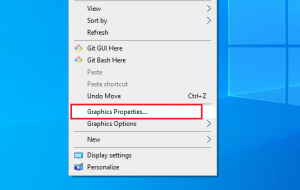
- In the Intel Graphics control Panel you should see multiple options including Basic mode, Advanced mode and Wizard mode. Select Advanced mode and click OK.
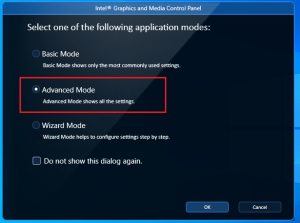
- In the next window, select the Power option from the left menu and then select On Battery in the drop down.
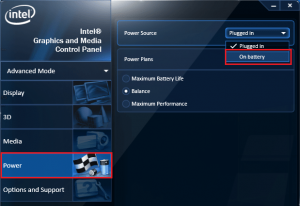
- In the next screen, you need to disable the power conservation features by unchecking both options: “Display Refresh Rate Switching” and “Display Power saving Technology”.
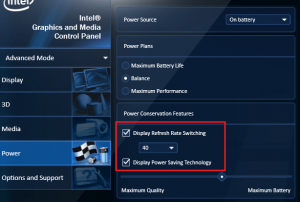
- After unchecking both options, click on “Apply” and then click “Ok”.
- This procedure will solve the problem once and for all. If for some reason the problem still persists, that means there is something wrong with the screen or the external graphics adapter. For most users, this technique fixes the issue.
- You can test by plugging and unplugging the power adapter from your laptop. There should be no distortion or messy screen when the PC is on battery.

Leave A Comment?