Situatie
By all standards, the Samsung Galaxy S10 and S10+ are great smartphones. The well-designed Android smartphones do not just stand out but stand apart. In terms of performance, there are very few smart devices that come close to what the Samsung Galaxy S10 family offers. The next generation technology that adapts to you is almost perfect: intelligent performances recognizes your mobile behavior and optimizes usage based on them. In all honesty, they can make your life better.
Like every other smart device in the world today, these phones are not without their flaws. There are a number of issues or challenges you may face sooner or later. There is already a handful of people complaining about issues with the touchscreen of their devices. If your Samsung Galaxy S10 or S10+ touchscreen is not working properly, you may be able to fix it yourself, depending on what is causing the issue. Here, we will highlight simple solutions to touchscreen issues.
Solutie
Pasi de urmat
How to Fix Accidental Screen Touch Problems
This issue is common among many users. Since the S10 and S10+ have curved touchscreen, accidental touching of the side of the display will open the Edge apps panel and can even launch some apps. A quick setting can rectify this issue:
1. Go to Settings select display
2. Navigate to Accidental Touch Protection and Switch it ON.
This simple step will prevent all accidental taps and touches even in your purse, bag, pocket or dark areas.
Factory Reset Your Device
This should be your last resort when trying to fix frozen or unresponsive screen issue on Samsung Galaxy S10 and S10+. A factory reset will wipe your phone clean, endeavor to back up your personal files before doing it. To restore your device to factory setting, follow the step below:
- Turn off the device by pressing Volume Down and Power buttons together
- When it is off, hold down Volume Up + Bixby + Power buttons for some seconds
- Let go when the Upload Mode shows up
- Press Volume + Power buttons for about 3 seconds
- Quickly hold Volume Up + Bixby + Power buttons until the Samsung Galaxy S10 appears
- From the Recovery Mode select Wipe data/factory reset (Use volume buttons to scroll and Power button to select)
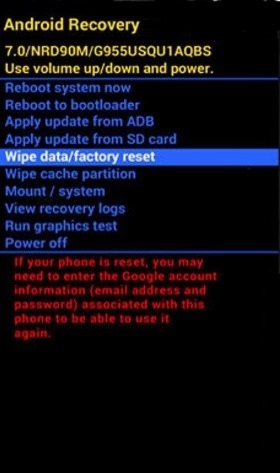
- Choose Yes and press the Power button to confirm
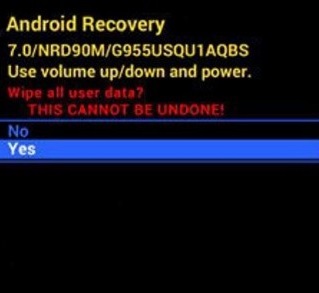
- Select Reboot system now and press the Power button
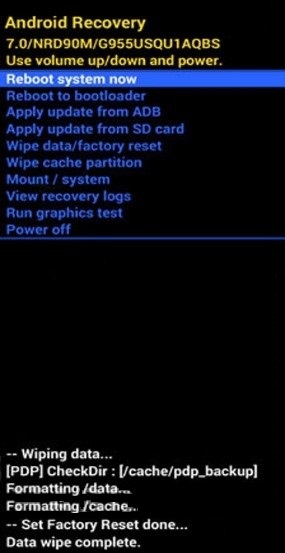
- Your smartphone will be rebooted, ready for use again.
Touchscreen issues can undermine the experience you will get using the Samsung Galaxy S10 and S10+ smartphones. Through the methods above, you can fix most touchscreen issues in the Galaxy S10 family. If the problem persists after trying the different approaches discussed here, take the device to a Samsung Service Center. As a preventive measure, you must always keep device software up-to-date.

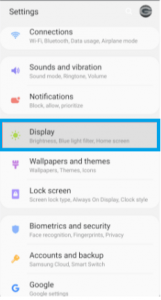
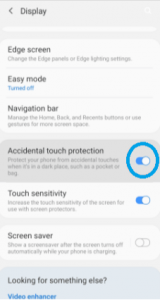
Leave A Comment?