Situatie
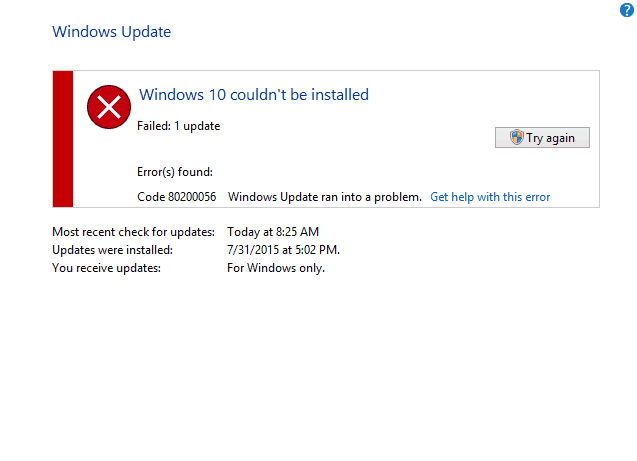
Time has shown us that upgrading from Windows 7 or Windows 8.x to Windows 10 isn’t going as smoothly as planned. A lot of users receive various error codes which prevent them from downloading and installing Windows 10 normally.
One of these errors is error code 80200056, which prevents users from downloading Windows 10. In this fix guide, we’re going to help you solve this problem.
Solutie
Error 80200056 means that your Windows Update service requires data from the online server, in this case, Microsoft’s servers, but it doesn’t get any response. This could happen if Microsoft’s servers are overloaded, but it also could be system-related.
If Microsoft’s servers are the problem, all you can do is wait. However, this error code also appears if you accidentally restarted your computer or lost the internet connection while downloading the Windows 10 update.
So, in order to download and install Windows 10, you have to delete the corrupted update files and then run the update process again, from scratch.
1: Remove corrupted update files
So first, you need to delete the corrupted Windows 10 update files, which became damaged once you interrupted your update process. To delete these corrupted files, do the following:
- Go to the following folder: C:WindowsSoftwareDistributionDownload folder and delete everything in it
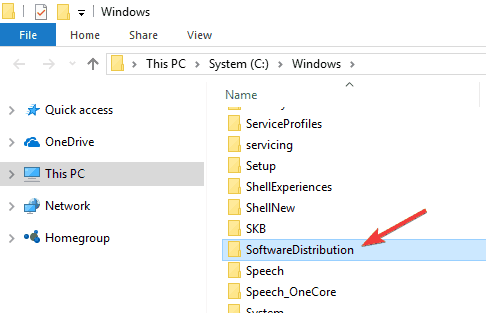
- Restart your computer
- Now, right-click on the Start Menu button and open Command Prompt (Admin)
- Enter the following command and press Enter: exe/updatenow
- Go to Windows Update and check if you’re able to download Windows 10 now.
If you’re still unable to download Windows 10, even after performing this fix, then something’s wrong with Microsoft’s servers.
So you should wait for a little until Microsoft’s developers have fixed everything. After that, you’ll be able to install Windows 10 normally. On the other hand, if you don’t want to wait for Microsoft’s servers to start functioning again, there’s one thing you can do.
You can head over to Microsoft’s website and download the official ISO file with the installation of Windows 10. Since you were able to install Windows 10 through Windows Update, you probably have a genuine version of Windows 7 or Windows 8.x. This means you’ll be able to install Windows 10 from the ISO file without any limitations. Just download it, create an installation media and install the system.
2 – Use DISM
- Open Start Menu, type in the search box “Command Prompt”, right click on it and select “Run as administrator”
- After the Command Prompt opened, insert the following commands and press the Enter after each one:
–DISM.exe /Online /Cleanup-image /Scanhealth
–DISM.exe /Online /Cleanup-image /Restorehealth
- Exit the Command Prompt window
- Restart the computer and check if your problem is solved.
3: Run the Update troubleshooter
Another quick way to fix update problems is to run the Windows Update troubleshooter. You can launch it either from the Settings page or Control Panel.
Wait for the tool to complete the scan and fix your update issues and then restart your computer. Try to install the problematic update again.
I hope this article helped you with the error code 80200056.

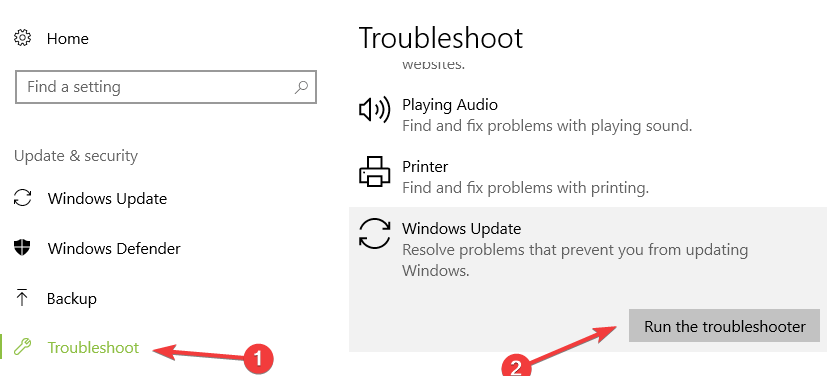
Leave A Comment?