Situatie
Windows Updates are necessary for pushing security and other updates on Windows systems. However, at times, while trying to update Windows, users encounter the error code 0x8024A003. If you face the same issue, please read this article for the resolutions.
Solutie
Pasi de urmat
The main causes of error 0x8024A003 are corrupt or outdated Windows Update components or inconsistent Service configuration. You can try the following solutions sequentially to resolve the error in discussion:
- Reset Windows Update components
- Run the Windows Update troubleshooter
- Check Windows Update related Service configurations
- Download and install updates manually
1) Reset Windows Update components
The first solution is to reset Windows Update components manually. The best part of this solution is that it will also help in clearing the contents of the SoftwareDistribution folder and all necessary services will be restarted by the end of the procedure.
You may also use the Reset Windows Update Tool to restore settings & components to default automatically.
Other tools:
- Reset Windows Update Agent Tool will reset & repair all WU related components & registry keys, detect corruptions, replace corrupted system files, fix corrupted system image, Reset Winsock settings and so on
- This PowerShell Script will help you Reset Windows Update Client.
2) Run the Windows Update troubleshooter
Windows provides users with a built-in troubleshooter to handle issues related to Windows Updates. You can invoke it as follows.
- Right-click on the Start button and select Settings from the menu
- In the Settings window, go to the System tab on the list on the left-hand side
- In the right pane, select Troubleshoot
- In the next window, select Other Troubleshooters
- Lastly, click on Run corresponding to the Windows Update troubleshooter.
3) Check Windows Update related Service configurations
Open Windows Services Manager and check the Windows Update related Services like Windows Update, Windows Update Medic, Update Orchestrator Services, etc are not disabled.
The default configuration on a standalone Windows 11/10 PC is as follows:
- Windows Update Service – Manual (Triggered)
- Windows Update Medic Services – Manual
- Cryptographic Services – Automatic
- Background Intelligent Transfer Service – Manual
- DCOM Server Process Launcher – Automatic
- RPC Endpoint Mapper – Automatic
- Windows Installer – Manual.
If not, you need to start those services one after one.


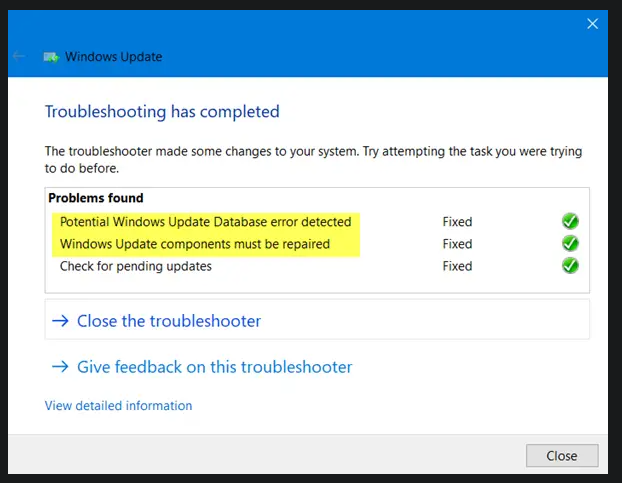

Leave A Comment?