Situatie
Microsoft is has been offering Windows 11 to users for a while now. Here are a few ways to get the upgrade going immediately.
Solutie
Pasi de urmat
How to Force the Windows 11 Upgrade Right Now with the Installation Assistant
If you want Windows 11 right now, the fastest way to get it is with Microsoft’s Windows 11 Installation Assistant.
To start installing Windows 11, visit Microsoft’s Download Windows 11 website. Click the “Download Now” button under the Windows 11 Installation Assistant heading.
Run the downloaded “Windows11InstallationAssistant.exe” file. It will check to see if your computer is compatible with Windows 11 in its current state. If your computer meets the requirements, it will offer to install Windows 11. Accept the license agreement and, after a more few clicks, the tool will begin installing Windows 11 on your PC.
How to Upgrade If Your PC Isn’t Supported
If your PC doesn’t meet Windows 11’s requirements, the Installation Assistant will say you’re using an unsupported PC.
First, it’s helpful to know why exactly Windows 11 doesn’t support your PC. Download Microsoft’s PC Health Check app. It will check if your PC is supported and, if your PC isn’t supported, it will tell you what the problem is.
Once you have more information, follow our guide to installing Windows 11 on an unsupported PC for concrete steps you can take to resolve your issues. For example, on some PCs, you may simply need to enable TPM 2.0 or Secure Boot in the UEFI firmware (also known as the BIOS). If the problem is that your PC has an older CPU or it only has TPM 1.2, there’s a registry hack that will let you bypass the hardware requirements and install Windows 11 anyway.
Many PCs will be able to upgrade to Windows 11 after some tweaking, even if Microsoft’s Installation Assistant say they aren’t supported. However, quite a few PCs won’t be able to install Windows 11. If your PC is too old and has a problem that can’t by bypassed, be aware that Microsoft will continue supporting Windows 10 with security updates until October 2025.
If you need Windows 11 sooner, consider buying a new computer. Most computer made in the last few years will run Windows 11. Even if they come with Windows 10, it’ll be quick and easy to upgrade.
All you need to create a bootable Windows 11 USB drive is a flash drive and a program from Microsoft. A bootable Windows 11 USB drive is the best way to install Windows 11. (Who wants to burn a DVD?) You can easily create one with a flash drive, a free download from Microsoft, and a Windows PC.
Microsoft provides an application to automatically create a bootable Windows 11 USB drive on their website. Scroll down until you see a section titled “Create Windows 11 Installation Media.” Then, under that, click “Download Now.”
When it finishes downloading, hit Ctrl+J to open the downloads menu on your browser. Every browser is a little different, but you’re looking for a file named “MediaCreationToolW11.exe.” Click it to start the installation.
The first page is the terms and conditions — just hit “Accept.”
The next page has a few options — if you’d like to install Windows 11 in a different language, untick the box “Use the recommended options for this PC” and select a language. Otherwise, click “Next.”
Ensure “USB Flash Drive” is selected, then click “Next.”
Select the USB drive you want, and then click “Next.”
Now wait. The Media Creation Tool will download Windows 11 from Microsoft’s servers. This may take a while depending on your internet speed. When it is done, click “Finish.”
Safely eject the drive by clicking the small USB icon on your taskbar, and then by clicking the name of the USB drive. Your bootable Windows 11 USB drive is now ready. It is easy to change your PC’s boot order in the BIOS if you want to use the drive to install Windows 11, either by itself or with a Linux dual boot setup.

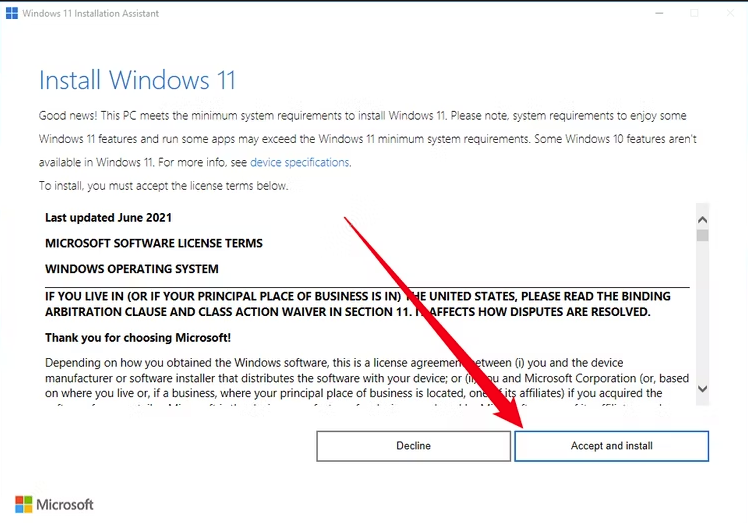
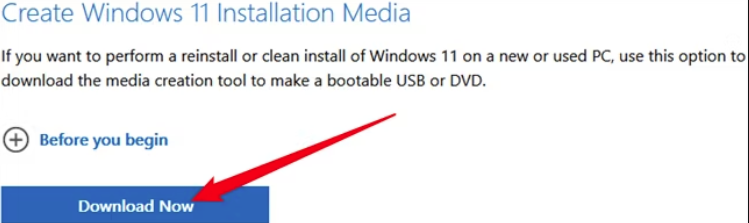
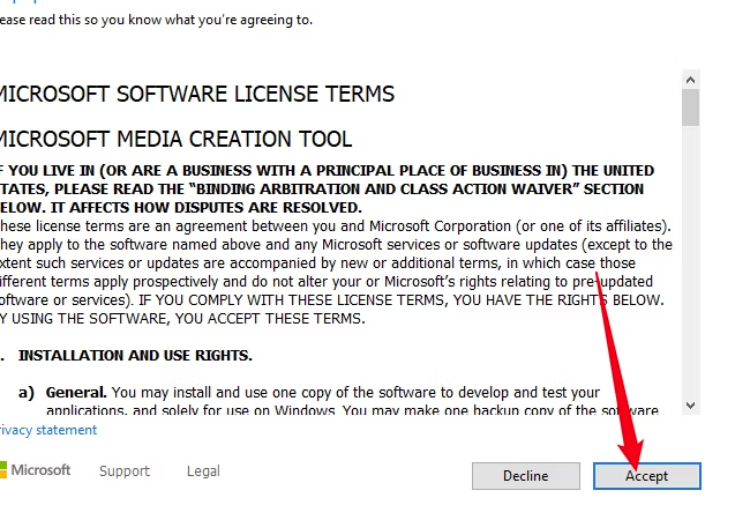
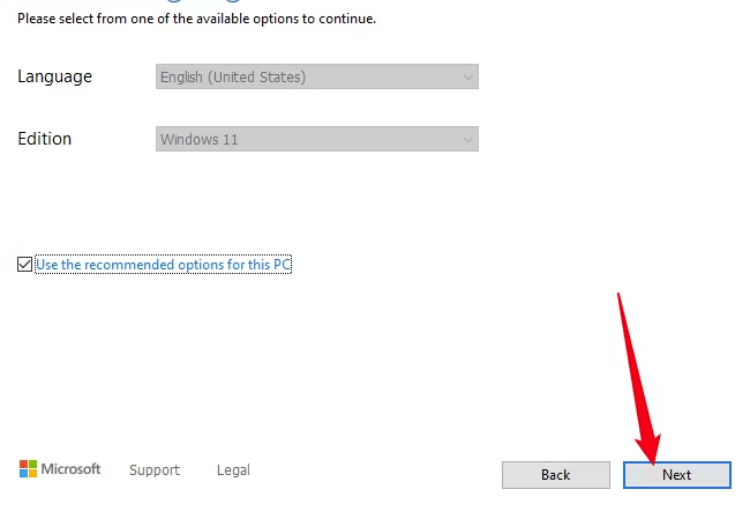
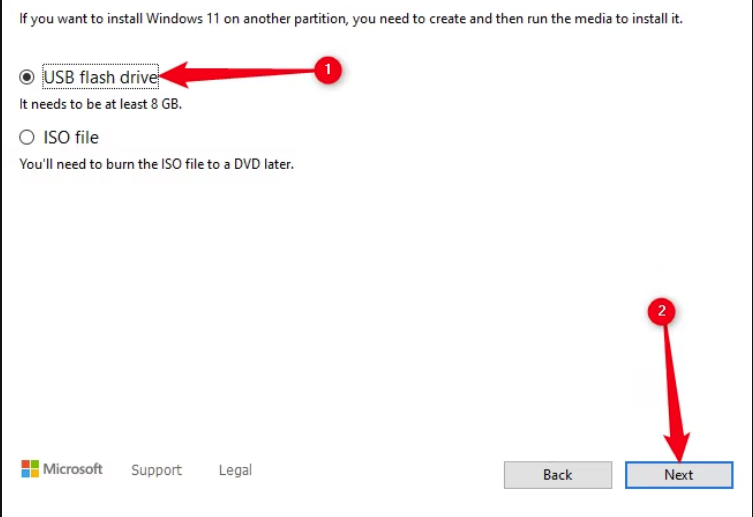
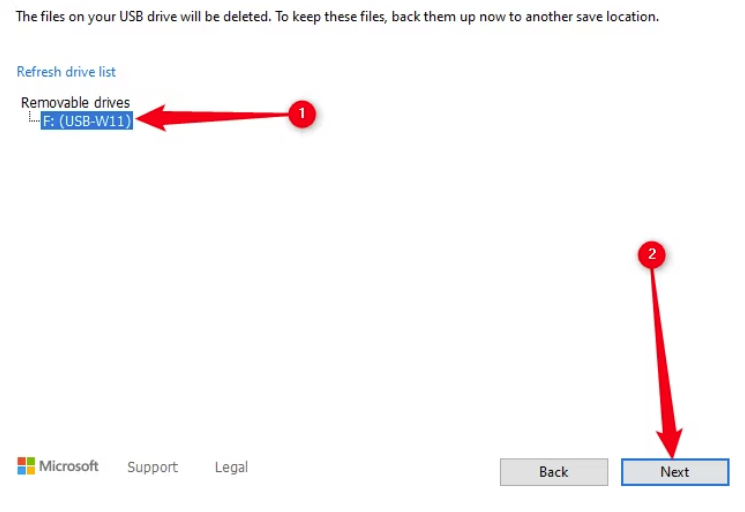
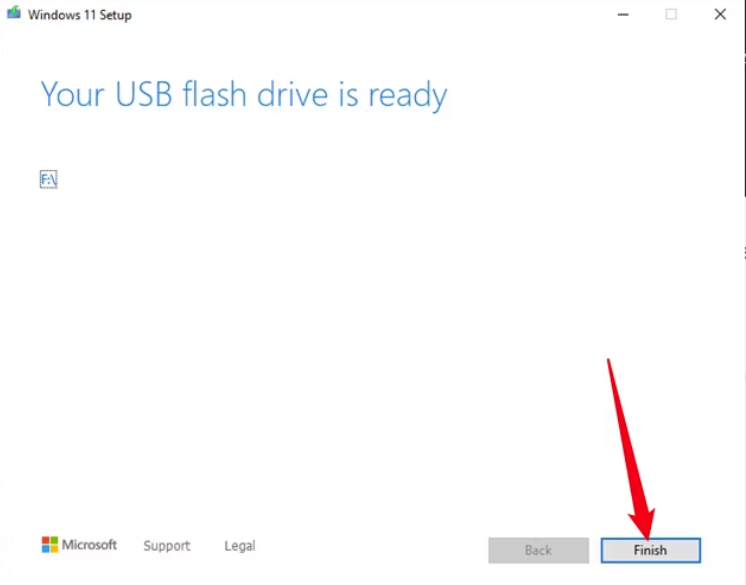
Leave A Comment?