Situatie
Windows 11 ships with a simplified right-click context menu for File Explorer (and the desktop) that is different from the Windows 10 context menu. If you’d like to use the classic Windows 10 right-click menu instead, you can do so by modifying your registry with a few clicks.
Solutie
Pasi de urmat
In the Registry Editor window, navigate to this key—or you can paste it in the Registry Editor address bar to go there quickly:
Computer\HKEY_CURRENT_USER\SOFTWARE\CLASSES\CLSID\
Right-click the blank area in the right portion of the window and select New > Key, then paste {86ca1aa0-34aa-4e8b-a509-50c905bae2a2} as the key name.
Next, right-click on {86ca1aa0-34aa-4e8b-a509-50c905bae2a2} in the Registry Editor sidebar and select New > Key. Then name the new key InprocServer32.
Next, double click the “(Default)” key under InprocServer32 to open it, then close it without making any changes by clicking “OK.” This will make the value entry for it blank instead of “(value not set).”
After that, close Registry Editor and restart your Windows 11 PC.


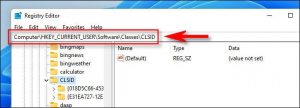
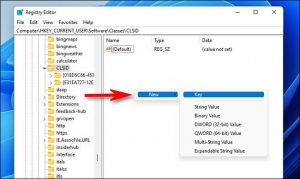
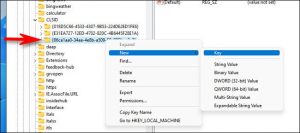
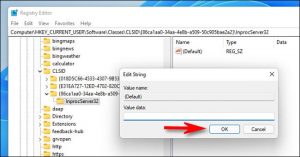
Leave A Comment?