Situatie
When you add audio to your Microsoft PowerPoint presentation, you might set it to play automatically or in the background. You can easily hide the audio icon during your PowerPoint slideshow if you don’t plan to use it. And you can do this in the desktop version of PowerPoint on Windows and Mac as well as in PowerPoint on the web.
Solutie
Hide the Audio Icon in PowerPoint on Your Desktop
Whether you use Microsoft PowerPoint on Windows or Mac, the steps to hide the audio icon are the same. So, open your presentation, choose the slide, and click the sound icon to select it. Then, go to the Playback tab that appears.
Note: If you don’t see the Playback tab, make sure that you’ve selected the sound icon.
Check the box for “Hide During Show” in the Audio Options section of the ribbon.
Hide the Audio Icon in PowerPoint on the Web
You can hide the sound icon in your presentation using Microsoft PowerPoint online just as easily. First, click the icon to select it, and then go to the Audio tab that displays.
Note: If you don’t see the Audio tab, make sure that you’ve selected the sound icon.
Click “Audio Options” to display the drop-down list, and then check the box for “Hide During Show”.
Be sure to check out how to pause audio during your PowerPoint presentation, both with and without the sound icon.

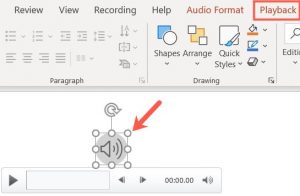

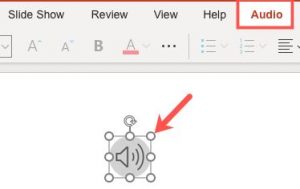
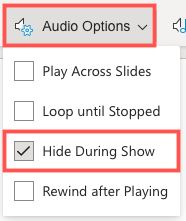
Leave A Comment?