Situatie
Do you want to hide your files inside a folder that only opens with a keyboard shortcut? If so, you have a quick and easy way to do that on your Windows 11 PC.
Solutie
The first action to perform is to make your folder and then hide it. To do that, get to your desktop or any other location where you want to store the folder. Right-click anywhere blank on the screen and choose New > Folder. Type a name for the folder and press Enter.
You’ll now hide the folder. Right-click the folder and choose “Properties.” In the General tab, enable the “Hidden” option. Then, at the bottom, choose “Apply” followed by “OK”.
You’ve successfully hidden your folder.
You’ll notice you can see your folder even though it’s hidden. This is because File Explorer is set to show hidden items. To change that, open a File Explorer window by pressing Windows+E. In the top toolbar, select View > Show and choose “Hidden Items”.
File Explorer now won’t show hidden items. Your folder is no longer displayed in File Explorer.
Create a Shortcut to Your Folder
To assign a keyboard shortcut to your folder, you’ll have to create a shortcut to your actual folder. This is because you can’t assign keyboard shortcuts to folders.
Get to your desktop or another place where you want to store the shortcut to your folder. Right-click anywhere blank and choose New > Shortcut. Select the “Type the Location of the Item” field and type the full path to your folder. Then, click “Next”.
Select the “Type a Name For This Shortcut” field and type a name for the shortcut. Then, choose “Finish”
You’ll now assign a keyboard shortcut to your folder shortcut. To do that, right-click your folder shortcut and choose “Properties.” Access the “Shortcut” tab and click the “Shortcut Key” field. Press the key combination you’d like to use to open your hidden folder.
Choose “Apply” followed by “OK” to save your changes. From now on, you can press the key combination you just specified to open your hidden folder. Make sure you do not remove the folder shortcut, as the keyboard shortcut is assigned to this folder shortcut.
Tip: Make Your Shortcut Less Obvious
Your folder is hidden, so people can’t see it, but what about the shortcut to your folder? It’s right there in plain sight. You can hide this shortcut or customize it so people can’t easily access it.
To hide your folder shortcut, right-click the shortcut and choose “Properties.” In the General tab, enable the “Hidden” option. Then, choose “Apply” followed by “OK”.
If you don’t want to hide the shortcut, you can disguise it. You can rename it to System Log, Driver Log, System Tools, or something like that, so people are less likely to access it. You can also change the shortcuts’ icon by right-clicking it, selecting “Properties,” accessing the “Shortcut” tab, clicking “Change Icon,” and choosing an icon.
Make sure to click “OK” “Apply” and “OK” to save your changes.

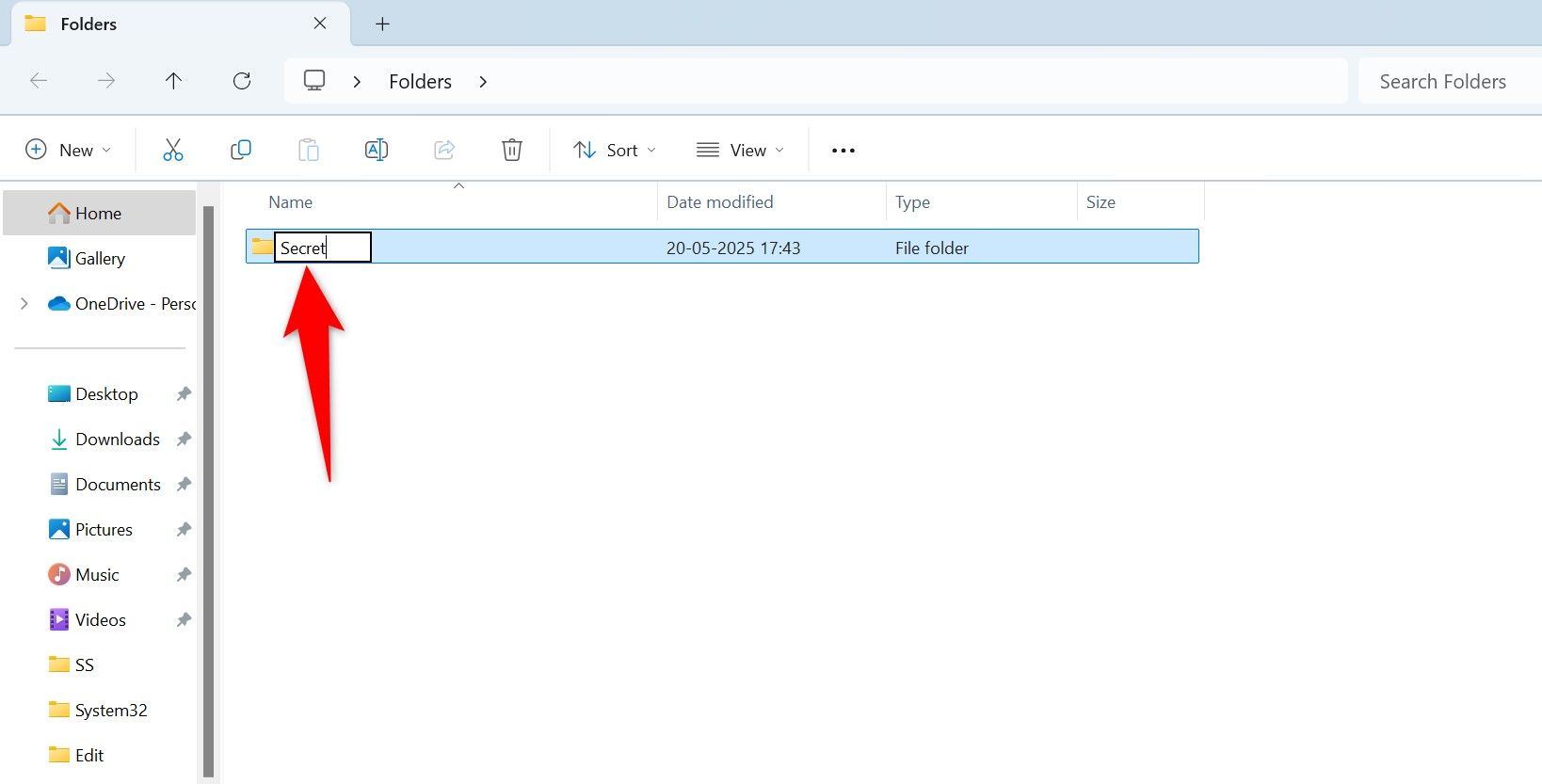
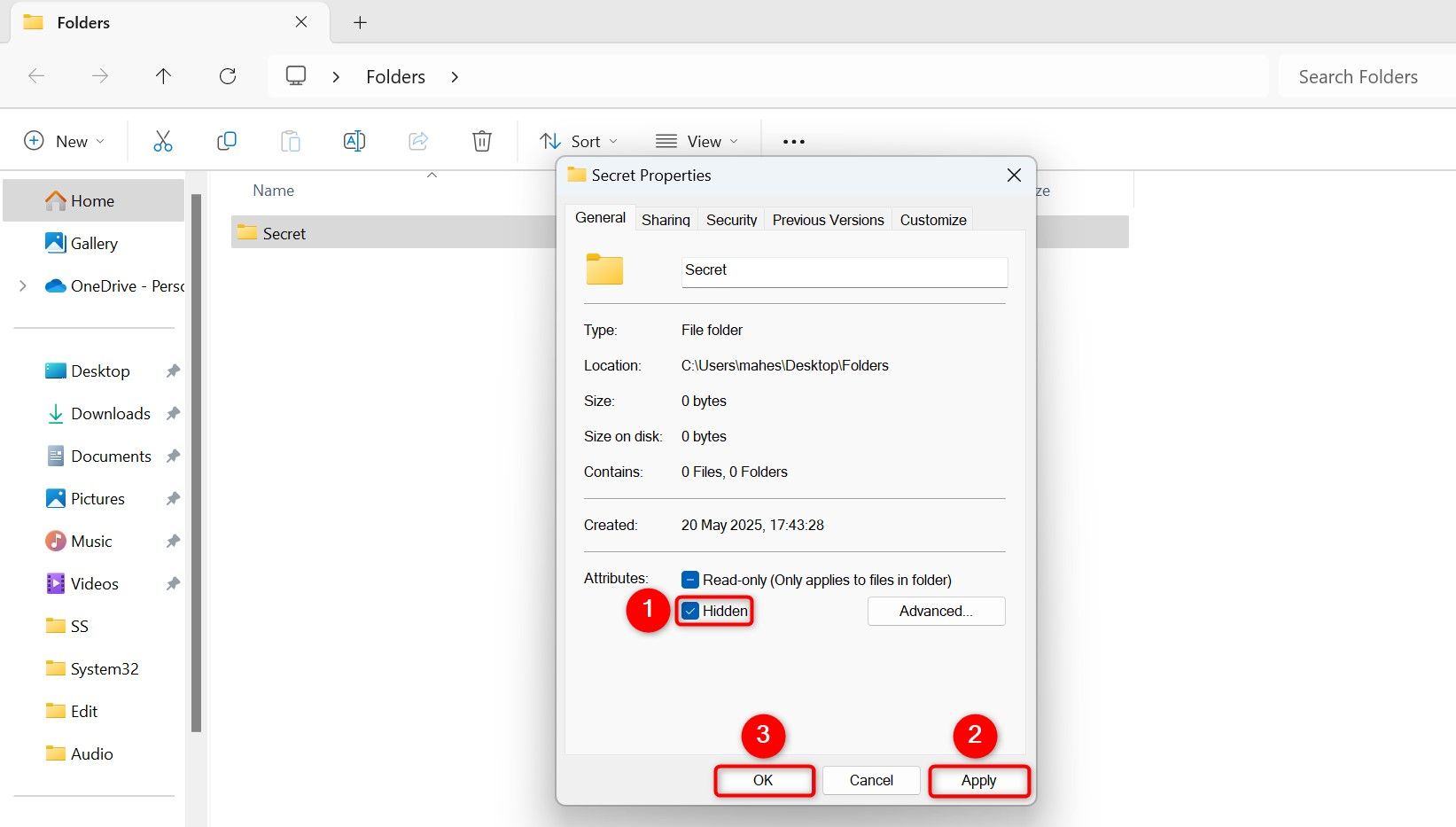
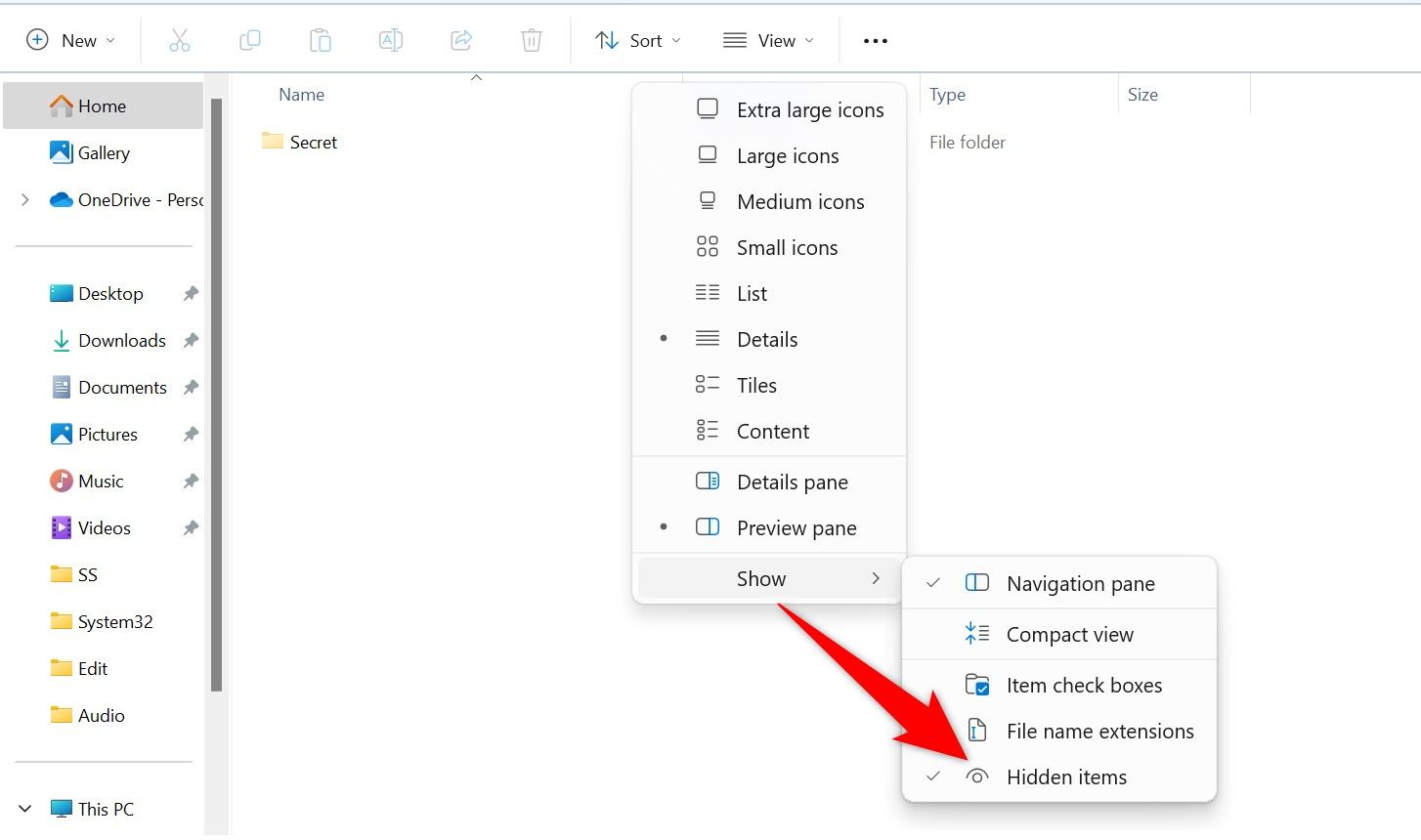
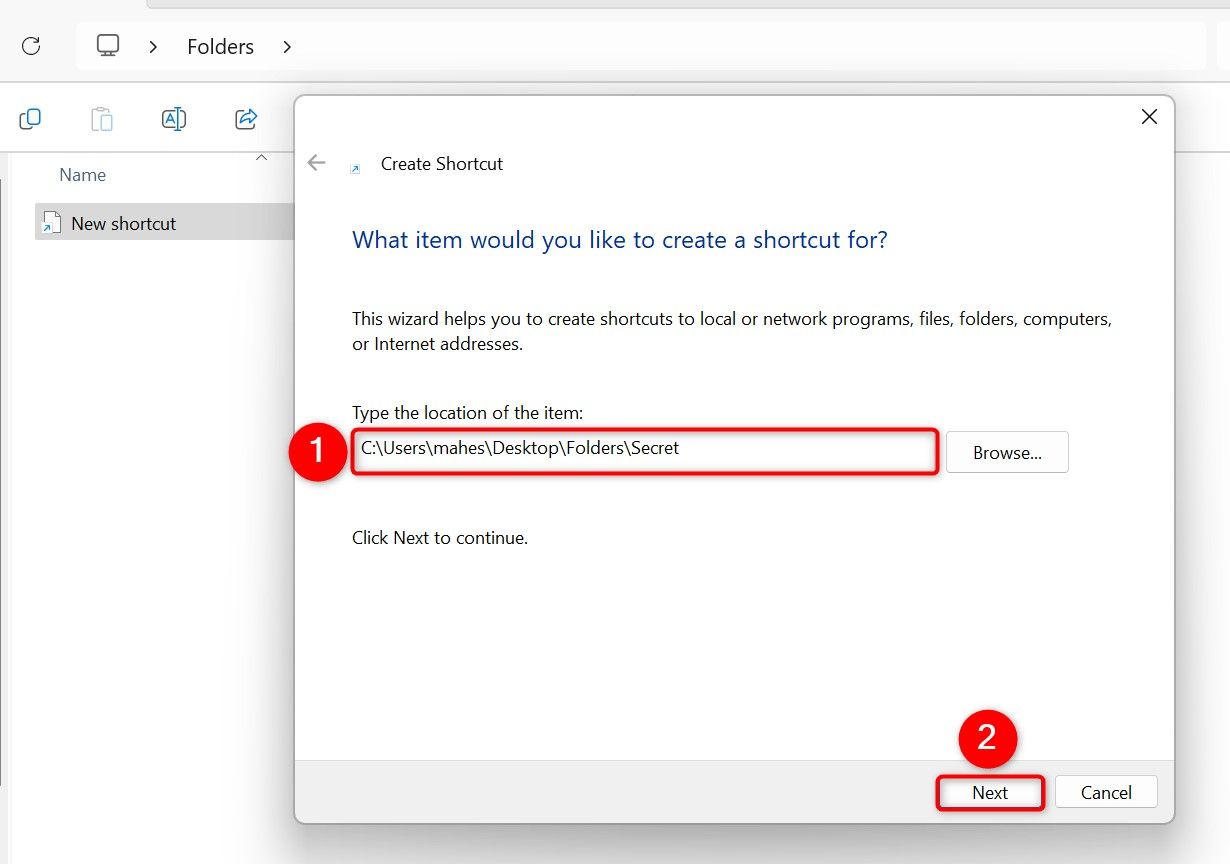
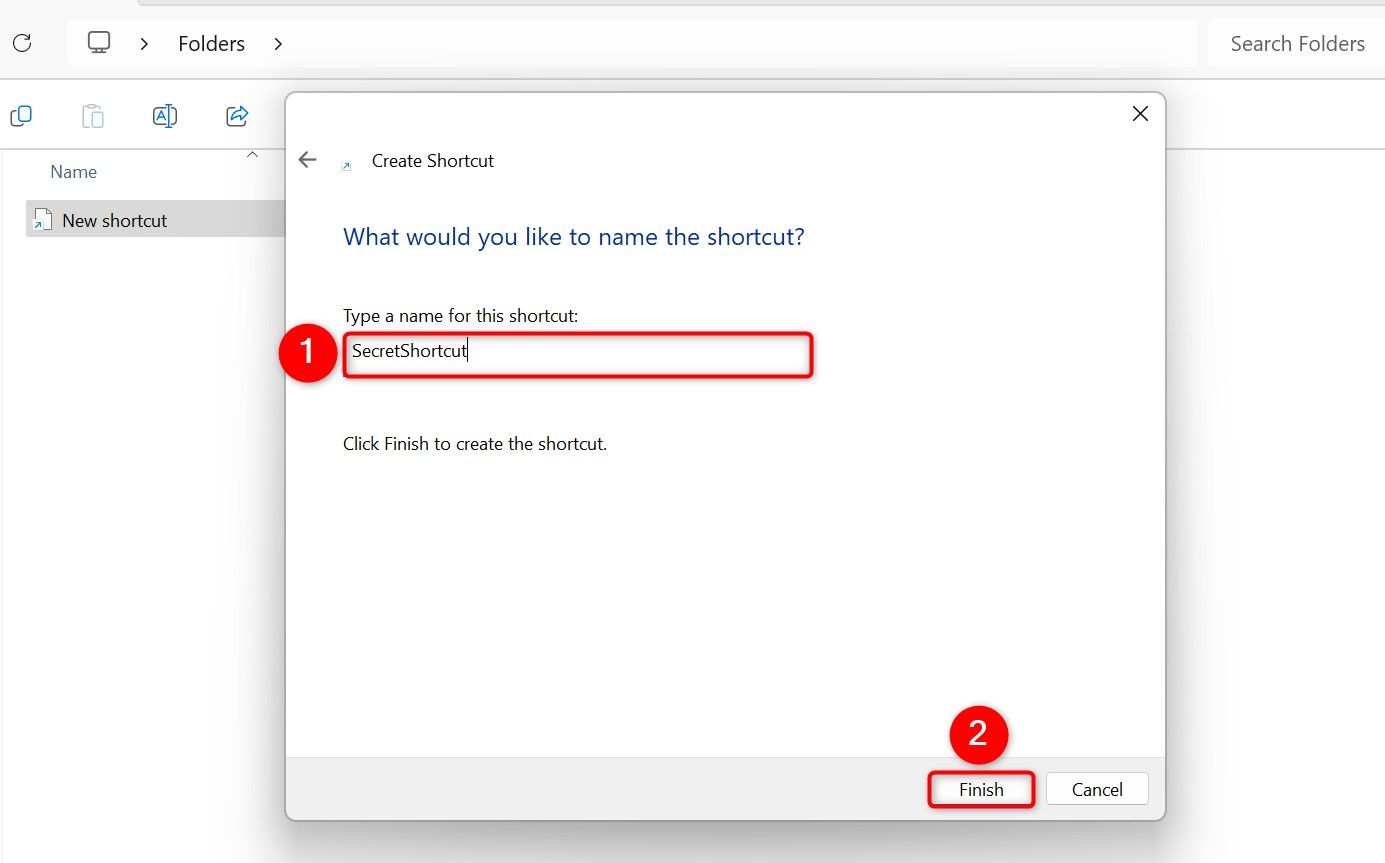
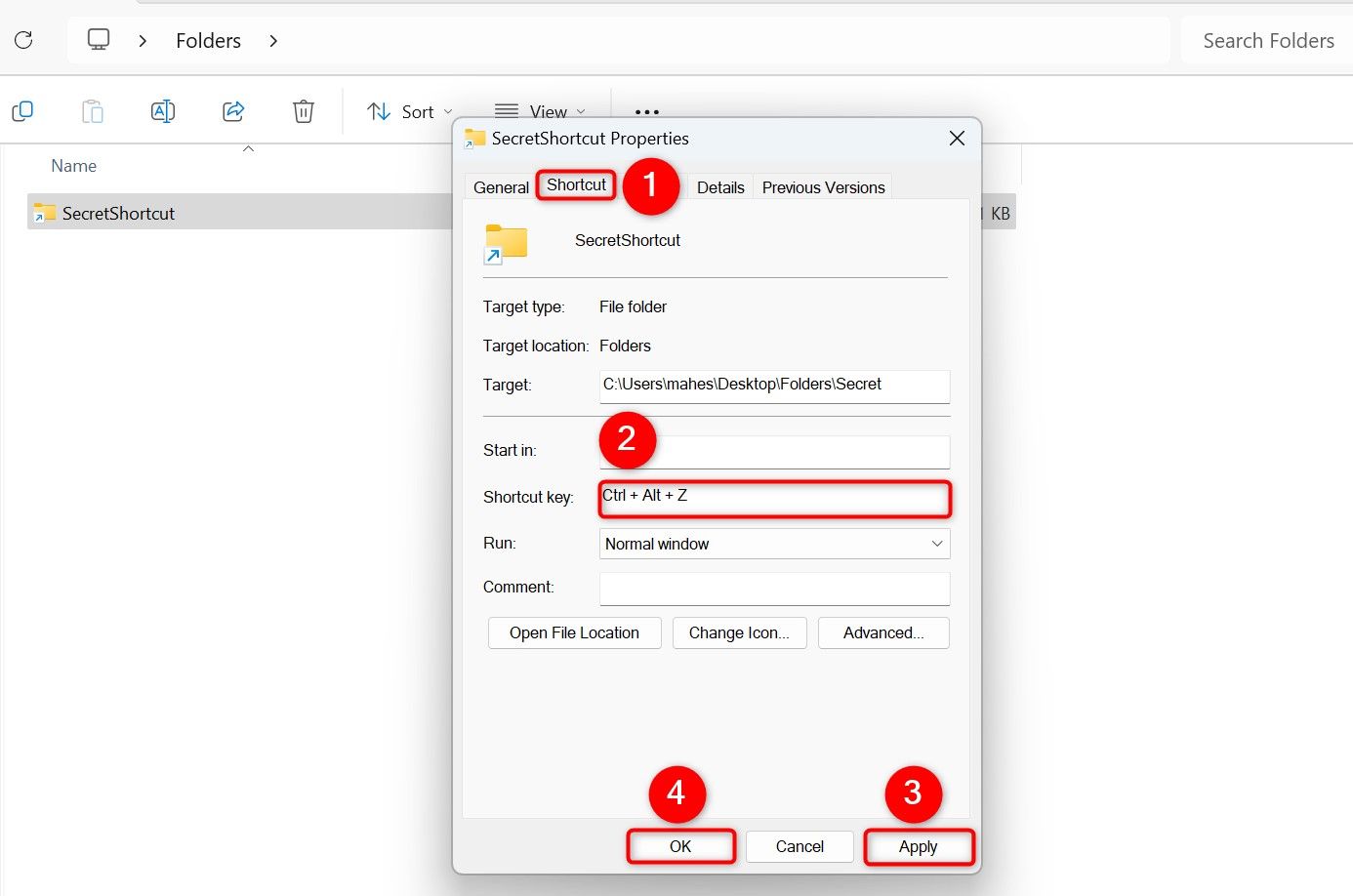
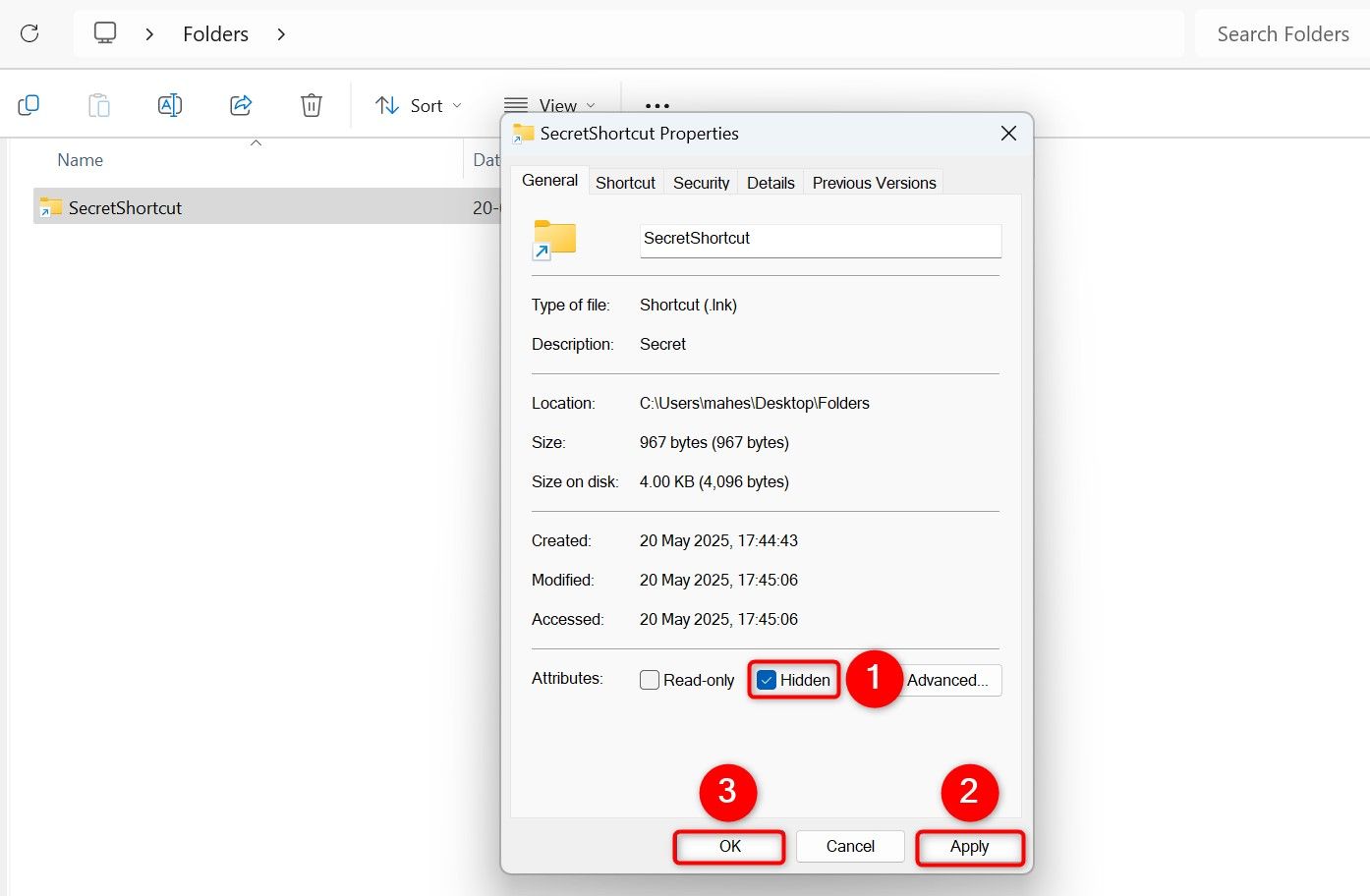
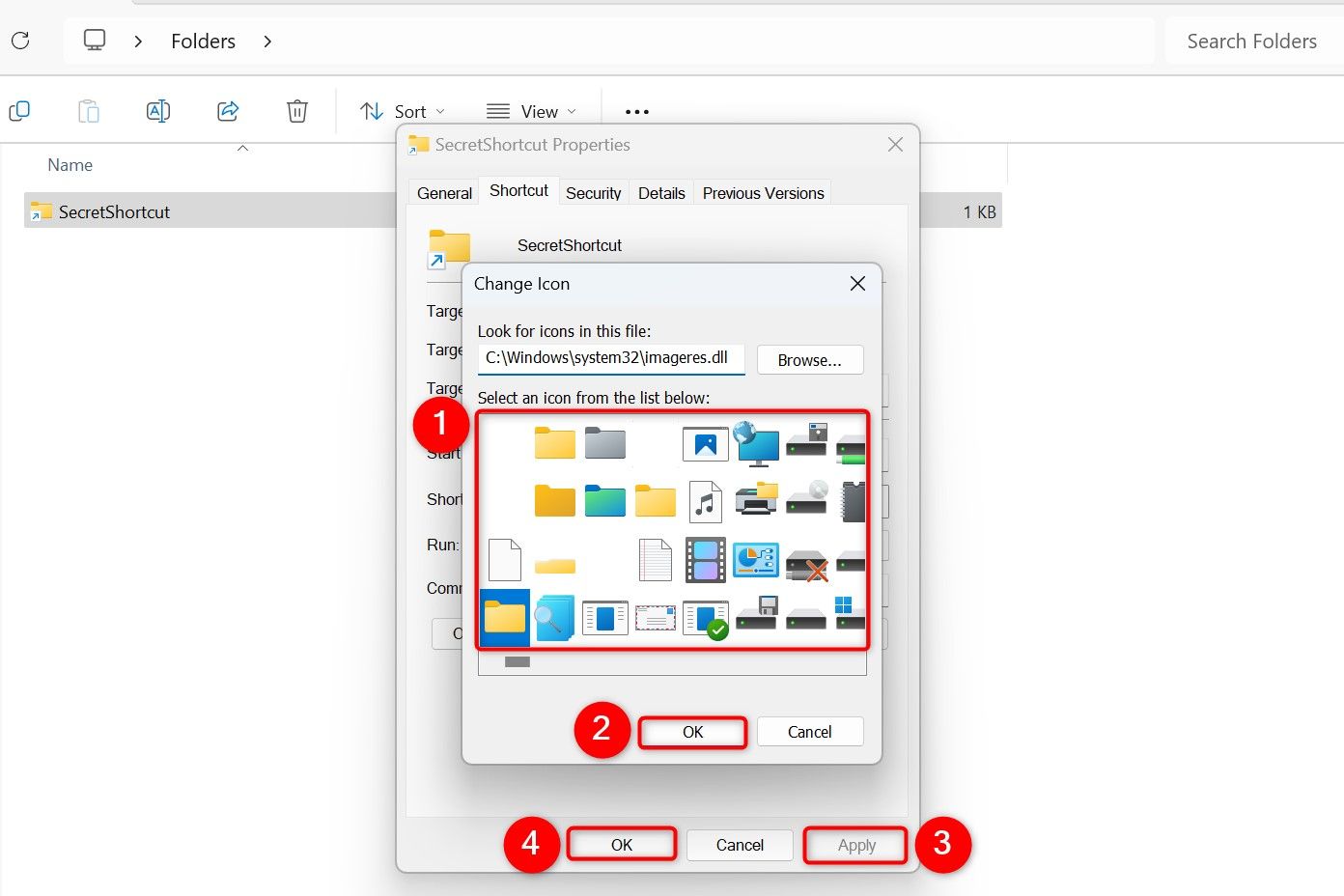
Leave A Comment?