Situatie
Solutie
There are a few ways to check if a PC has ARM hardware and Windows 11 on ARM before you buy it. You can look for “Snapdragon” in the product name or specifications, which is the brand Qualcomm is using for all its ARM based PC chipset.
For example, the lenovo Yoga Slim 7x uses Windows 11 on ARM. You can tell because it has “Snapdragon” in the product name, and “Snapdragon X Elite” is listed as the processor. MediaTek is also supposed to enter the Windows PC market at some point, so that would be another brand that indicates an ARM chipset.
If you’re looking at the box for a computer in a store, or a display unit, you can also check for a “Snapdragon” sticker. It’s usually somewhere on the box, or in the lower corner of the bottom lid when the laptop is opened. That’s another indicator that the PC uses an ARM processor.
The features list and specifications for some ARM-based Windows computers will also say “Windows 11 on ARM,” or some variation of that. Lenovo was kind enough to include “Windows 11 Home 64 ARM” as the operating system on that Yoga laptop’s product listing, but not all stores and manufacturers are upfront about that detail.
You can check the Settings app in Windows to check if a PC has an ARM processor or not. Press the Windows key and X key at the same time, then select ‘System’ in the popup menu. You can also search for the Settings app, then navigate to System > About.
The About page lists some of the computer’s specifications. If you see “ARM-based processor” under “System type,” then you have an ARM Windows PC. Other PCs usually say “x64-based processor”.
Check the Terminal or PowerShell
You can also use the Windows Terminal or PowerShell to check the current CPU architecture. First, open the Start menu, search for Terminal or “Windows PowerShell” (it doesn’t matter which one), and open it. Type this command, then press Enter/Return:
$env:PROCESSOR_ARCHITECTURE
This will return “ARM64” if the current PC is using ARM hardware, or possibly “ARM” if the PC has an older 32-bit ARM processor. Other types of computers will display values like “x64” (for 64-bit x86), “x86” (for 32-bit x86), or other values.
You can also run the gwmi command to display more information about the your CPU, including the exact model and clock speed:
gwmi win32_Processor
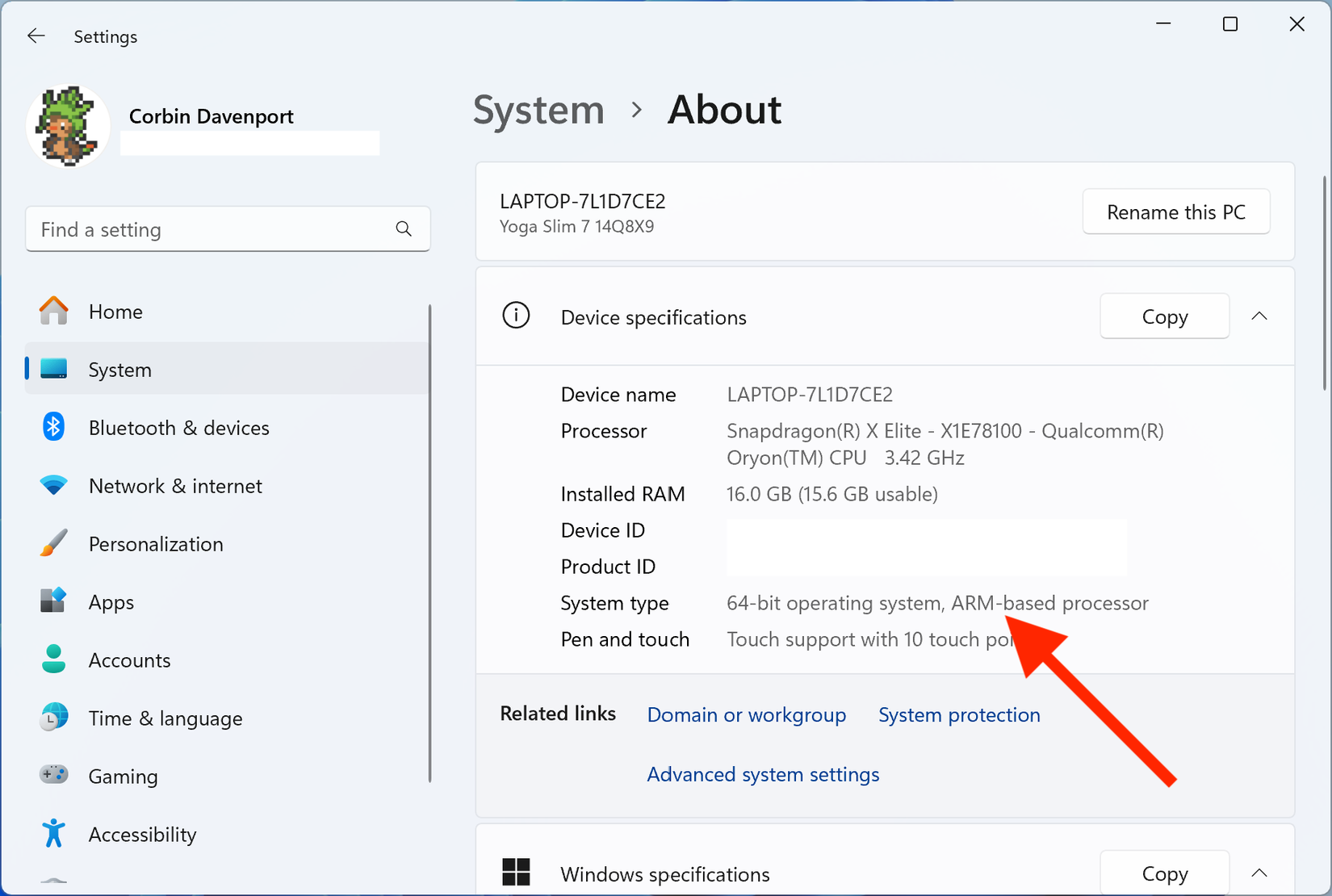
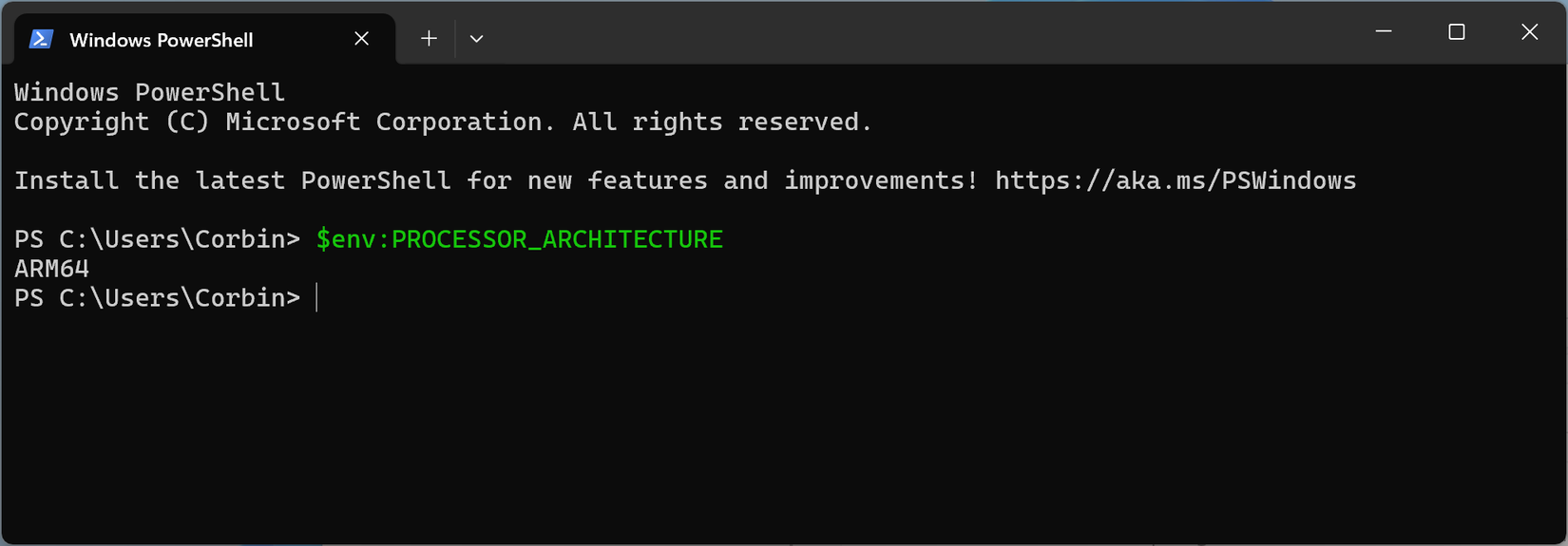
Leave A Comment?