Situatie
Adobe Flash is used for certain content on websites—usually video or web apps. While it’s slowly being phased out in favor of HTML5, occasionally a website still requires you to have the Flash player installed. It’s not installed by default on macOS anymore, but you can still download it.
Solutie
Installing Flash
Flash comes packaged in a DMG, and they have separate versions for different browsers. Choose the browser you use, download Flash, and open it up. There should be a single installer to run, and all you’ll have to do is agree to the Terms and Conditions and enter your Mac password to allow the installation.
The Flash installer will ask you how you’d like the program to update—automatically, manually, or with a pop-up like most App Store apps use. Since Flash is known to have had a rough history with quite a few vulnerabilities, it’s probably best to update automatically.
Updating Flash Manually
Flash will add a new preferences pane in the System Preferences, from where you can configure the local storage and camera settings, as well as manually check for updates. Under “Updates,” you’ll be able to reconfigure the options you selected when installing, as well as manually check for updates by clicking “Check Now.”
If Flash is out of date, it will automatically download an up-to-date version.
After everything is installed, you’ll still want to make sure Flash is configured properly in your browser, particularly where security is concerned, because running any random Flash app (usually found in malicious advertisements) can subject you to malware. We also recommend enabling click-to-play, which will only run Flash apps that you manually approve.

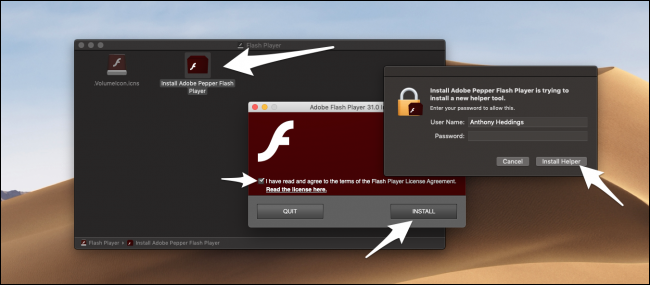
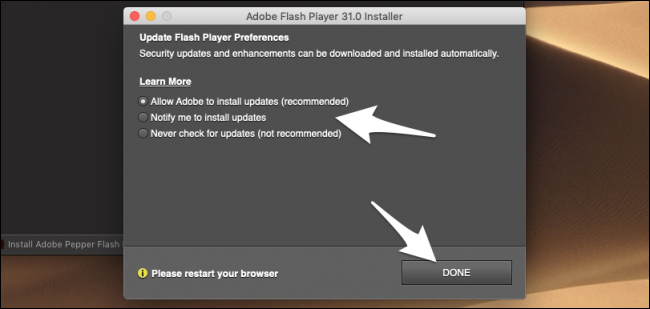
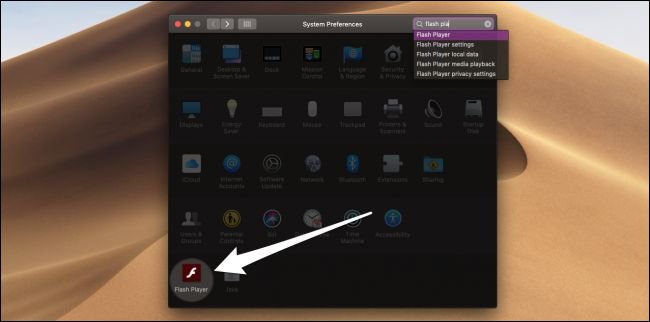
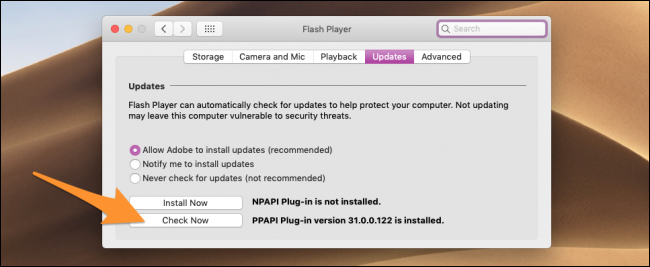
Leave A Comment?