Situatie
SFTPGo is a free, open source, fully featured and highly configurable SFTP server with optional HTTP/S, FTP/S and WebDAV support. Several storage backends are supported: local filesystem, encrypted local filesystem, S3 (compatible) Object Storage, Google Cloud Storage, Azure Blob Storage, other SFTP servers. SFTPGo is available for many Operating Systems including Linux, Windows, macOS, FreeBSD.
Prerequisites
- An Ubuntu server 22.04.
- A non-root user with sudo privileges.
Setup UFW Firewall
For security reasons, it is recommended to install and configure the UFW firewall in your system. First, install the UFW firewall with the following command:
sudo apt install ufw -y
SFTPGo uses the following TCP ports with the default configuration:
- 2022 for the SFTP service.
- 8080 for the web admin user interfaces.
We also need to allow the OpenSSH port for server administration. Allow all required ports using the following commands:
sudo ufw allow OpenSSH sudo ufw allow 2022/tcp sudo ufw allow 8080/tcp
Next, enable the UFW firewall to start after the system reboot:
sudo ufw enable
Check the status:
sudo ufw status
You will get the following output:
Status: active To Action From -- ------ ---- OpenSSH ALLOW Anywhere 2022/tcp ALLOW Anywhere 8080/tcp ALLOW Anywhere OpenSSH (v6) ALLOW Anywhere (v6) 2022/tcp (v6) ALLOW Anywhere (v6) 8080/tcp (v6) ALLOW Anywhere (v6)
Installing SFTPGo on Ubuntu 22.04
You can install SFTPGo from its PPA.
Start by adding the PPA:
sudo add-apt-repository ppa:sftpgo/sftpgo sudo apt update
Next install SFTPGo:
sudo apt install sftpgo
After installation SFTPGo should already be running with default configuration and configured to start automatically at boot, check its status using the following command:
systemctl status sftpgo
Complete SFTPGo Installation
Now, open your web browser and access the SFTPGo installation wizard using the URL: “http://<your server ip/hostname:8080>/”. You will be redirected to the following page:
Provide your admin username and password and click on the “Create Admin” button. The newly created admin will be automatically logged in, so you can create your SFTPGo users.

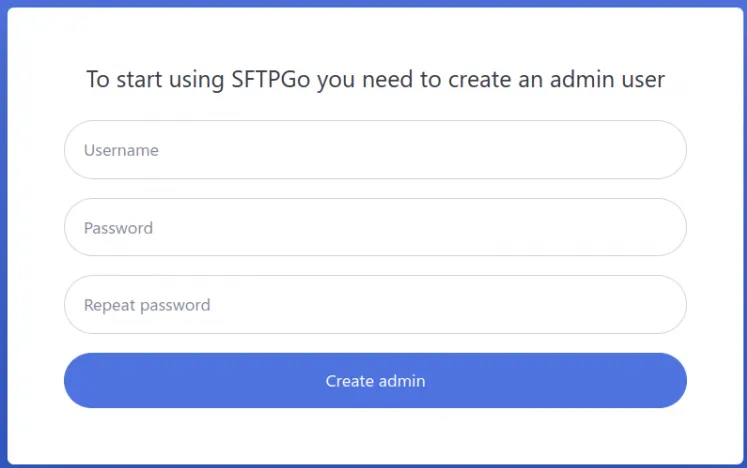
Leave A Comment?